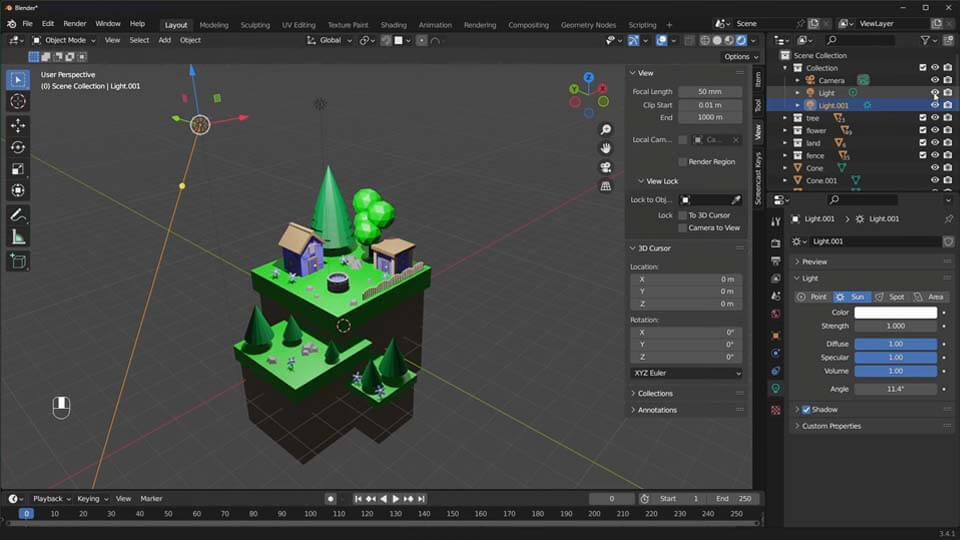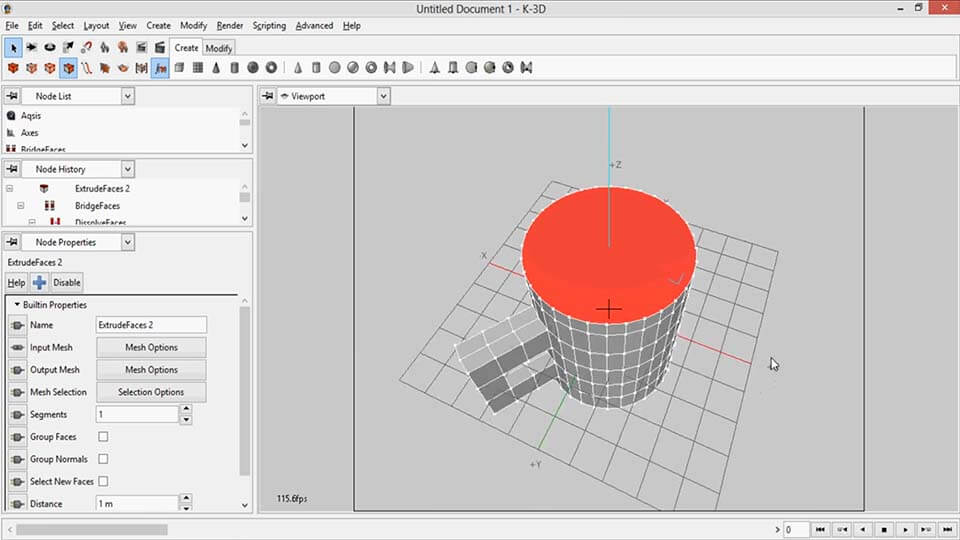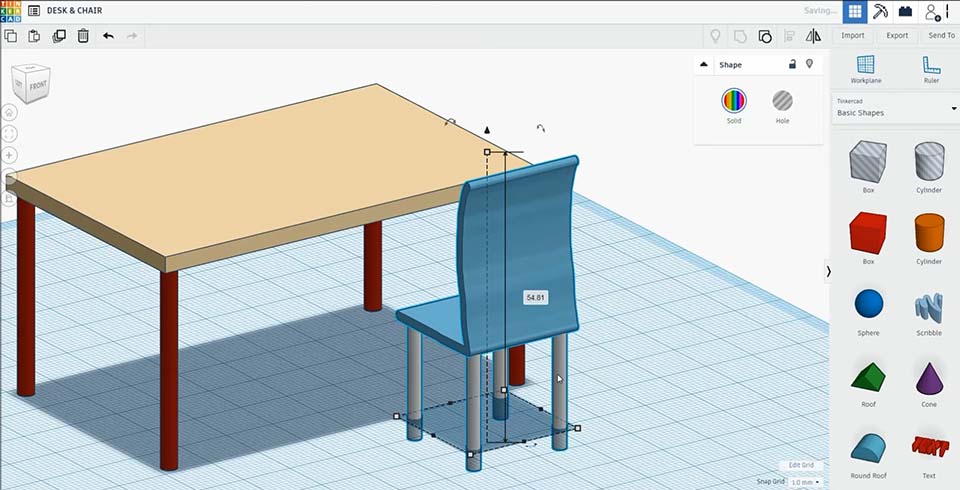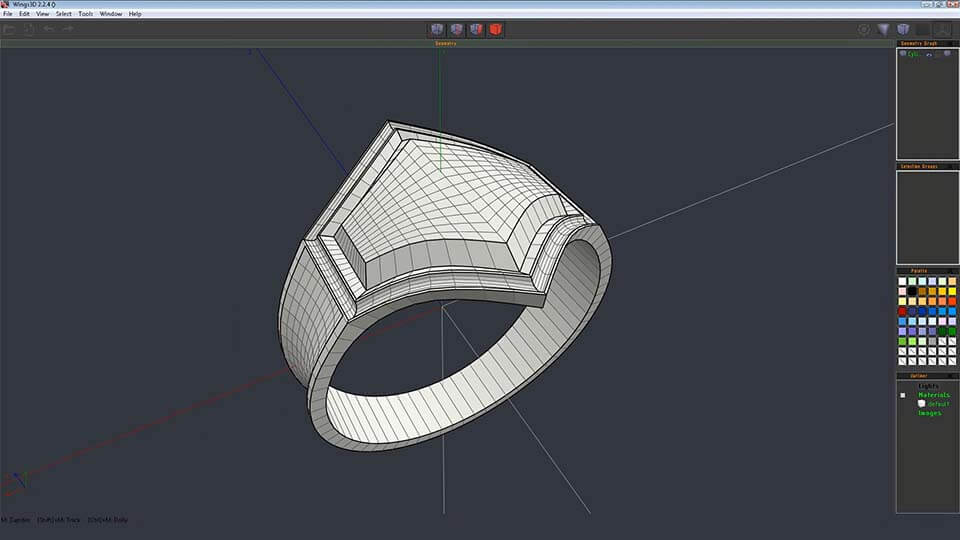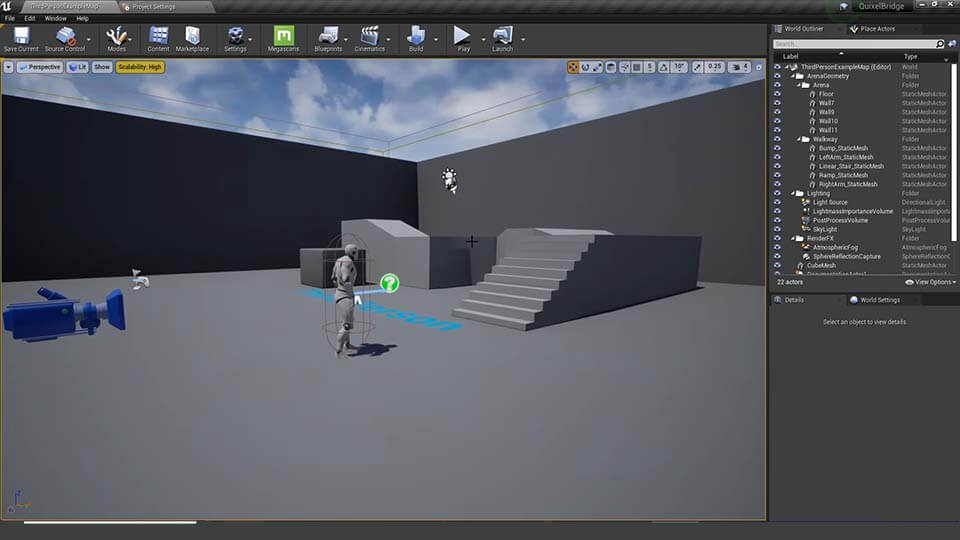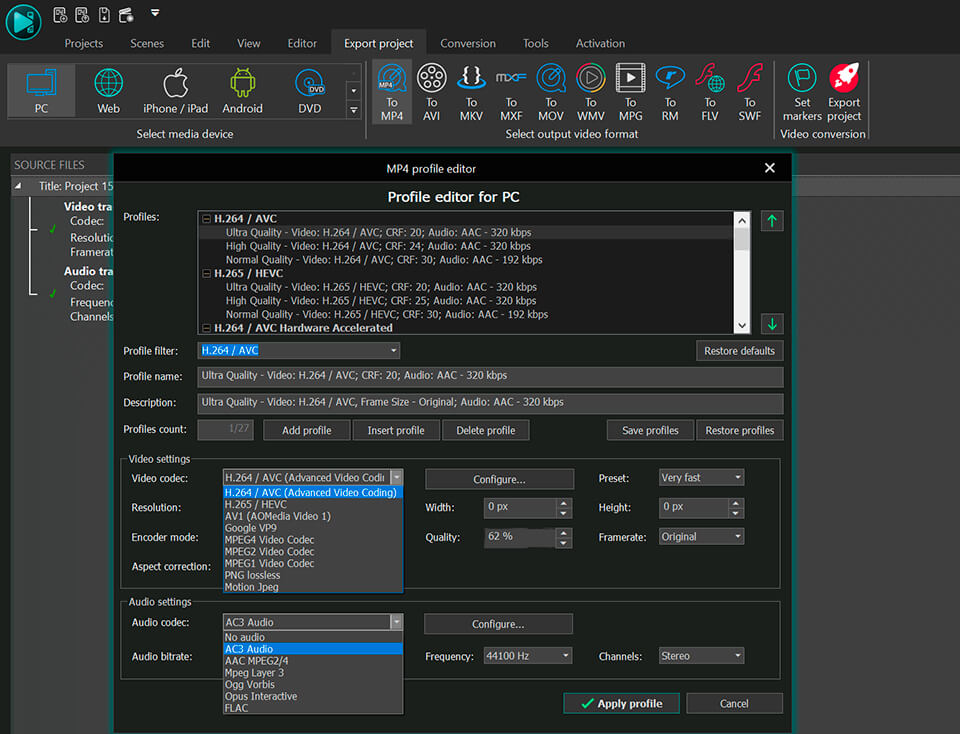Video Editor
Download and use the free video software to create and edit videos of any complexity from a family greeting card to a company presentation. Apply vsdc free video editor for light edit hdr-video, any raw-video formats from cams - BRAW, ProRes RAW, any high resolution 4k or more due to video proxies technologies in the editor.
Cut, merge video files, apply visual and audio effects, use filtration and image correction, make slideshows and add an appropriate soundtrack. Use multi-color Chroma Key and advanced parameters settings to give your video a professional look.
All popular video and audio formats are supported.
Video Converter
This program is intended for converting video files from one format to another. Nearly all popular video formats are supported (both reading and saving). In addition, the program drastically simplifies the task of converting videos for playback on specific multimedia devices, such as iPhone, Samsung Galaxy or Huawei P30 Pro. The program is extremely easy to use, has a modern interface and all necessary video processing functions.
Audio Converter
The audio converter will help you convert audio files from one format to another. All key audio formats and codecs are supported. The program also allows you to manage playlists and meta tags, extract audio from video files and save these tracks on your computer in any format.
Audio CD Grabber
This audio tool is intended for grabbing audio tracks from compact discs and saving them to the user’s computer in any format. Nearly all popular audio formats and codecs are supported. The program can also extract track details from the FreeDB server for automatic file renaming and updating meta tags.
Video Editor
Video Converter
Audio Converter
Audio CD Grabber

Multifunctionality
A wide array of multimedia processing tools in one free video software suite.

High speed
Our programs use fast
and high-quality algorithms optimized for single and multi-core CPU’s.

Affordability
VSDC video software is freely available for download to Windows OS-based PCs and laptops.
- Hi, I'm Mattea Wharton, a travel videographer from Seattle. For three years I ba...
- published Amy Shao 6/10/25 The wait for something new and unusual is finally...
- This holiday season embraces new beginnings with the latest update of VSDC Video...
- Change is all about improvement, and this process wouldn't be possible without y...
VSDC 9.2: AI Segmentation Models, 300+ Transitions, VSDC Cloud and New Templates Pack
Are you ready to explore new heights with the latest major VSDC update? Finally, Version 9.2 is here! Packed with groundbreaking features, including the new AI-powered Segmentation tool, this update offers precise object removal, advanced color correction, and a variety of effects to elevate your videos. Plus, our latest innovation — VSDC Cloud Service for storing and sharing your media files and projects.
Among other features, 9.2 introduces over 300 new transitions, a pack of customizable wedding templates, long-awaited queued export feature and extended frame rate support. And finally, with the improved Resample effect and enhanced Cutting and splitting window, VSDC equips you with everything you need to produce high-quality videos. Update now and explore each new feature of the latest update below!
Free AI-Powered Video Segmentation
We are happy to introduce our AI-powered Segmentation tool in our latest VSDC release, now available at no cost. Designed to streamline your video editing process, Segmentation allows you to highlight static or moving objects for precise object removal, performing color correction within a particular area, and the application of various effects like censorship and masking—all with a few clicks.
This tool is powered by AI models, available for free download, ensuring smooth and continuous performance: there are four items for you to choose based on their characteristics. AI models give users complete control over the segmentation details, enabling precise adjustments up to frame-by-frame tweaks. Experiment with blending modes for unique visual styles and adjust contours to create eye-catching frozen frames or stylish recoloring effects.
While the Segmentation tool can handle unlimited regions, making it highly versatile, it is resource-intensive. For optimal performance, we recommend using the hardware acceleration feature during editing (but please, note that to access hardware acceleration at the export stage, an upgrade to VSDC Pro is needed). Transform your videos into visually stunning narratives with our new AI-powered Segmentation tool — where creativity meets efficiency!
VSDC Cloud Service
And something brand-new! Introducing the latest addition to our lineup: VSDC Cloud Service! It’s a streamlined file management system that allows you to store, share, and edit your projects and media files directly in the cloud. This not only boosts productivity but also saves valuable space on your device and secures your projects with options for automatic or manual saves.
With VSDC Cloud, you can also optimize teamwork, share and collaborate on files or projects and keep your work up-to-date and accessible from anywhere, enhancing cooperation with easy link sharing and updates.
New Wedding Templates Pack
Great news! We are launching the VSDC Store, your go-to spot for exclusive template packs. And we’re ready to introduce our first collection: the wedding season is in full play, so it is a pack of ready-made high-resolution premium wedding video templates! Each of the 20 high-resolution models is designed to keep your precious wedding memories, all customizable with a variety of options from color adjustments to the extraction of individual elements.
Explore detailed descriptions and previews of each template on the VSDC Store official page, where you can also download the pack directly. Each purchase comes with an instructional video and access to a unique font created by our team available for both personal and commercial use. Ready to try these stunning wedding templates? Visit our download page right now and start creating!
Over 300 New Transitions
You asked, we delivered! Here’s our new transition collection, featuring 13 sets of more than 300 ready-made transitions. Preview them directly in the program before making a purchase, and once you're ready, buy access and activate them using the “Activate template” option. We've also added a section in the VSDC Store where you can preview transitions, read descriptions, and select your desired set. And yes, you can always craft custom transitions in VSDC for free using YouTube tutorials and your editing skills, but this pre-made pack is designed to save you both time and effort. Much better, right?
Queued Export Feature
Working on multiple projects simultaneously? Save time with our new queued export feature! It’s easy to use: just save your projects and then open them in the VSDC Video converter. Adjust profile (that is going to be applicable to all projects) and line up several exports at once. Now, you can relax or turn your attention to other tasks, different from editing. Your exports will process in the background—no monitoring needed!
Subtitles Enhancements
We’ve made working with subtitles much easier: Now you can convert subtitles into editable text objects, allowing you to apply effects and manipulate each text segment individually. Plus, you can add an external contour to your subtitles, adjust its thickness, and use keyframes for dynamic color changes, giving your subtitles a fresh and unique look.
Extended Frame Rate Support
We've expanded support for frame rates in your projects, now accommodating 90, 100, 144, 240, and 300 fps. Additionally, we've extended support for higher resolutions, allowing you to create and export projects up to 8K. But please, note: to avoid unsatisfying results, make sure the framerate of the source file matches the output video to avoid unsatisfying results.
Resample Effect Improvement
We've upgraded the Resample effect by adding flipping functionality and a coordinate center. These new features enable you to create fantastic textures and produce unique visual effects for backgrounds, adding an extra layer of creativity to your projects.
Cutting and Splitting Window
We've enhanced the convenience of the Cutting and Splitting window by enabling you to toggle the display of both the storyboard and waveform. Displaying these features requires your PC's resources, so disabling them can improve your workflow. What's more, this window now remembers your settings, making it easier to work next time without the need for repeated adjustments!
Timeline Management
Improve your timeline management by enabling the "Use Shift to set work area" button in the “Timeline options” to define your work area more conveniently. This feature makes the work area stay in place when you move the cursor along the timeline, unless you press the Shift button — no need to set it once again.
Explore the Latest VSDC Release
Ready to upgrade your editing toolkit? Experience the new features of VSDC 9.2 and see how they can enhance your video projects, from professional endeavors to personal creations. You can download the latest update from our official website. If you need any assistance or have questions, our VSDC support team is readily available at This email address is being protected from spambots. You need JavaScript enabled to view it.. Also, follow us on Facebook and X for updates, and visit our Youtube channel for practical tutorials and start creating with VSDC!

This program allows you to capture the video of your desktop and save it on your PC in various formats. Coupled with a video editor, the program is a great tool for creating presentations, tutorials and demo videos.

The program captures video from external devices and records it to computer in a free format. You can save video from video tuners, webcams, capture cards and other gadgets.

"VSDC Free Video Editor is a surprisingly powerful, if unconventional video editor"
- PC Advisor

"This video editor gives you tons of control and editing power"
- CNet

"The editor handles many common formats and boasts a good deal of capabilities when it comes time to alter lighting, splice video, and apply filters and transitions in post production"
- Digital Trends