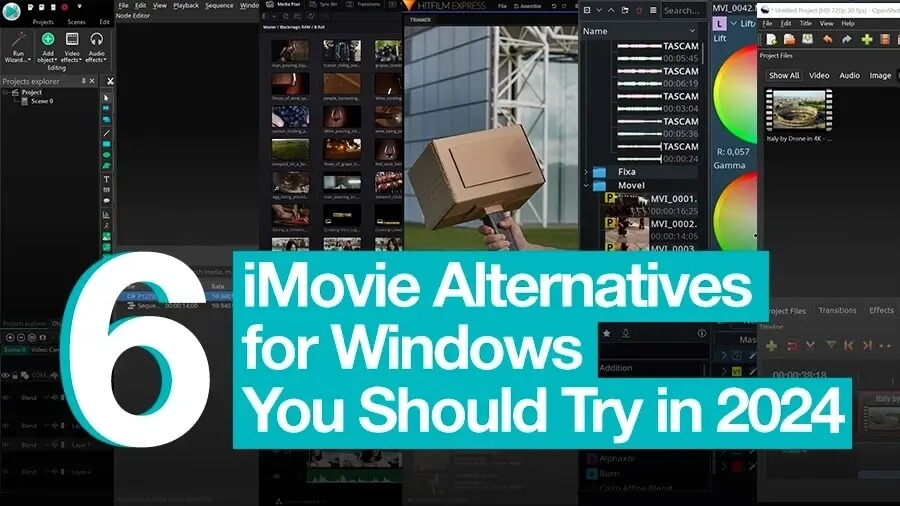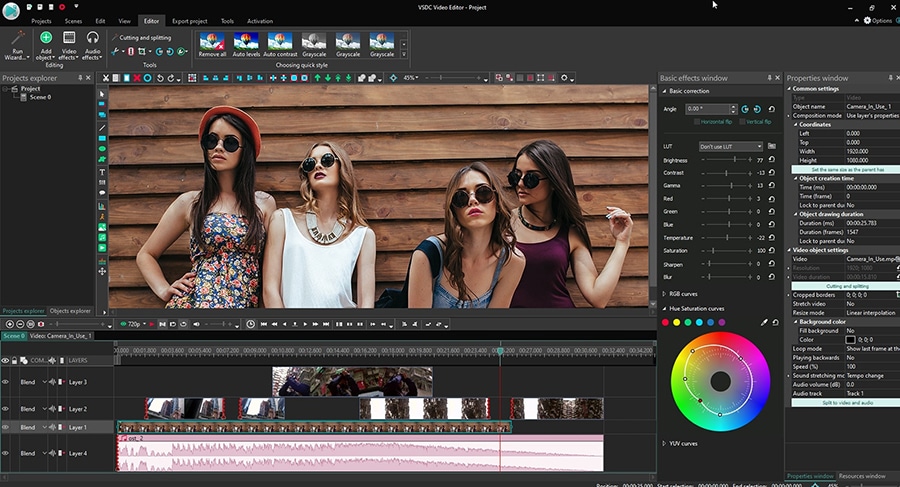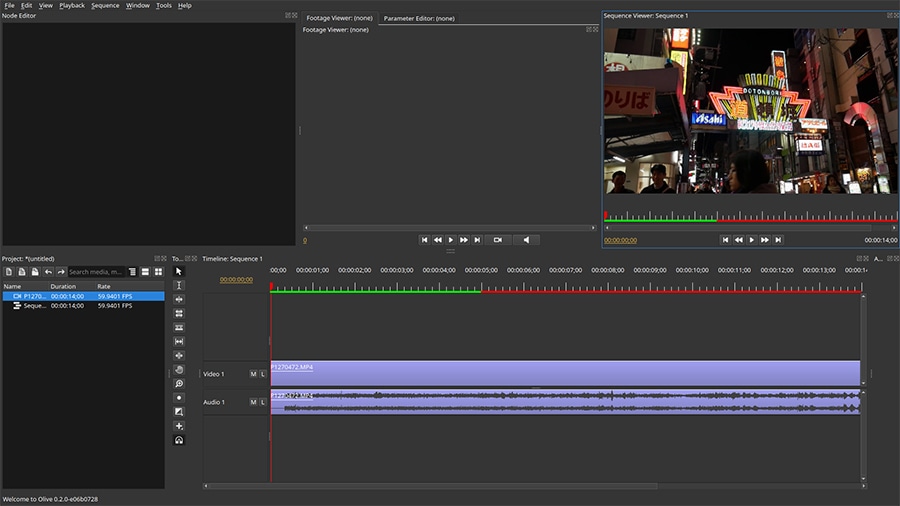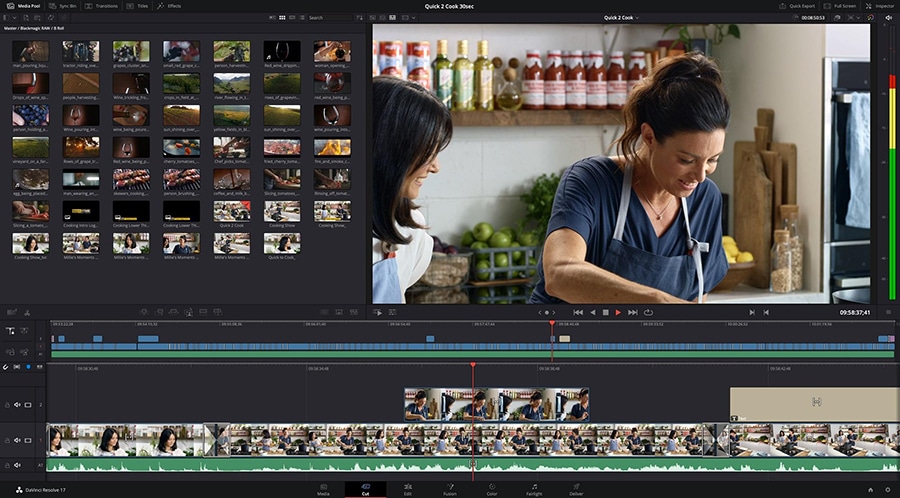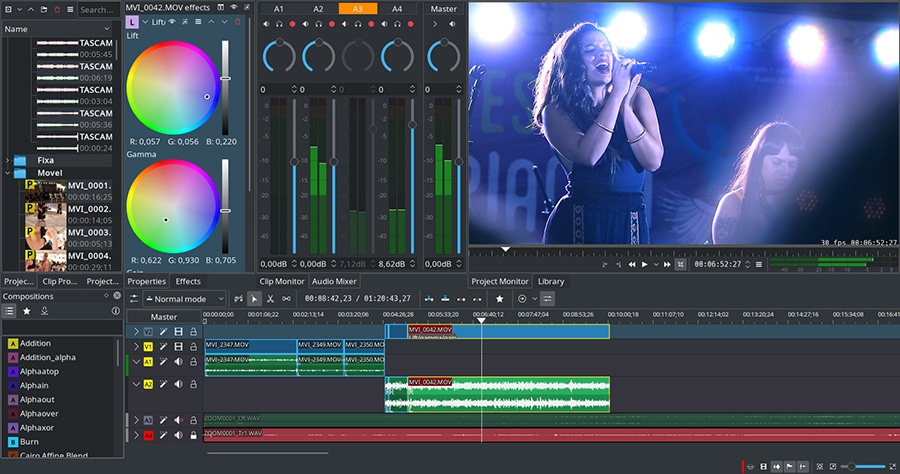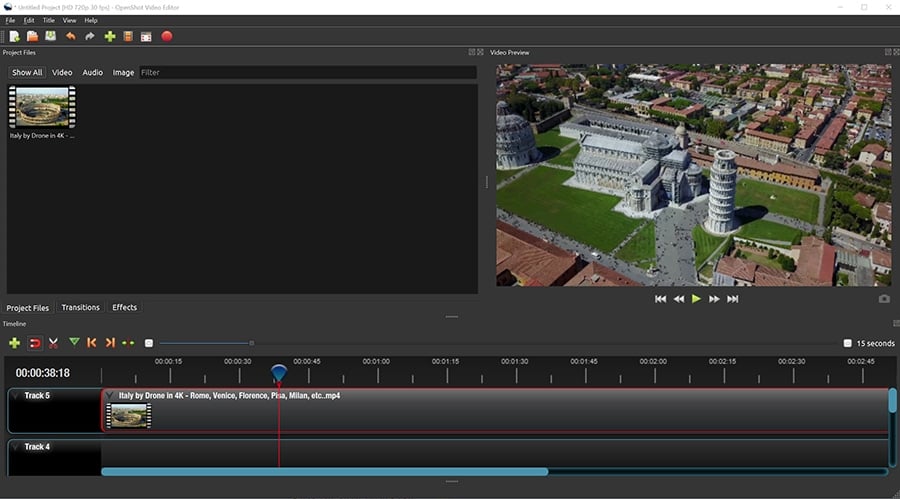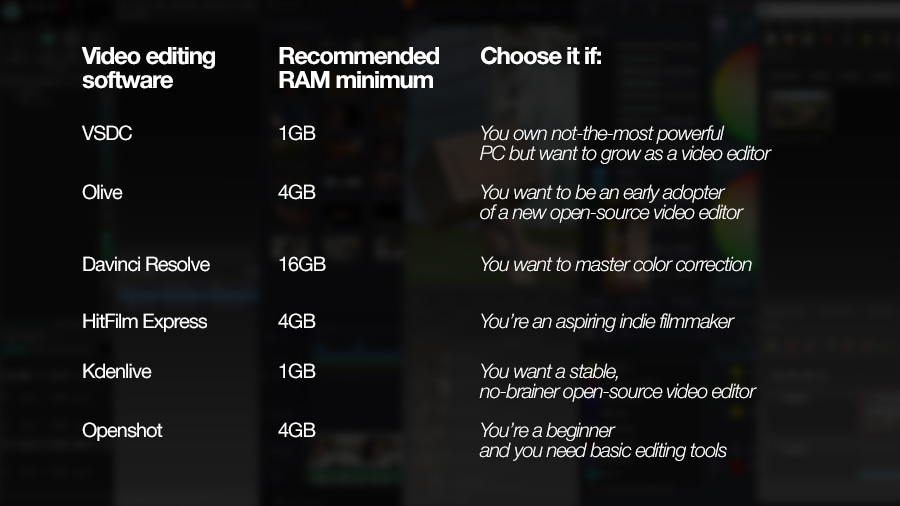Video Editor
Use free video software to create and edit videos of any complexity from a family greeting card to a company presentation. Cut, merge video files, apply visual and audio effects, use filtration and image correction, make slideshows and add an appropriate soundtrack. Use multi-color Chroma Key and advanced parameters settings to give your video a professional look. All popular video and audio formats are supported.
Video Converter
This program is intended for converting video files from one format to another. Nearly all popular video formats are supported (both reading and saving). In addition, the program drastically simplifies the task of converting videos for playback on specific multimedia devices, such as iPhone, Samsung Galaxy or Huawei P30 Pro. The program is extremely easy to use, has a modern interface and all necessary video processing functions.
Audio Converter
The audio converter will help you convert audio files from one format to another. All key audio formats and codecs are supported. The program also allows you to manage playlists and meta tags, extract audio from video files and save these tracks on your computer in any format.
Audio CD Grabber
This audio tool is intended for grabbing audio tracks from compact discs and saving them to the user’s computer in any format. Nearly all popular audio formats and codecs are supported. The program can also extract track details from the FreeDB server for automatic file renaming and updating meta tags.
Video Editor
Video Converter
Audio Converter
Audio CD Grabber

Multifunctionality
A wide array of multimedia processing tools in one free video software suite.

High speed
Our programs use fast
and high-quality algorithms optimized for single and multi-core CPU’s.

Affordability
VSDC video software is freely available for download to Windows OS-based PCs and laptops.
- Welcome to the next level of video editing with VSDC's latest release, Version 9...
- Welcome to the latest VSDC update, Version 8.3! We've been working hard and we’r...
- In today’s digital landscape, the popularity of video content is gaining momentu...
- In today's digital world creativity reigns supreme. It offers endless possibilit...
Beginner’s Guide to Non-Linear Editing Software, Plus NLE Examples
If you’re new to video editing, you may have stumbled upon the expression “non-linear video editing” or “NLE” which stands for “non-linear editor”. Don’t let the terminology confuse you because NLE is what most offline video editors are.
What does a non-linear video editor mean?
A non-linear video editor is a video editor that allows for placing audio and video files on multiple tracks using any desired sequence. This means files don’t have to start strictly one after another: they can be overlapped and used simultaneously in the same scene.
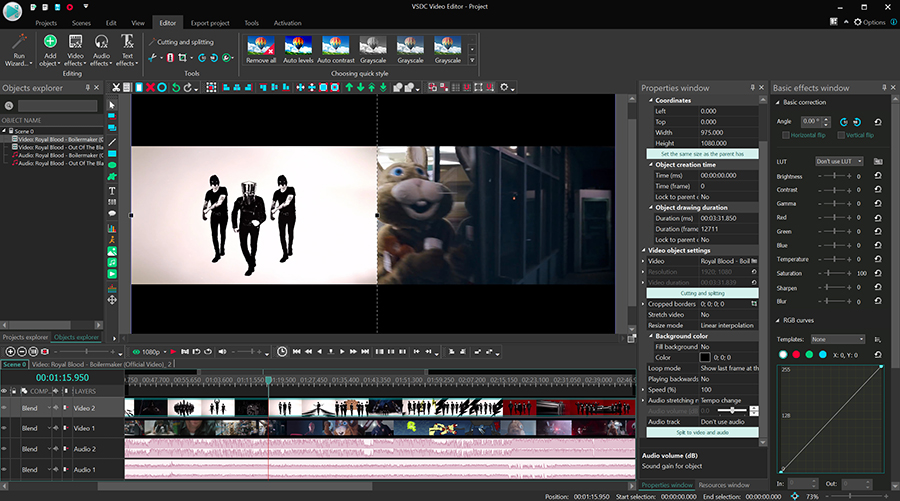
Virtually all offline video editors are non-linear. Some of the most popular free ones are VSDC, iMovie, and Davinci Resolve. Some of the most popular paid ones are Adobe Premiere, Vegas Pro, and Final Cut Pro.
The best way to fully understand what non-linear video editing looks like, is by comparing it to linear video editing.
What is the difference between linear and non-linear editing?
One would say, the biggest difference between linear and non-linear editing is the number of tracks on the timeline. And they’d be right: linear video editors have just one track; non-linear video editors have multiple tracks.
The linear editing approach was originally used years ago, when making a movie involved using physical tapes. A filmmaker would have to literally cut out the unwanted pieces of the original tape, take what’s left, and put it together in a new sequence to create a story. And because you could only put pieces together one after another, this method was called linear.
Even when the industry started to evolve, and it became possible to use digital cameras, some of the first video editors used the same linear approach. Take Movie Maker. Movie Maker had just one video track and one audio track. This means you could only put pieces of video in a direct sequence and use just one soundtrack at a time.
Unlike linear video editors, non-linear editing software allows you to use multiple video tracks and audio tracks. This means files can be overlapped and overlaid. For example, you can place two videos one under another on the timeline and they will be displayed simultaneously during the playback. This is how the side-by-side and picture-in-picture effects work.
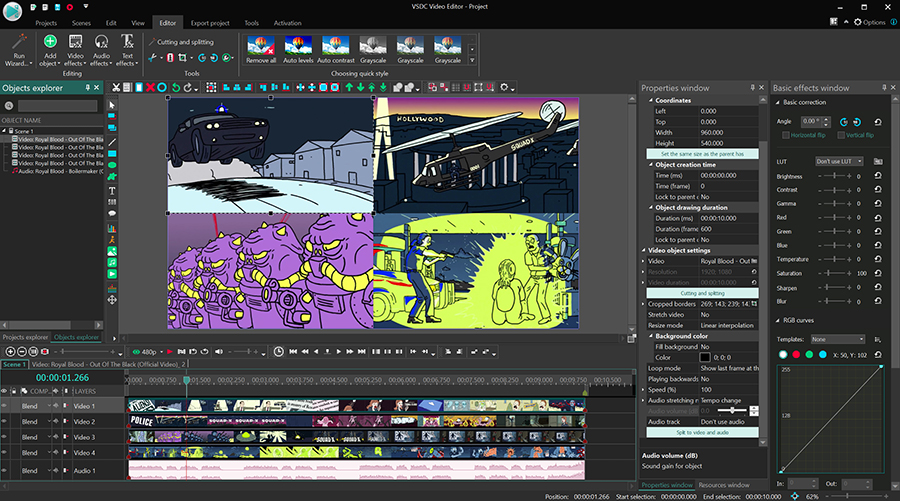
Similarly, you can use more than one audio track. For example, you may want to add background music and include voice comments at the same time. To do that, you’ll need to place two different audio files on two different audio tracks, and this is only possible to implement if you’re using an NLE.
What are the advantages of non-linear video editing?
As you’ve probably already figured, the key advantage of non-linear video editing is the freedom of the creative process. Not only can you place multiple videos and images in the scene and display them as they are, but you can also overlay those videos and images together into a new composition.
The examples of such effects are numerous. In addition to those mentioned above, here are three more you’ve probably heard of:
- Video masking
- Double exposure
- Chroma keying
What is the best non-linear editing software?
Because most modern-day video editors are non-linear, the question that really stands is which video editor is the best. The answer to this question will vary based on your skill set, experience, goals, and your computer power.
Below, we’ll review some of the most popular non-linear video editors - both free and paid - so you can see the difference for yourself.
Free non-linear video editors
1. VSDC Free Video Editor (Windows)
VSDC is a free NLE designed for those who are familiar with the basic principles of video editing and willing to move forward to more advanced techniques. It boasts lots of stunning effects, customizable blur filters, a color correction toolset, and a powerful Chroma Key. Keep in mind that VSDC only works on Windows.
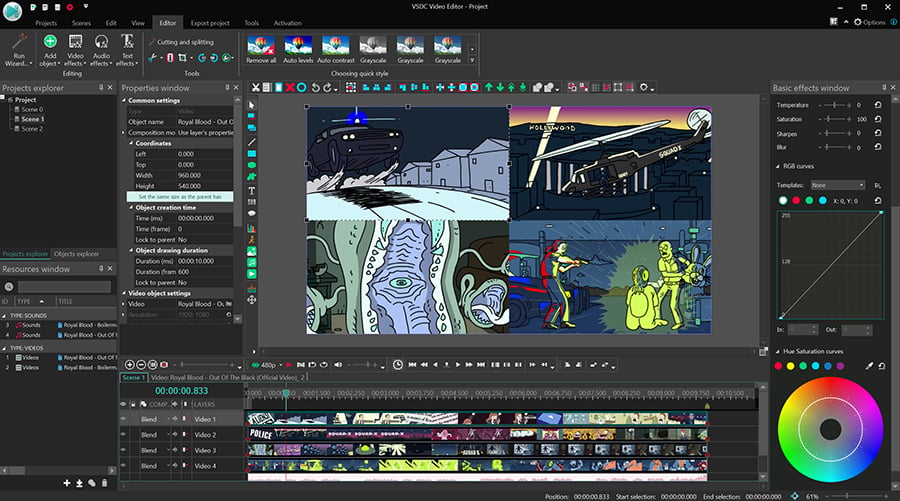
If you worry about the system requirements - because most NLEs are indeed quite demanding - worry not. Compared to other video editors, VSDC is the most lightweight one. You won’t need a powerful PC to use it and will be just fine with as little as 2GB of RAM.
The Pro version of VSDC includes a few features aimed at more professional-level users. It’s available at $19.99 per year and includes video masking, motion tracking, hardware acceleration, and audio waveform. However, as a beginner, you’ll most probably find the free version of VSDC more than sufficient for your needs.
2. iMovie (Mac)
iMovie is a default non-linear video editor that comes pre-installed on Mac computers. Of all video editors in this list, iMovie seems to have the simplest, most intuitive interface, yet the least feature flexibility. In other words, you may not be able to perform advanced tricks, such as video masking or a custom animated intro, but you’ll be able to quickly enhance your footage, add music, and apply effects like picture-in-picture.
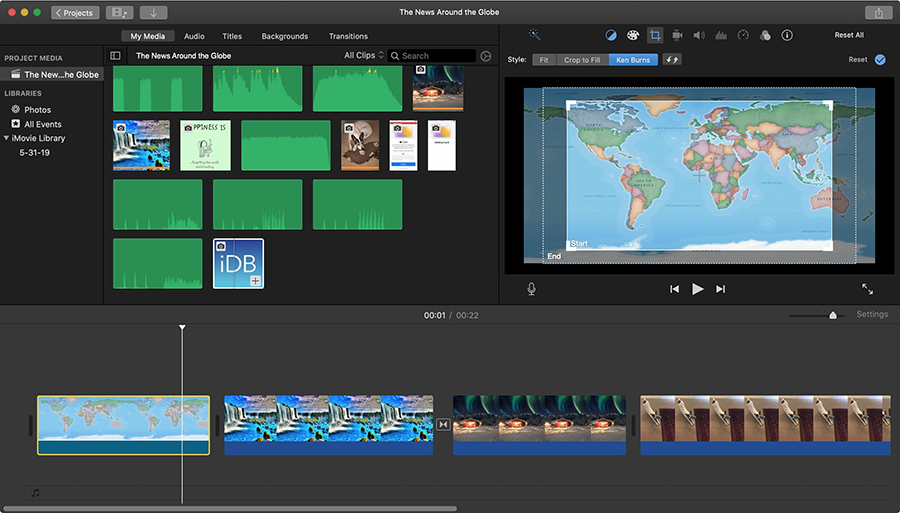
Although you can’t use iMovie on Windows, you can use it on your iPhone and iPad. This is a noteworthy feature if you have multiple Apple devices, because this means you can start cutting out the unwanted footage on the go and perform post-production later on your computer.
Overall, iMovie is a great choice if you’re a beginner or an intermediate-level user. It includes a decent color correction functionality, Chroma Key, titles, a set of basic transitions and themes for slideshows and presentations.
3. Davinci Resolve (Windows, Mac, Linux)
Davinci Resolve is a professional-grade NLE used by indie filmmakers and Hollywood producers alike. Its free version is widely popular because of its outstanding color correction abilities and an abundance of convenient shortcuts - essential for those working with large amounts of footage on a daily basis.
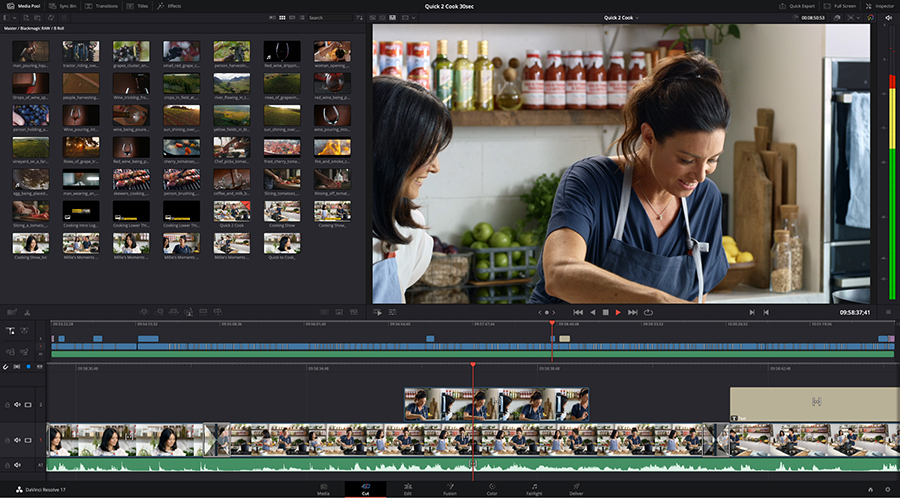
The main downside of Davinci Resolve is that it requires quite a lot of resources, and you won’t be able to run it on a slow PC - the program is likely to crash. Although, keep in mind that if you’re serious about your video editing hobby, eventually, you may have to upgrade your computer anyway.
If you’re surprised by such a powerful NLE being available for free, there’s an upgrade available as well. Blackmagic Design, the company developing Resolve, offers a commercial version of the program known as DaVinci Resolve Studio. The aptly-named software is designed for filmmaking studios and supports resolution higher than HD, frame rate higher than 60fps, additional OpenX plugins, motion blur, and some other pro-level tools. The Studio version is available for a one-time payment of $299.
Paid non-linear video editors
1. Adobe Premiere Pro (Windows, Mac, Linux)
Adobe Premiere Pro is considered a de-facto standard in the world of post-production. It’s been dominating the market since 1991 when it was originally launched under the name of Adobe Premiere. According to some movie makers, many of the remaining software developers are simply trying to create their own versions of Adobe and repeat their success.
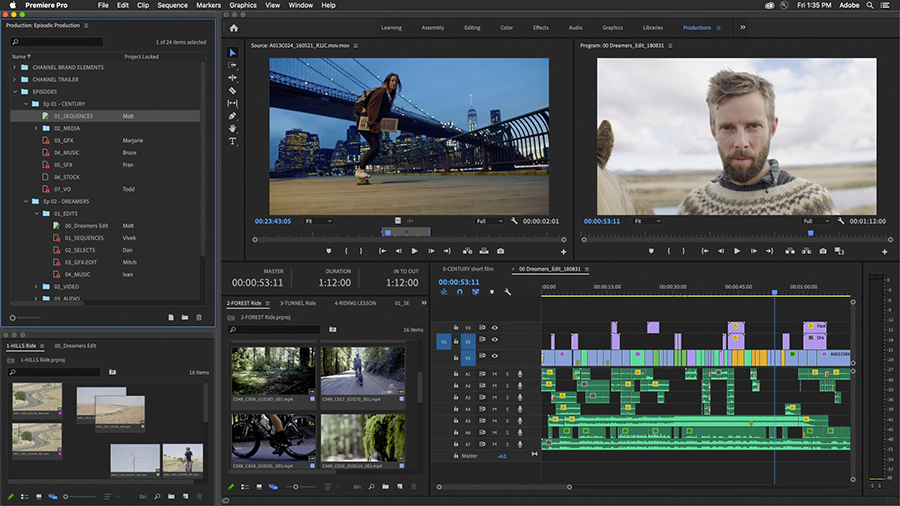
Premiere Pro has everything you may ever need for post-production: powerful hardware acceleration, ProRes HDR, a large set of transitions and special effects, video noise reduction, audio mixer, and integration with various plugins including the Borix FX library. That’s not to say that the tool never crashes or has zero flaws, but the truth is, they are the pioneers of digital video editing, and it’s hard to find something that’s missing compared to its alternatives.
Of course, such a powerhouse of an editor comes with a price tag. After a 30-day free trial, you can choose to pay $31.49 for a monthly subscription or $239.88 for an annual plan. Along with the subscription, you get 100GB of cloud storage, Premiere Rush, Adobe Portfolio, Adobe Fonts, and Adobe Spark.
2. Vegas Pro (Windows)
Vegas Pro (formerly Sony Vegas) is a post-production suite for Windows. It’s also aimed at professional-grade users and packed with professional-level tools. However, the interface, as well as the logic of this software, differ from what Adobe fans are used to.
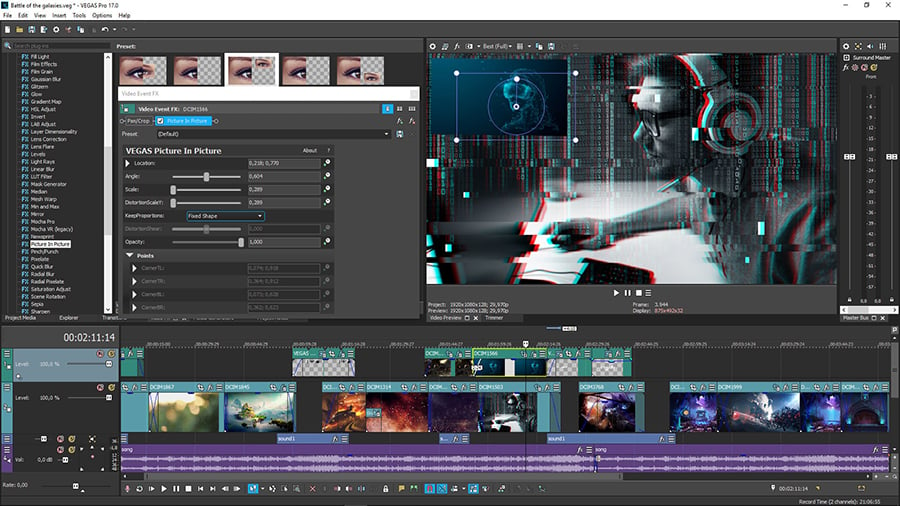
As a pro-level tool, Vegas is designed to make collaborative editing easier. One particularly useful feature available in Vegas Pro is nested timelines. It doesn’t just allow you to completely reorganize the editing workflow, but it also lets you separate pieces of your project from the main timeline, and most importantly, share those pieces with your colleagues - without having to save them as separate projects. Feature-wise, there’s no lack of tools for both beginners and advanced users. One of Vegas' key advantages is the AI algorithms used to achieve flawless motion tracking, video stabilization, and color correction.
There are two ways to purchase Vegas Pro. You can opt for a monthly subscription or make a one-time purchase directly from the developer website. The former costs between $29.99 and $39.99, depending on the billing cycle you select; the latter costs $999 and comes with a year of free updates. You can order a physical version of the software too, if you want.
3. Final Cut Pro (Mac)
Final Cut Pro is a non-linear video editor invented by Apple, and it has been the next step for those who have outgrown iMovie. Although Adobe Premiere works on macOS too, many Mac owners prefer using Final Cut Pro because of its interface, rendering speed, and price tag.
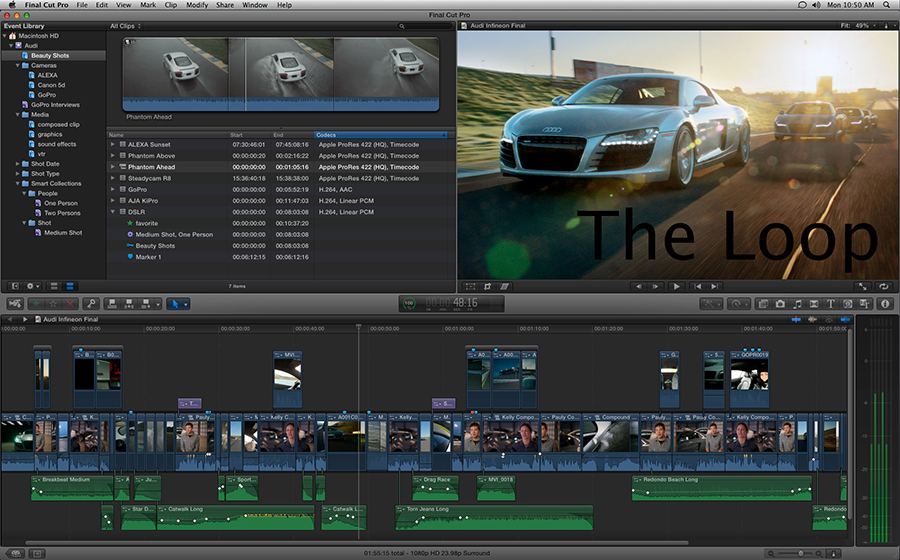
The truth is, both NLEs provide outstanding video editing platforms and can satisfy the needs of an experienced movie editor. Yet, according to many, Final Cut Pro appears to be more friendly for a beginner but slightly less sufficient for a professional. For example, the interface of Final Cut is based on the magnetic timeline and can be easily adjusted into a single-track platform, which is usually more convenient for an average user. Another advantage of Final Cut is that it allows you for using the program while exporting a file. It’s also known for faster rendering, whereas Adobe users often complain about rendering speed and the fact that Premiere Pro locks the program during export.
If you decide to purchase Final Cut Pro, your only option is a one-time $299.99 payment. Although it sounds like a lot, Final Cut Pro will be a cheaper editor than Premiere Pro in the long run because an annual subscription for the latter is about the same amount, yet it doesn’t let you continue using the software if you stop paying.
Wrapping-up
Let’s recap everything we’ve learned. First, virtually all offline video editors are non-linear video editors. Second, non-linear video editing means you’re able to use multiple tracks and overlay files. Finally, there’s no such thing as the best non-linear video editor. Many of them are excellent, and you should choose one based on your level of experience, your budget, and your computer specs.
More Articles...

This program allows you to capture the video of your desktop and save it on your PC in various formats. Coupled with a video editor, the program is a great tool for creating presentations, tutorials and demo videos.

The program captures video from external devices and records it to computer in a free format. You can save video from video tuners, webcams, capture cards and other gadgets.

"VSDC Free Video Editor is a surprisingly powerful, if unconventional video editor"
- PC Advisor

"This video editor gives you tons of control and editing power"
- CNet

"The editor handles many common formats and boasts a good deal of capabilities when it comes time to alter lighting, splice video, and apply filters and transitions in post production"
- Digital Trends