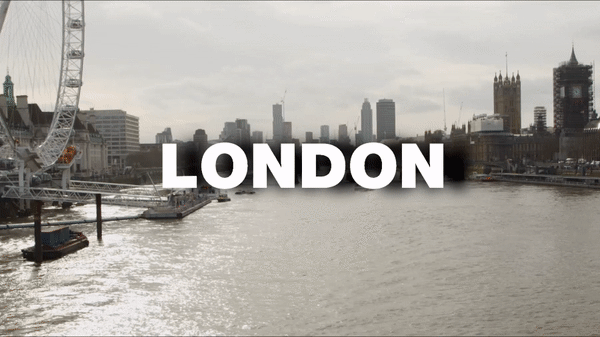Video Düzenleyici
Aile tebrik kartından şirket sunumuna kadar her türlü karmaşıklıkta videolar oluşturmak ve düzenlemek için ücretsiz video yazılımını kullanın. Video dosyalarını kesin, birleştirin, görsel ve ses efektleri uygulayın, filtreleme ve görüntü düzeltme kullanın, slayt gösterileri yapın ve uygun bir film müziği ekleyin. Videonuza profesyonel bir görünüm kazandırmak için çok renkli Renk anahtarı ve gelişmiş parametre ayarlarını kullanın. Tüm popüler video ve ses formatları desteklenir.
Video Dönüştürücü
Bu program video dosyalarını bir biçimden diğerine dönüştürmek için tasarlanmıştır. Hemen hemen tüm popüler video biçimleri (hem okuma hem de kaydetme) desteklenir. Ayrıca iPhone, Huawei P30 Pro veya Samsung Galaxy gibi belirli multimedya cihazları için videolar oluşturmak da mümkündür. Programın kullanımı son derece kolaydır, modern bir arayüze ve gerekli tüm video işleme fonksiyonlarına sahiptir.
Ses Dönüştürücü
Bir ses dönüştürücü kullanarak ses dosyalarını bir biçimden diğerine dönüştürebilirsiniz. Tüm önemli ses biçimleri ve codec bileşenleri desteklenir. Program ayrıca çalma listelerini ve meta etiketlerini yönetmenize izin verir, ayrıca video dosyalarından sesi dışa aktarmak ve parçaları herhangi bir biçimde bilgisayarınıza kaydetmeniz de mümkündür.
Ses CD’si Yakalayıcı
Bu ses aracı kompakt disklerden ses parçalarını kopyalamaz ve bunları seçtiğiniz herhangi bir biçimde bilgisayarınıza kaydetmek için tasarlanmıştır. Neredeyse tüm popüler ses biçimleri ve codec bileşenleri desteklenir. Program ayrıca dosyaları otomatik olarak yeniden adlandırma ve meta etiketleri güncelleme için parça ayrıntılarını FreeDB sunucusundan ayıklayabilir.
Video Editor
Video Dönüştürücü
Ses Dönüştürücü
Ses CD’si Yakalayıcı

Çok işlevsellik
Tek bir ücretsiz video yazılım paketinde çok çeşitli multimedya işleme araçları

Yüksek hız
Programlar hızlı, optimize edilmiş çok işlemcili algoritmalar kullanır.

Kullanılabilirlik
VSDC video yazılımı, Windows işletim sistemi tabanlı tüm bilgisayarlarda ve cihazlarda ücretsiz olarak indirilebilir.
- Merhaba, ben Mattea Wharton, Seattle'dan bir seyahat videografçısıyım. Üç yıl bo...
- published Amy Shao 6/10/25 Yeni ve sıradışı bir şey için bekleyiş nihayet sona...
- Bu tatil sezonu, VSDC Video Editörü'nün en son güncellemesiyle yeni başlangıçlar...
- Değişim, gelişim demektir ve bu süreç sizlerin geri bildirimleri olmadan mümkün ...
6 iMovie Alternatives for Windows You Should Try in 2024
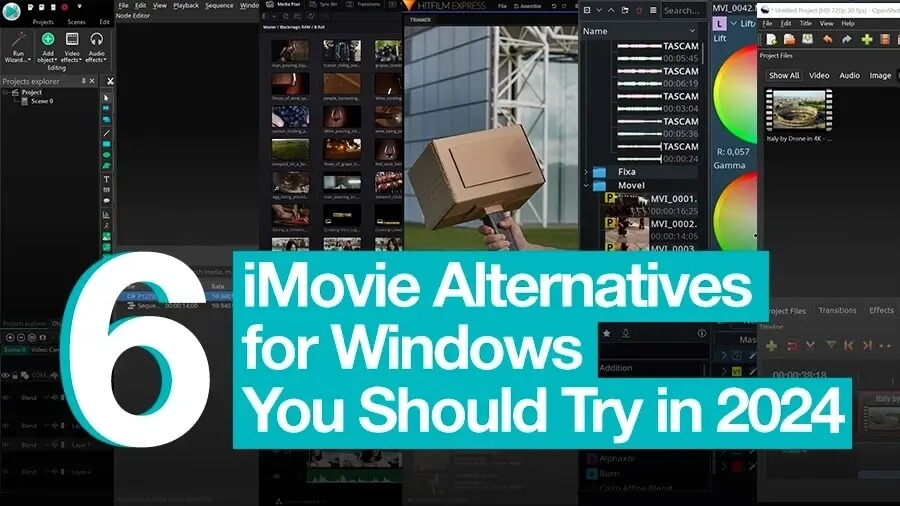
Mac'e yönelik tüm video düzenleme araçları arasında iMovie bizim favorimizdir ve onu bu blogda birçok kez tavsiye ettik. iMovie çoğu Apple cihazında önceden yüklenmiş olarak gelir; ücretsiz ve sezgiseldir. Aynı zamanda amatör kullanıcılardan profesyonel YouTuber'lara kadar pek çok kişinin favori video düzenleyicisidir. iMovie'nin yalnızca küçük bir sakıncası var: Windows'ta kullanılamıyor.
Siz sormadan önce, hayır, iMovie'yi Windows için yayınlamaya yönelik bir planımız yok ve iMovie'yi Windows PC'ye yüklemenin de bir yolu yok. Dolayısıyla aradığınız şey buysa, bilgisayarınızın özelliklerine bakılmaksızın Windows için iyi iMovie alternatifleri oluşturan 6 ücretsiz video düzenleyiciye göz atmanızı öneririz.
Araştırma sırasında ana kriter olarak şunları seçtik:
- Yazılım %100 ücretsiz olmalı, dışa aktarma sonrasında deneme süresi veya filigran olmamalıdır.
- Dosyaların kolayca karıştırılmasına ve üst üste bindirilmesine olanak tanıyan, doğrusal olmayan bir video düzenleyici olmalıdır.
Hangi video düzenleme araçlarının listemize girdiğini görmek için okumaya devam edin!
1. VSDC Ücretsiz Video Düzenleyici
VSDC, GoPro destek ekibinin ücretsiz bir video düzenleyicisidir önerir. Piyasadaki en hafif araçtır ve belleği az olan yavaş bilgisayarlarda bile çalışır. Yaygın olarak tavsiye edilmesinin nedeni, birçok ücretsiz video düzenleyiciden farklı olarak VSDC'nin, 120 fps çekim dahil olmak üzere her türlü codec, kalite ve kare hızındaki videoları kolayca açmanıza olanak sağlamasıdır. Düzenlemeyi bitirdiğinizde VSDC, çeşitli cihazlar ve sosyal medya platformları için önceden yapılandırılmış video dışa aktarma profillerini kullanmanıza olanak tanır. Videonun yüksek kalitesini korursunuz ve herhangi bir manuel ayarlama yapmanıza gerek kalmaz.
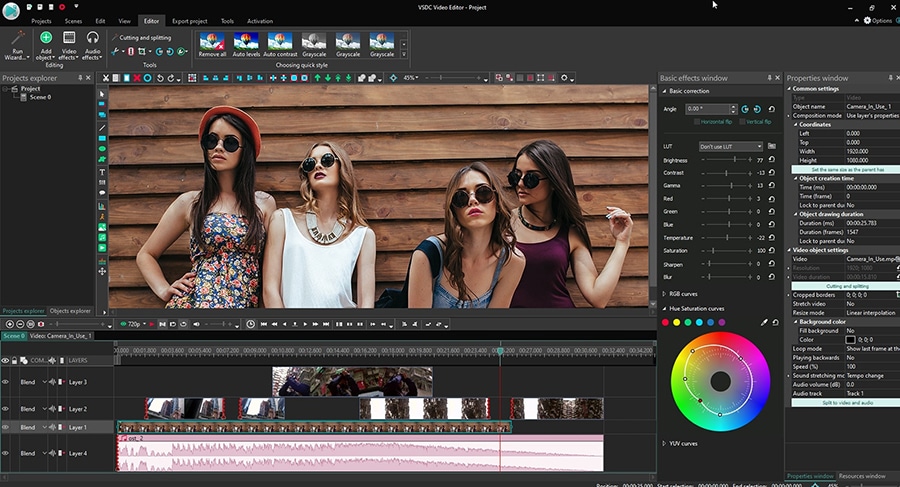
Özellik açısından, paketten çıkarılacak çok şey var. Temel video düzenleme işlemlerini yapabileceksiniz: kesme, kırpma ve döndürme. Ayrıca sesi iyileştirebilir, şık başlıklar oluşturabilir ve hız efektleri (ağır çekim ve hızlı çekim) uygulayabilirsiniz. Ancak VSDC'yi yalnızca en temel özellikler için almak, kaynaklarının israfı olacaktır. Bu video düzenleyici, Windows için en yakın iMovie alternatiflerinden biri olmasının yanı sıra, aksaklık, Chroma Key, uzun gölge, mercek parlaması, gerçekçi yağmur damlaları ve daha fazlası gibi birçok modern filtre ve efekte sahiptir. En önemlisi, çeşitli renk düzeltme araçları sunan Ayarlama efekt kategorisidir: hızlı Instagram tarzı filtreler, LUT'lar, RGB ve Ton ve Doygunluk eğrileri.
VSDC'yi öne çıkaran şey, dosyaları üst üste yerleştirmenin ve opaklıklarını kontrol etmenin ne kadar kolay olduğudur. Bu, çekiminize herhangi bir görüntüyü, simgeyi, metin nesnesini veya diğer videoları manuel olarak yerleştirebileceğiniz, bunları yeniden boyutlandırabileceğiniz ve bunları bir araya getirebileceğiniz veya birkaç görüntüyü aynı anda görüntülemek için resim içinde resim efekti kullanabileceğiniz anlamına gelir. Bu, özellikle tepki videoları, video eğitimleri oluşturuyorsanız kullanışlıdır. veya haber tarzı klipler.
2. Zeytin
Olive, macOS, Windows ve Linux'ta çalışan açık kaynaklı bir video düzenleyicidir. Araç şu anda geliştirilme aşamasındadır ve alfa sürümünde mevcuttur, ancak iyi performans göstermektedir ve umut verici görünmektedir. Reddit'teki video düzenleme topluluğuna göre Olive, Windows için en iyi iMovie alternatiflerinden biri.
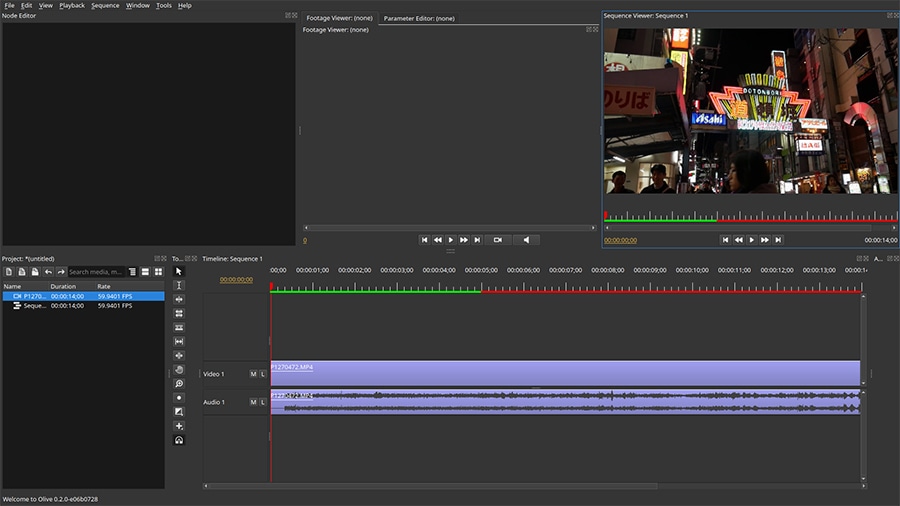
Olive birçok açıdan bu listedeki video düzenleyicilerin çoğundan daha basittir: kısayollara dayalıdır, minimum düzeyde efekt ve geçişe sahiptir ve genel olarak arayüzü temiz ve anlaşılırdır. Dosyaların boyutunu küçültebileceğiniz, döndürebileceğiniz ve yeniden konumlandırabileceğiniz ön izleme penceresinde bazı işlemleri gerçekleştirebilirsiniz; yine oldukça bölünmüş ekran ve resim içinde resim efektleri için kullanışlı bir özellik. Ayrıca yerleşik bir ses kaydedici, ses gürültü efekti ve basit bir başlık oluşturucu da mevcuttur.
Olive'in devam eden bir çalışma olduğunu ve bu da gelecekte daha fazla özelliğin tanıtılacağı anlamına geldiğini unutmayın. Ancak şimdilik bile, ara sıra birkaç arkadaş ve aile videosunu hızlı bir şekilde birleştirmeye, film müziği ve altyazı eklemeye ihtiyaç duyan biri için iyi bir seçim.
Olive video düzenleyicisini indirin
3. Davinci Çözümü
Post prodüksiyonla ciddi olarak ilgileniyorsanız ve nihai hedefiniz renk düzeltme sanatında ustalaşmaksa Davinci Resolve kullanabileceğiniz araçtır. Sonuçta La La Land'in renk derecelendirmesinde kullanılan yazılım!
Blackmagic Design adlı şirket tarafından geliştirilen Resolve, hem becerikli hem de kaynak yoğundur. Muhtemelen yeni başlayanlar için iyi bir seçenek değildir ve yalnızca yeterince güçlü bir ekran kartınız ve donanımınız varsa yüklemeyi düşünmelisiniz. Ancak bu canavar editörü yüklerseniz, film yapmak için kelimenin tam anlamıyla her şeye ve bir mutfak lavabosuna sahip olursunuz.
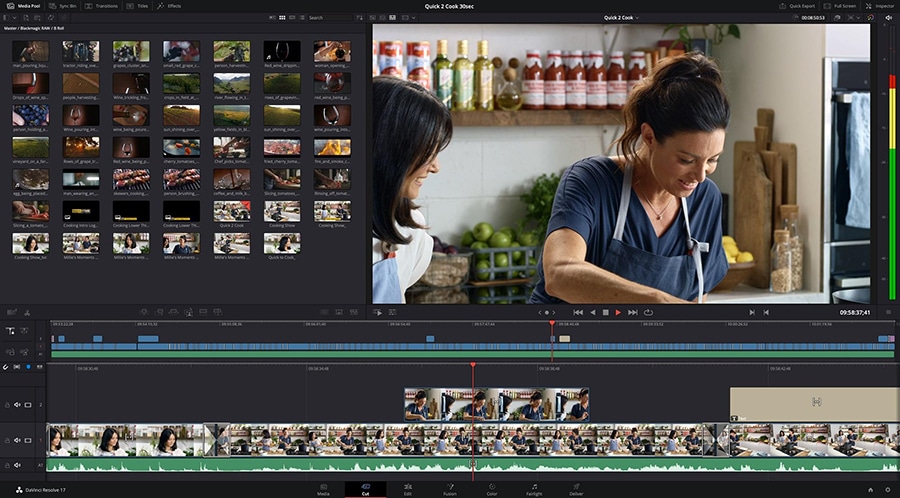
Resolve'un özellik seti temel video düzenleme araçlarını, gelişmiş renk düzeltme kontrollerini, ses miksajını ve görsel efektleri içerir. Elbette başlıklar, başlıklar ve alt yazılar da ekleyebilirsiniz. iMovie'den geçiş yapıyorsanız, çok sayıda sekme ve ekran nedeniyle arayüz gözünüzü korkutabilir, ancak çevrimiçi eğitim videolarının bolluğu sayesinde bunu anlayacaksınız.
Davinci Resolve'nin yalnızca üst düzey makinelerde iyi çalışması dışında dezavantajı format uyumluluğudur. Örneğin çekimleriniz AVI formatında geliyorsa, onu editöre aktarmadan önce 3. taraf bir dönüştürme aracı kullanmanız gerekebilir.
4. HitFilm Ekspres
HitFilm Express, özel efektlerin hayranları için bir nimettir. Listemizde Resolve'den sonra geliyor çünkü aynı zamanda film yapımcısı özentilerini de hedefliyor. Teknik olarak Express, HitFilm video düzenleyicinin Pro sürümünün sunduğu lezzetleri size sunmayı amaçlayan ücretsiz sürümüdür. Ancak bütçesi kısıtlı olanlar için ücretsiz özellik seti de yeterli olacaktır. Ayrıca, ücretsiz sürümde bulunmayan belirli bir filtreyi veya efekti kullanmak istiyorsanız bunu Pro'ya yükseltmenize gerek kalmadan ayrı bir eklenti olarak satın alabilirsiniz.

Bu, HitFilm Express'in yerleşik ücretsiz VFX'ten yoksun olduğu anlamına gelmiyor ve animasyon. Dosyalarınızı zaman çizelgesinde bir araya getirip istenmeyen görüntü parçalarını kestikten sonra, şık başlık geçişleri ekleyebilir ve "Kompozit çekim" adı verilen bir görüntü oluşturarak işleri renklendirebilirsiniz. Kompozisyon menüsünde, yangın, patlama, aksaklık gibi birçok etkileyici efektle ve Iron Man HUD, namlu flaşı veya gökyüzü değişimi gibi bazı benzersiz bilim kurgu efektleriyle çalışabilirsiniz. Ayrıca yeşil, mavi veya kırmızı arka planı hızlı bir şekilde kaldırmanıza olanak tanıyan kullanışlı bir Chroma key aracı da bulunmaktadır. Ücretli eklentilerin fiyatları 19,99 ABD Doları ile 49,99 ABD Doları arasında değişmektedir ve Game of Thrones'taki beyaz bir yürüyüşçünün gözleri gibi gerçekten benzersiz efektler elde edebilirsiniz.
5. Kdenlive
Kdenlive, son birkaç yıldır birçok Linux kullanıcısının başvurduğu video düzenleyici oldu. Ancak Windows'ta da çalışır ve onu bir iMovie alternatifi olarak düşünebilirsiniz. Tıpkı VSDC gibi Kdenlive de hafiftir ve düşük kaliteli bilgisayarlarda çalışır. Kurulum işlemi biraz karmaşıktır ancak arayüz basittir. Eğitim videoları aramanıza gerek kalmadan bile çekimlerinizi kırpabilecek, sesi kapatabilecek veya kaldırabilecek, hızı ve ses düzeyini değiştirebilecek ve standart video efektleri ekleyebileceksiniz.
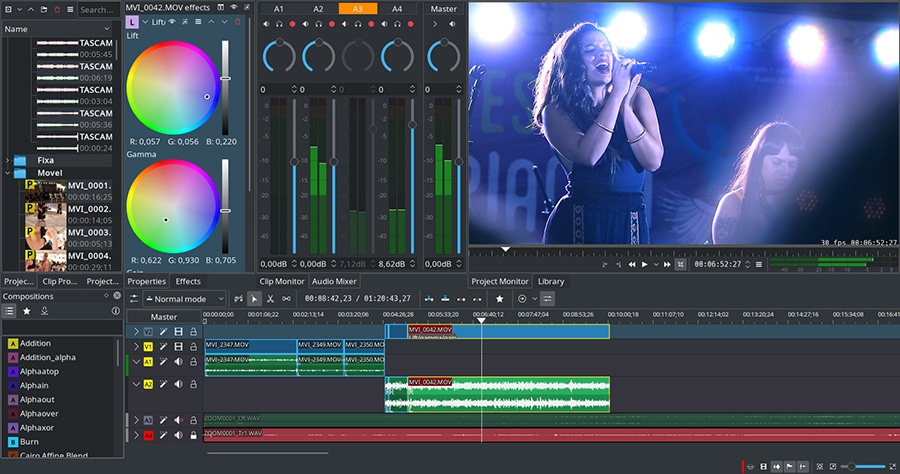
Kdenlive yalnızca iki video parçası sunar (bu, ortalama bir kullanıcı için yeterlidir) ve daha fazlasını yapmanıza olanak tanır dosyaları yaz. Kdenlive'da hoşumuza giden şey, zaman çizelgesine hızlı bir şekilde herhangi bir renkteki ekranı ekleyen "Renkli klip ekle" başlıklı kullanışlı bir özelliktir. Bu ekranı video bölümleri arasında geçiş olarak veya giriş ve çıkış için arka plan olarak kullanabilirsiniz. Kdenlive'de yerleşik başlık şablonları yoktur ancak Kdenlive kullanıcı forumlarını ve KDE mağazasını ziyaret ederseniz çok sayıda animasyonlu başlık şablonu, FX ve dışa aktarma profili ön ayarı bulacaksınız.
6. Açık atış
Openshot, şık arayüzüyle sizi etkilemeyecek basit bir video düzenleyicidir ancak çoğu temel işlem için yeterli olacaktır. Birden fazla parça kullanarak video dosyalarını hızlı bir şekilde kesip birleştirmenize, müzik eklemenize, şablon tabanlı başlıklar oluşturmanıza ve hatta animasyonla oynamanıza olanak tanır (ancak 3D animasyonla çalışmak için ek yazılım yüklemeniz gerekir). Filtreler, efektler ve geçişler sürükle ve bırak yöntemiyle kolayca uygulanır.
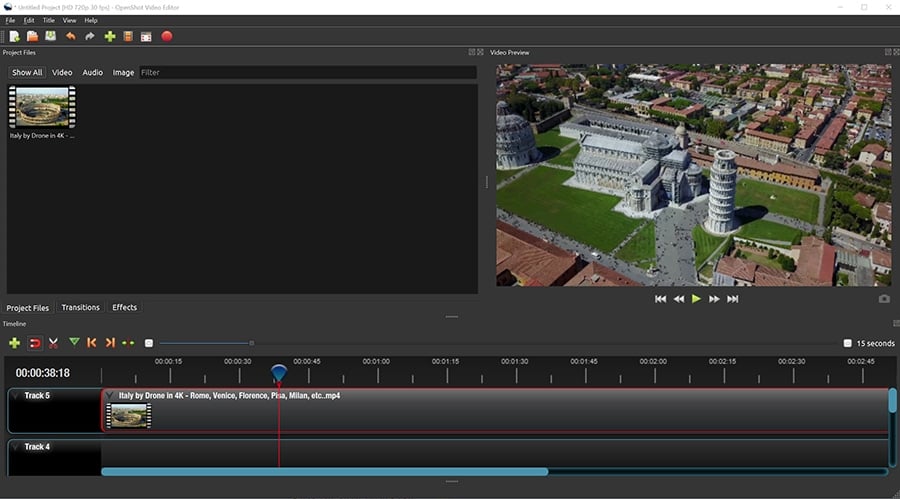
Bu aracın en sevdiğimiz yanı, yeni başlayanlar için ne kadar sezgisel olduğu, ancak biraz uğraşmak isteyenler için de güçlü olmasıdır. Başlık ve geçiş şablonlarını alın. Sıfır deneyiminiz olsa bile hazır seçenekleri birkaç tıklamayla uygulayabilirsiniz ve sonuç iyi olacaktır. Ancak özelliklerle de oynayabilir ve sonucu tamamen zevkinize göre özelleştirebilirsiniz. Genel olarak, eğer yeni başlıyorsanız Openshot iyi bir seçimdir. Minimal bir öğrenme eğrisiyle birlikte gelir ve hatta yazılımı ilk başlattığınızda size yol gösterecek açılır pencereler içerir.
Windows için en iyi iMovie alternatifi nedir?
Bu sorunun cevabı aslında soruyu soran kişiye bağlıdır. Video düzenleme yazılımı söz konusu olduğunda "en iyi" çözüm yoktur çünkü en iyi olan sizin ihtiyaçlarınız, becerileriniz ve tabii ki bilgisayarınızın beygir gücü tarafından tanımlanır. Piyasadaki en hafif çözümün peşindeyseniz VSDC'yi seçin. Hollywood düzeyinde videolar üretmek isteyen hevesli bir film yapımcısıysanız kendinize Davinci Resolve'yi edinin ve başka yere bakmayın. Açık kaynaklı bir çözüm istiyorsanız Kdenlive veya Olive'i tercih edin.
Karar vermeden önce, Windows için iMovie alternatiflerini karşılaştıran bu tabloya danışmaktan çekinmeyin.
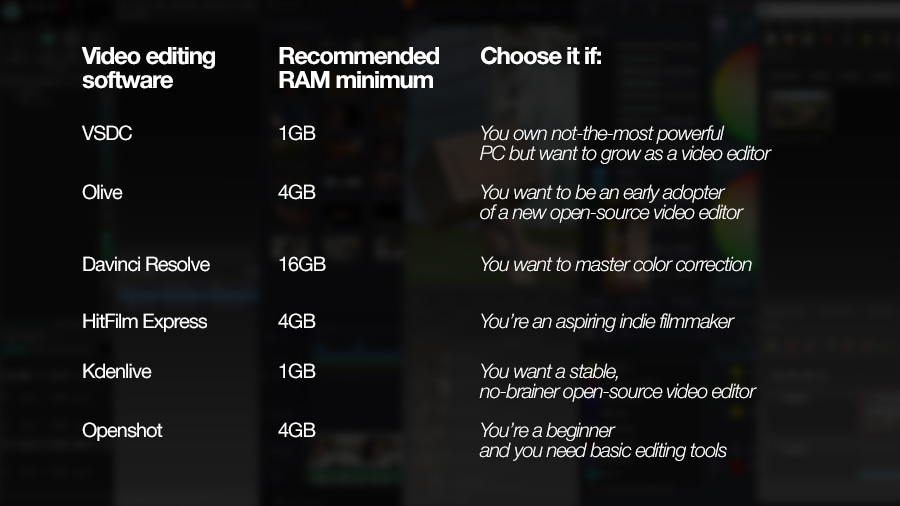
İyi düzenleme! Yaratıcılığınızın akmasına izin verin.
Diğer Makaleler...

Bu program ile masaüstünüzün video videosunu çekebilir ve bilgisayarınıza çeşitli biçimlerde kaydedebilirsiniz. Bir video düzenleyiciyle eşleştirilmiş program, sunumlar ve demolar oluşturmak için idealdir.

Program, dış aygıtlardan video yakalar ve ücretsiz bir biçimde bilgisayara kaydeder. Video tarayıcılardan, web kameralardan, yakalama kartlarından ve diğer araçlardan da video kaydedebilirsiniz.

"VSDC Ücretsiz Video Düzenleyici her ne kadar alışılmadık bir video düzenleyici olsa da şaşırtıcı derecede güçlü"
- PC Advisor

"Bu video düzenleyici size tonlarca kontrol ve düzenleme gücü veriyor"
- CNet

"Bu video düzenleyici tüm popüler video formatlarını destekler ve çok çeşitli özelliklere sahiptir. Aydınlatma seviyesini değiştirebilir, videoları birleştirebilir, filtreler ve geçişler uygulayabilirsiniz"
- Digital Trends