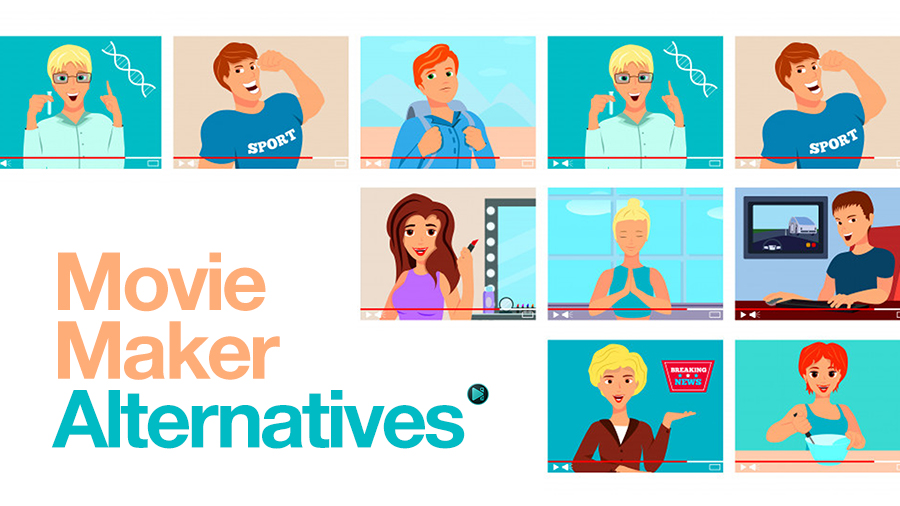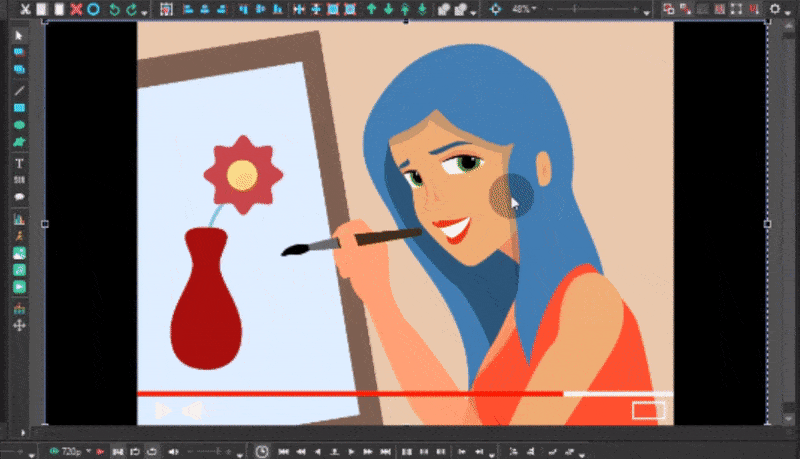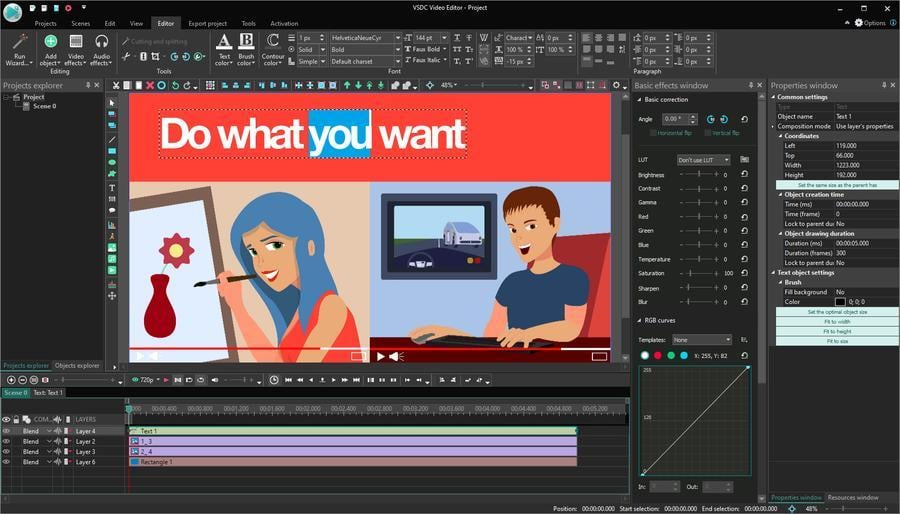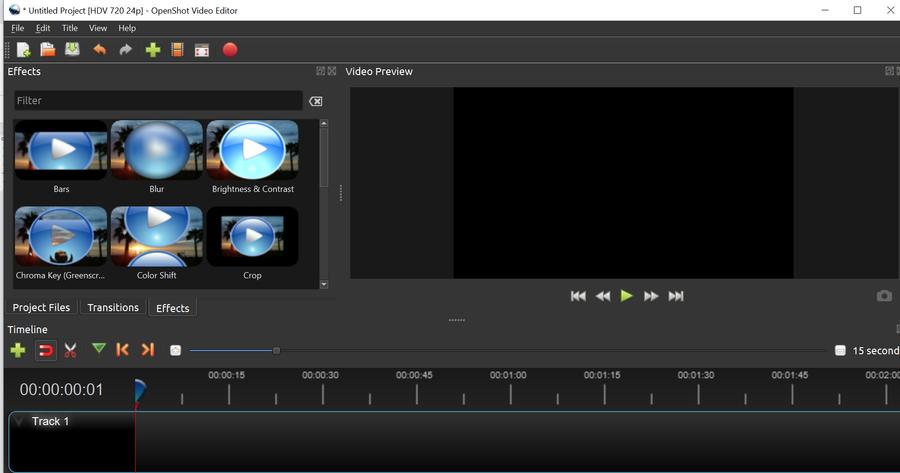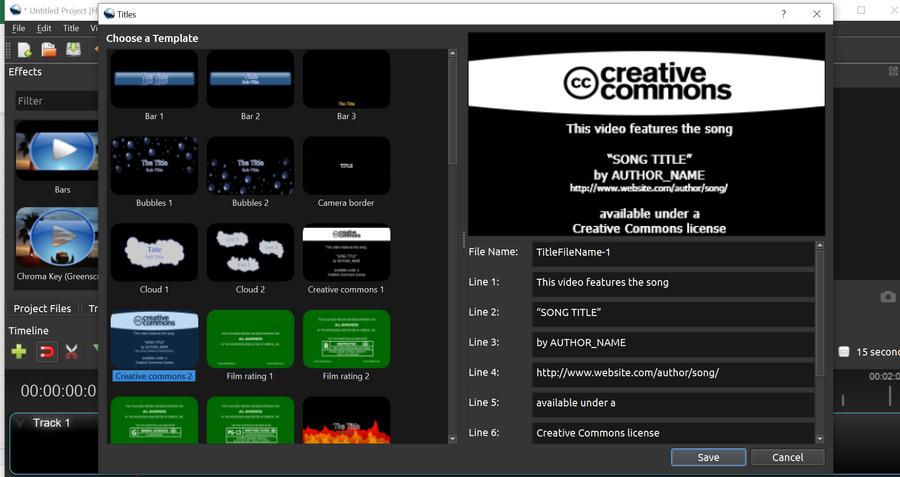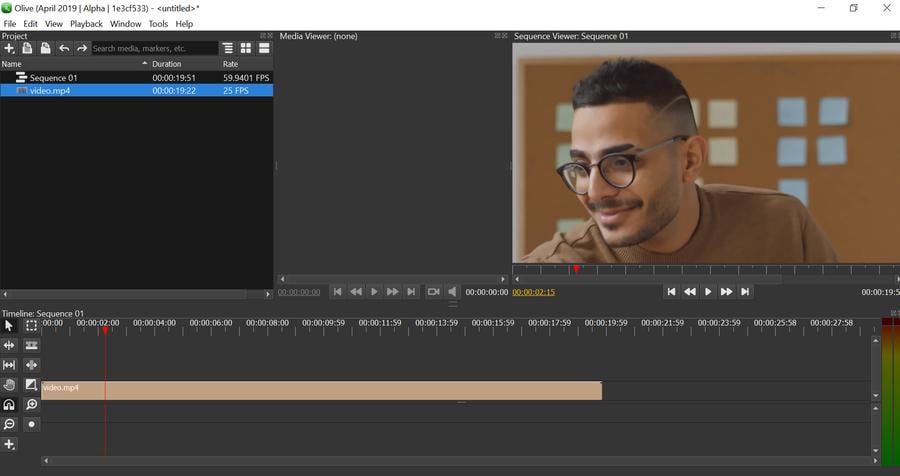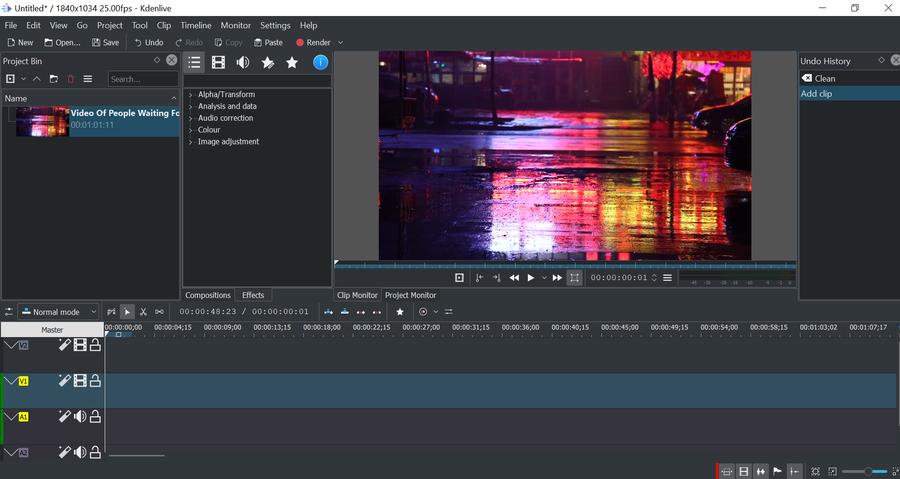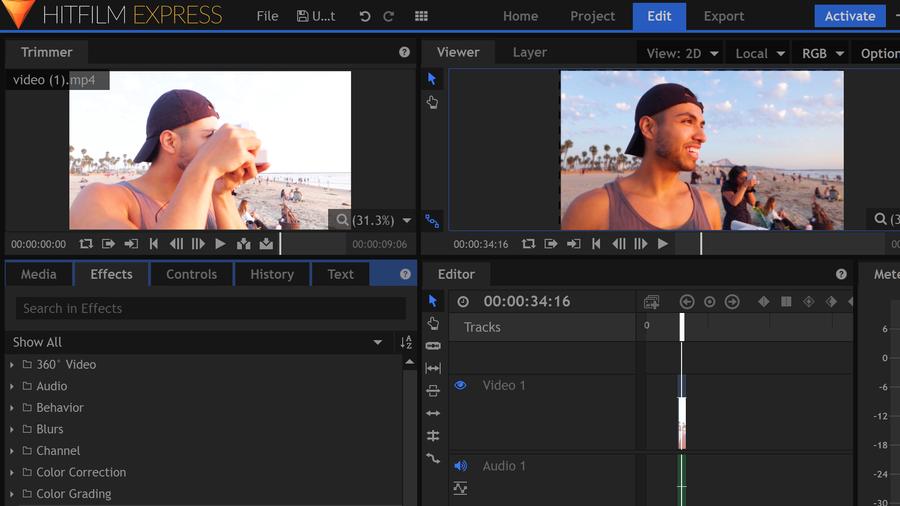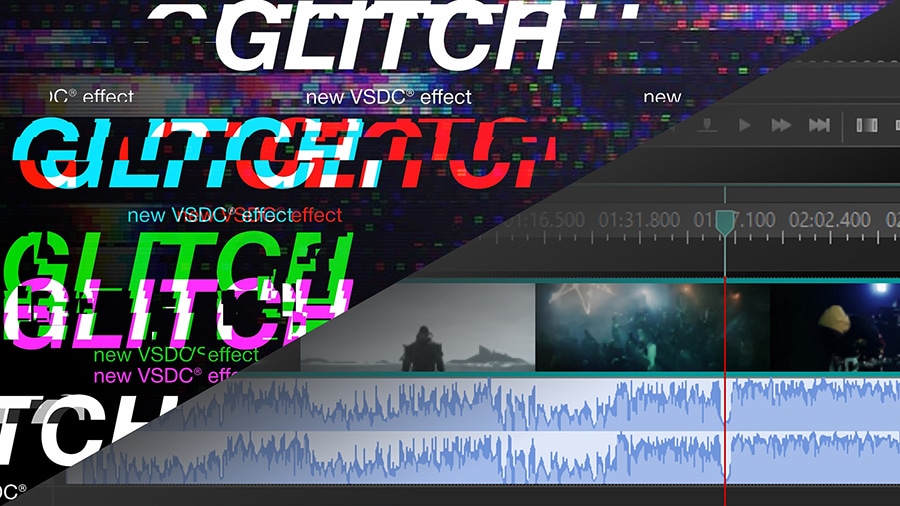Video Düzenleyici
Aile tebrik kartından şirket sunumuna kadar her türlü karmaşıklıkta videolar oluşturmak ve düzenlemek için ücretsiz video yazılımını kullanın. Video dosyalarını kesin, birleştirin, görsel ve ses efektleri uygulayın, filtreleme ve görüntü düzeltme kullanın, slayt gösterileri yapın ve uygun bir film müziği ekleyin. Videonuza profesyonel bir görünüm kazandırmak için çok renkli Renk anahtarı ve gelişmiş parametre ayarlarını kullanın. Tüm popüler video ve ses formatları desteklenir.
Video Dönüştürücü
Bu program video dosyalarını bir biçimden diğerine dönüştürmek için tasarlanmıştır. Hemen hemen tüm popüler video biçimleri (hem okuma hem de kaydetme) desteklenir. Ayrıca iPhone, Huawei P30 Pro veya Samsung Galaxy gibi belirli multimedya cihazları için videolar oluşturmak da mümkündür. Programın kullanımı son derece kolaydır, modern bir arayüze ve gerekli tüm video işleme fonksiyonlarına sahiptir.
Ses Dönüştürücü
Bir ses dönüştürücü kullanarak ses dosyalarını bir biçimden diğerine dönüştürebilirsiniz. Tüm önemli ses biçimleri ve codec bileşenleri desteklenir. Program ayrıca çalma listelerini ve meta etiketlerini yönetmenize izin verir, ayrıca video dosyalarından sesi dışa aktarmak ve parçaları herhangi bir biçimde bilgisayarınıza kaydetmeniz de mümkündür.
Ses CD’si Yakalayıcı
Bu ses aracı kompakt disklerden ses parçalarını kopyalamaz ve bunları seçtiğiniz herhangi bir biçimde bilgisayarınıza kaydetmek için tasarlanmıştır. Neredeyse tüm popüler ses biçimleri ve codec bileşenleri desteklenir. Program ayrıca dosyaları otomatik olarak yeniden adlandırma ve meta etiketleri güncelleme için parça ayrıntılarını FreeDB sunucusundan ayıklayabilir.
Video Editor
Video Dönüştürücü
Ses Dönüştürücü
Ses CD’si Yakalayıcı

Çok işlevsellik
Tek bir ücretsiz video yazılım paketinde çok çeşitli multimedya işleme araçları

Yüksek hız
Programlar hızlı, optimize edilmiş çok işlemcili algoritmalar kullanır.

Kullanılabilirlik
VSDC video yazılımı, Windows işletim sistemi tabanlı tüm bilgisayarlarda ve cihazlarda ücretsiz olarak indirilebilir.
- yayınlayan Amy Shao 19/11/25 Uzun zamandır beklenen VSDC 10.2 güncellemesiyl...
- Merhaba, ben Mattea Wharton, Seattle'dan bir seyahat videografçısıyım. Üç yıl bo...
- published Amy Shao 6/10/25 Yeni ve sıradışı bir şey için bekleyiş nihayet sona...
- Bu tatil sezonu, VSDC Video Editörü'nün en son güncellemesiyle yeni başlangıçlar...
VSDC Big Release is Here: Motion Tracking Tool and New Visual Effects
We’re beyond excited to share the big news with the community: the new version of VSDC Video Editor is here, and it takes the video editing experience to a new level.
The VSDC Pro users now can now benefit from motion tracking – the most anticipated feature that allows for tracking object’s movement in a video and assigning the same motion path to filters, masks, titles, or images. Users of the free version receive a series of new visual transformation effects and new export profiles for Instagram.
Motion tracking, the long-awaited tool for video editing pros
What makes motion tracking such a special feature? To put it simply, motion tracking enables you to attach any object, say a piece of text or a mask, to a moving element in a video.
This tool will come in handy when you need to perform the following:
- apply censorship to an object that is moving in a video,
- animate a still image to match it with the motion of action footage,
- create a stylish intro where captions follow the object they belong to.
The technology behind motion tracking is unique and has been exclusively designed by the VSDC development team. The precision of object recognition is guaranteed by the Speeded Up Robust Features (SURF) algorithm widely used in computer vision for similar purposes.
It is due to the SURF algorithm, that the new version of VSDC is able to outperform some of the strongest contenders in the market. By targeting the weakest points of other video editing software’s motion tracking capabilities, the unique technology helps achieve two major goals. First, it significantly reduces the risk of losing a tracked object – the issue frequently experienced in other video editors. Second, the SURF algorithm ensures that the VSDC’ processing speed is at least 30% higher in comparison with the current counterparts’ performance.
New video transformation effects are available
To continue the series of stylish distortion effects, two new options are now available in the Video Effects menu under the Transforms category: “Lens distortion” and “Distort”.
Lens distortion is a powerful effect imitating image deformation caused by the optical design of a lens. The new effect comes with a set of fine-tuning options allowing you to reach the desired result.
The Distort effect is created with the help of remapping technology and comes with a series of popular visual presets: Faceted glass, Fish eye, Swirl, Whirlpool, Twirl, Polar, Explode, Wave, and others.
More enhancements
On top of the major updates, VSDC has received a few minor yet long-awaited enhancements:
- Instagram export profile has been updated with an option to select the best settings for IGTV;
- The frequencies of 64,000, 88,200 and 96,000 Hz are now available for audio processing;
- JFIF has been added to the list of supported image formats.
Got any questions? Do not hesitate to drop a line to Bu e-Posta adresi istenmeyen posta engelleyicileri tarafından korunuyor. Görüntülemek için JavaScript etkinleştirilmelidir.
To download the new version of VSDC Free Video Editor, please proceed to www.videosoftdev.com/free-video-editor.
Diğer Makaleler...
- VSDC Spring Release: Vaster Opportunities for Professional Color Correction and Advanced Animation
- Christmas Gifts from VSDC Team: Brand New Interface and Expanded Color Grading Toolset
- Free 360 Video Editor and 3 Tips for Making the Most Out of It
- VSDC Video Editor Receives 360°/3D Footage Support and Video Background Templates

Bu program ile masaüstünüzün video videosunu çekebilir ve bilgisayarınıza çeşitli biçimlerde kaydedebilirsiniz. Bir video düzenleyiciyle eşleştirilmiş program, sunumlar ve demolar oluşturmak için idealdir.

Program, dış aygıtlardan video yakalar ve ücretsiz bir biçimde bilgisayara kaydeder. Video tarayıcılardan, web kameralardan, yakalama kartlarından ve diğer araçlardan da video kaydedebilirsiniz.

"VSDC Ücretsiz Video Düzenleyici her ne kadar alışılmadık bir video düzenleyici olsa da şaşırtıcı derecede güçlü"
- PC Advisor

"Bu video düzenleyici size tonlarca kontrol ve düzenleme gücü veriyor"
- CNet

"Bu video düzenleyici tüm popüler video formatlarını destekler ve çok çeşitli özelliklere sahiptir. Aydınlatma seviyesini değiştirebilir, videoları birleştirebilir, filtreler ve geçişler uygulayabilirsiniz"
- Digital Trends