- published Amy Shao 11/19/25 Meet the long-awaited VSDC 10.2 update: a new ve...
- Hi, I'm Mattea Wharton, a travel videographer from Seattle. For three years I ba...
- published Amy Shao 6/10/25 The wait for something new and unusual is finally...
- This holiday season embraces new beginnings with the latest update of VSDC Video...
Looking for a Windows 10 Video Editor? Check out the list of 7 programs available for free
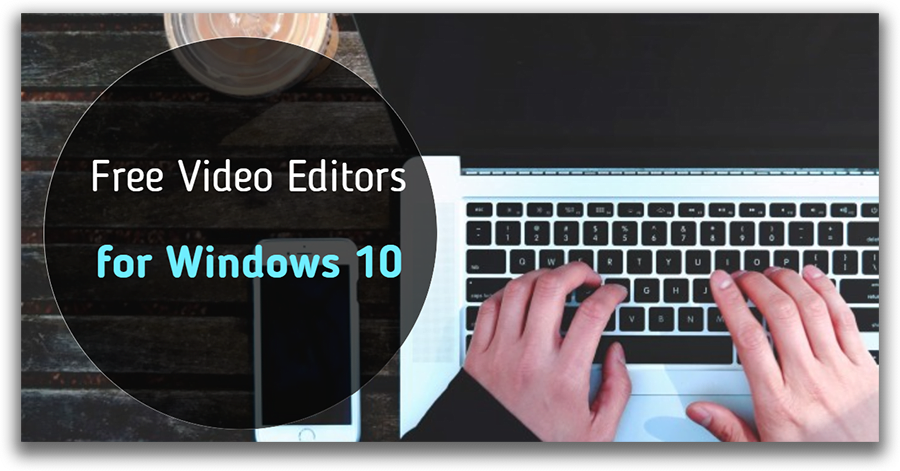
So, you just bought a new PC or probably upgraded your current one to Windows 10 (it was about time!). And now you’re probably looking for a video editor because Microsoft stopped supporting Movie Maker at the beginning of 2017. Rest assured you're not alone in your search - and welcome to the club of thousands of Windows 10 users worldwide.
Since the moment Windows Essentials suite reached its end of support, we've been relentlessly testing various programs to find the ones we could recommend as Movie Maker alternatives. Today we've got you covered with 7 excellent pieces of software for video editing. Whether you have some experience in clip making or this will be your first masterpiece, you'll certainly find the right solution here.
Oh, did we mention that all the programs on the list are free? Well, consider it a nice bonus.
VSDC - Free Windows 10 video editor of our choice (Download)
If you're searching for a multifunctional solution including a video editor, a slideshow creator, and a screen recorder, look no further. VSDC has it all. Named among the best free video editing software for PC by the GoPro technical support team, TechRadar online magazine, and numerous Youtuber channels, VSDC deserves to hold the top spot of this list.
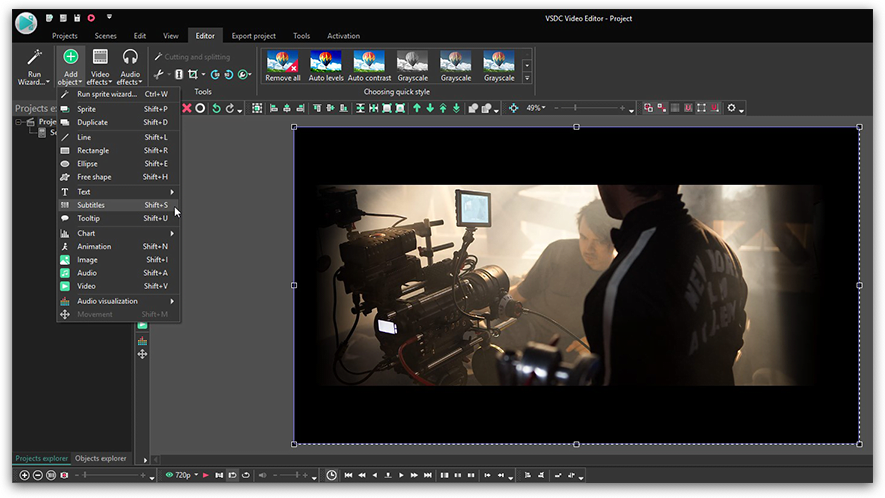
Let's take a closer look at what the program offers.
VSDC has a wide array of tools for multiple purposes. It will come in handy if you're just planning to give your video a quick touch-up - say, cutting it, adding a soundtrack, fixing the angle, changing the light & color balance - you name it! Yet, it will also cope with a serious project requiring more advanced features.
There are over 30 color filters including Instagram-style presets. You're capable of cropping the original picture borders or zooming the required part gradually. Here are some other popular effects you might be interested in checking out:
- Chroma Key (it allows you to remove green background from a video)
- Picture-in-picture effect (also called PiP or video inside video)
- Video side-by-side (split screen)
- Video inside a text
- Glitch and zoom effects
- Quick filters (to blur faces or logos in a video, for example)
What else is good: VSDC works surprisingly well even on computers with limited resources. In other words, you'll be able to utilize VSDC even if your PC has as little as 2Gb memory left. This capability makes it a good Windows 10 video editor choice even for low-end machine owners.
Format-wise, VSDC will open any file, no matter which device was used to record the footage. It works with 4K resolution too. At the export level, you'll be able to choose pre-configured profiles for further upload to social networks (YouTube, Facebook, Instagram, Twitter) or manually set the format, resolution, and quality including HD.
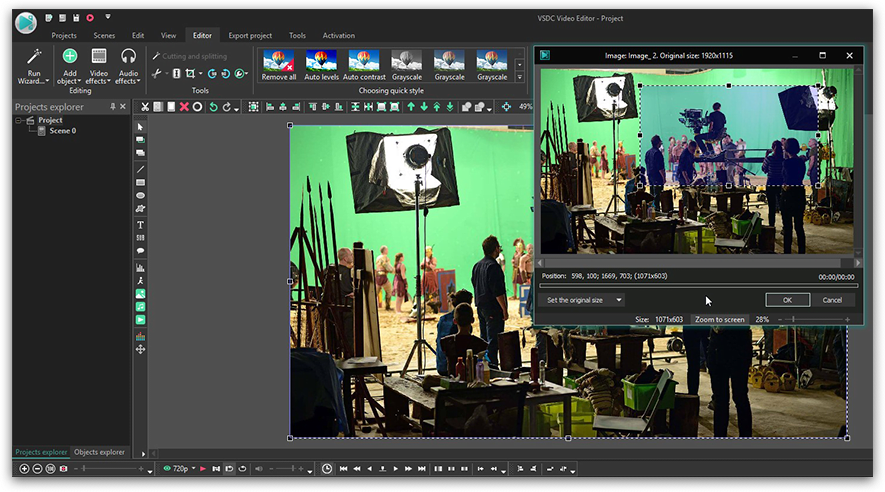
OpenShot - Windows 10 video editor which is open-source
Openshot interface looks much more minimalistic, so does its set of tools. This software, however, gets the job done pretty fast due to the most actions being implemented through a drag'n'drop mouse movement. If you were a fan of that feature in Movie Maker, you'd probably be happy to see the similarity. Unlike Movie Maker though, OpenShot is a non-linear video editor, which instantly makes it twice as powerful.
By the way, first-time users might be also pleasantly surprised by the popping up tutorial windows walking you through the main steps and helping get familiar with the interface.

Openshot has an impressive list of over 300 transitions. Each one can be applied to the required part or the intersection of two media files by the drag'n'drop movement as well. You also get to play with some essential effects, such as blurring, brightness&contrast, Chroma Key, deinterlacing, wipe transitions, negative, and color saturation. The picture-in-picture effect is a bit indirect, but there is a way to perform it by right-mouse clicking on the file and choosing a 1/4 size layout. Right-mouse click will also open the menu for time-related effects: freezing, fast-forwarding, slow-motion, etc.
What else is good: being able to apply actions "in bulk" - for example, copying the effects from a chosen area, or separating audio from a single clip or multiple clips simultaneously.
Where to get it: you can download the 64-bit Windows installer here.
Shotcut - a decent Windows 10 video editor for Chroma keying
There are not so many semi-professional open source video editors out there - Shotcut is one of them. It is available for Windows, MacOS, and Linux users. With its minimalistic interface, Shotcut is capable of all the essential video editing operations, including such challenging ones as film restoration, footage stabilization, and white balancing.
Applying effects is even more convenient because of the real-time preview you get from the left-side filters menu. Simply choose the filters you'd like to try on the footage and go through the checkboxes to see how they look on the picture in the right-side preview window.

What makes Shotcut stand out as a video editor for Windows 10 though, is the Chroma Keying tool. Movie Maker didn't have the feature-set for removing a green background from videos and images - you could only perform the operation through a 3rd-party plugin (quite a painful sequence of actions). Shotcut in its turn allows for applying this advanced effect quickly and easily. Perhaps, that's the reason TechRadar has named it among the software to replace Windows Essentials suite components.
What else is good: the ability to quickly reverse your actions in a non-linear order. As mentioned before, each filter or effect you apply to the footage is eventually listed in the left-side window with a marked checkbox. That means you can uncheck any box at any time without having to start the editing process all over again.
Where to get it: Shotcut official website.
Avidemux - ultra-simplistic Windows 10 video editor and encoder
If the previously mentioned software overwhelmed you a bit with the fancy non-linear video editing technology or the endless lists of features, you'll love Avidemux. There seem to be no creative element involved. You won't find multiple video tracks or file library. In a nutshell, you can only cut, copy, paste and encode. May it not turn you away from Avidemux though.
If you have little to no interest in all those post-production bells and whistles, and only need to quickly cut out a piece of footage, go for it. Download Avidemux and you'll never regret. Not only does it take less than 3 seconds to install this software, it also provides the fastest and probably the clearest way to cut a video file into fragments. Once you've set the markers for the required time frame, simply go to the "Edit" tab in the upper menu and choose what you want to do - cut, copy, or delete the piece.

Once you're done, you can go ahead and choose video and audio output parameters. For such a basic and free tool, Avidemux has a noteworthy set of codecs to choose from. This is why calling it not just a video editor, but also an encoder is more correct. It supports most popular formats including MP4, MPG, WMV, AVI, DVD, and MOV - as well as the latest H.265/HEVC codec for high-quality videos.
Truth be told, there are few filters available at the configuration level - such as interlacing, noise or sharpness - but they seem to be more technically-inclined rather than serve creative purposes.
What else is good: options to add subtitles and a logo on top of video with alpha blending. These features are also available in the video output menu.
Where to get it: Avidemux version of video editor for Windows 10 can be found on Fosshub, but you can also go through the official product page.
Davinci Resolve - professional software for the experienced ones
Most professional video editors (think Adobe Premiere or Sony Vegas) tend to be pricey for an average user who might only utilize them few times a year. However, if when saying "professional" you think of advanced color correction tools, Resolve is a spectacular video editor for your Windows 10 PC available at zero cost.
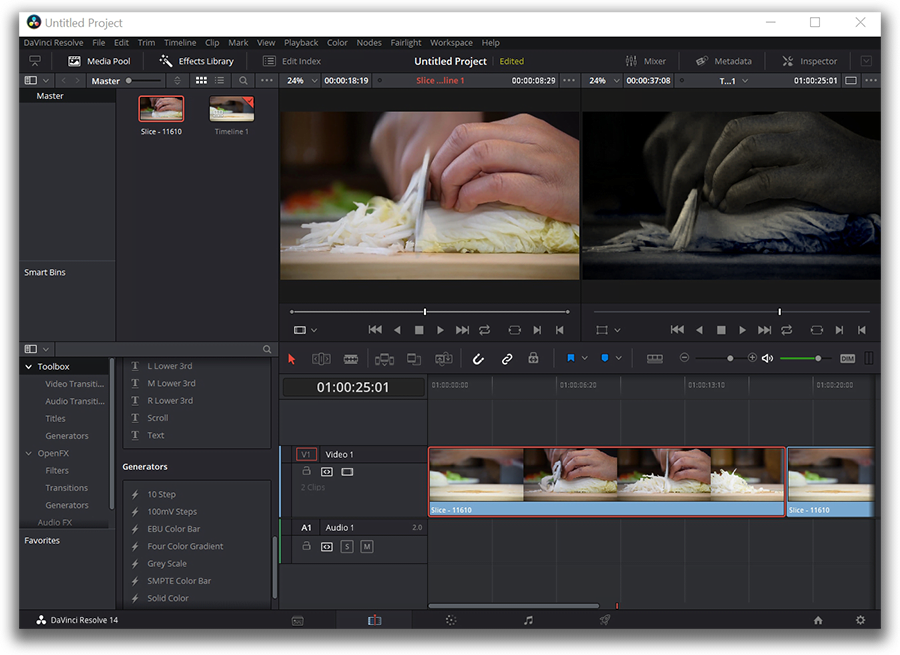
You may want to check online courses devoted to Davinci Resolve available on Lynda or Udemy because mastering this beast will require a bit of a steep learning curve if you haven't worked with anything like this before. However, Hollywood-level color grading capabilities should be worth it. On top of that, of course, you get to perform basic operations, such as cutting, splitting and sound adjusting.
There are only two downsides worth mentioning and taking into consideration. First, Davinci Resolve will use your PC GPU to the fullest, so make sure to have a powerful graphic card and a good amount of memory available. Second, there are occasional issues with recognizing certain formats of video and audio. The officially recommended format to work with is ProRes, but it also seems to work smoothly with the majority of files in H.264 codec.
Where to get it: on the official product page. Scroll all the way down to find the free version of the software download link.
Videopad - a Windows 10 video editor for personal use
Videopad is another multifunctional piece of software for video editing, screen recording, audio and video recording. Its free version is called demo and restricted to personal use only. The interface will sure remind you of Movie Maker - especially the file library and the upper menu where video effects and transitions can be found.

Videopad is more a robust tool though. There are multiple video and audio tracks available, so you can work with the non-linear sequence. If you're working with text objects, this editor provides a good number of effects. First, there is a way to add subtitles in real-time. In other words, you can manually input the subtitle text with the precision of a second being able to preview their appearance immediately and correct if required. Second, there is over a dozen of text effects and animations to choose from.
However, the most prominent advanced feature available in Videopad is masking. Right-mouse click on the chosen video fragment and proceed to Effects. A separate window will open, where you'll be able to set the masking parameters.
What else is good: a quick access button to create snapshots in multiple resolutions including 4K Ultra HD.
Where to get it: on the official website of the developer company, NHC Software. Scroll down past the red download button to the "Get it free" section.
Hitfilm Express - a video editor for Windows 10 focused on effects
We're finishing this roundup of Windows 10 video editors with yet another powerful solution popular among YouTube bloggers fond of adding special effects to their videos. Hitfilm Express is a cross-platform software and works on Windows as well as on Mac. Its unique feature set is well hidden behind an unconventional interface though. On the basic level, you'll be able to cut and split media files, add text and work with audio.

Once you get the feeling of how the editing process is organized in Hitfilm Express, you'll able to play with the effects. From chroma keying to 3D compositing and many more special effects you've probably seen on TV. Once finished, video projects can be exported in 1080p resolution only, but there are several pre-configured output profiles for further upload to social media.
What else is good: Hollywood movies inspired tutorials on how to apply effects in Hitfilm Express like a pro.
Where to get it: Go to the "Express" page of Hitfilm website to download the free version. You'll be asked to share the page on social networks and leave your email address to get the link.
Wrapping up
Despite the rumors, the long-anticipated Movie Maker successor released by Microsoft hasn’t met users’ expectations. Moreover, the alternative suggested by the company developer allows you to create a beautiful slideshow from photos at best and doesn’t look like a full-featured video editor. So, we hope this list of programs will be of help to those looking for a decent Windows 10 video editor.