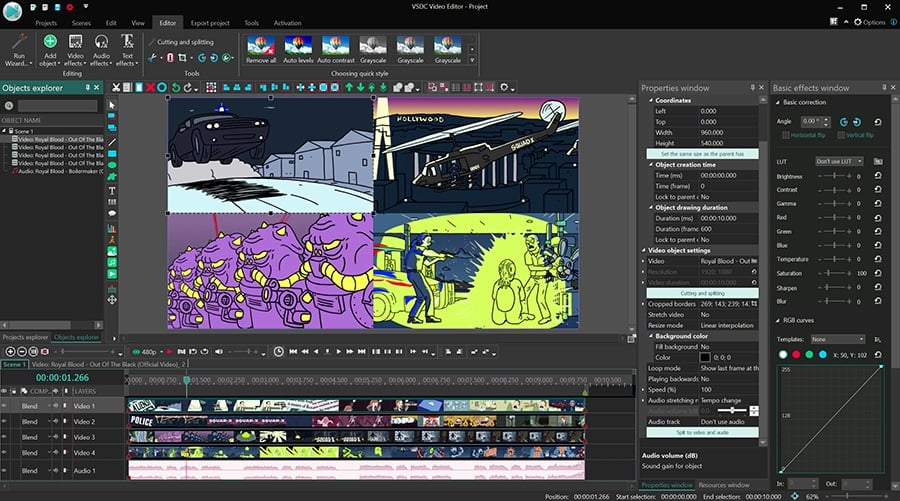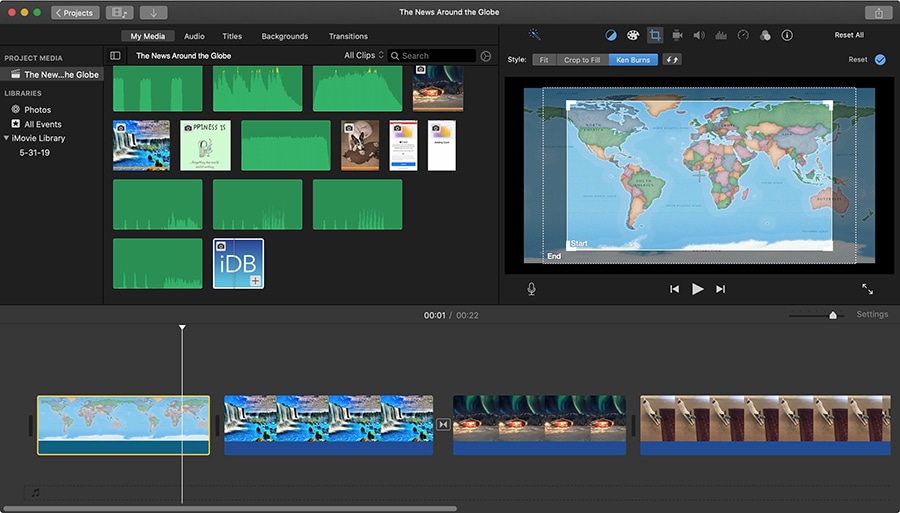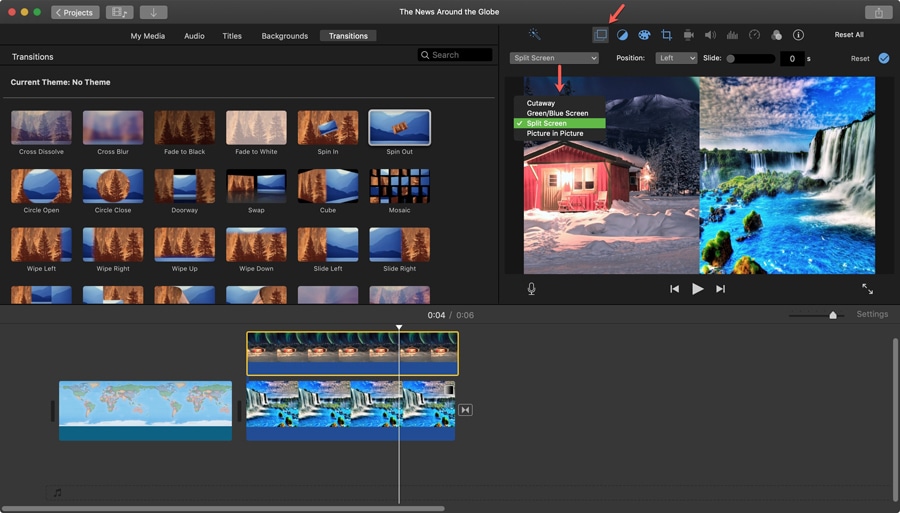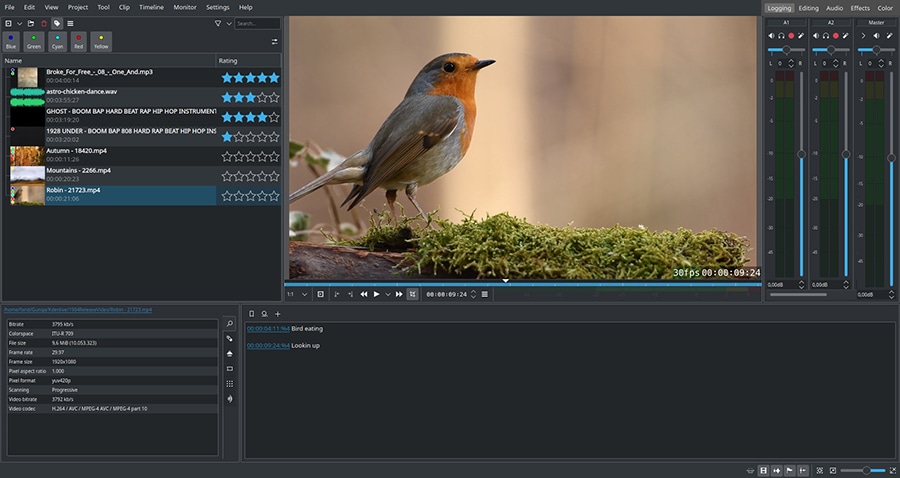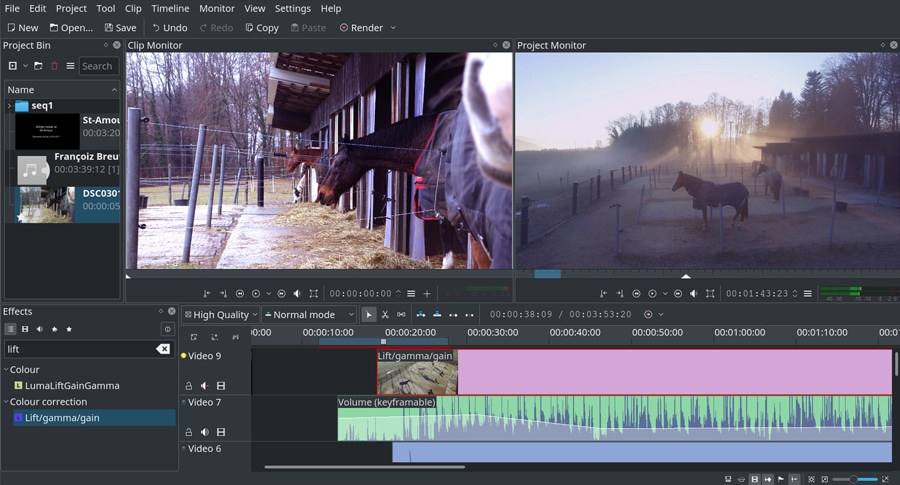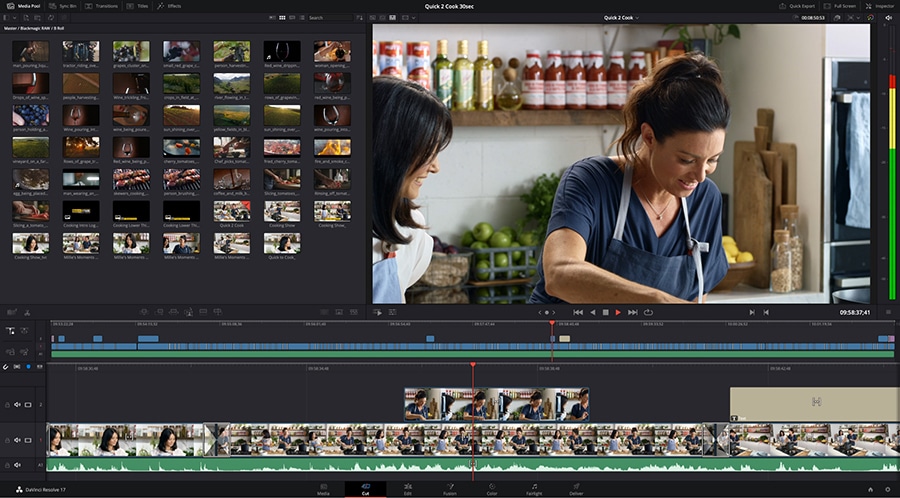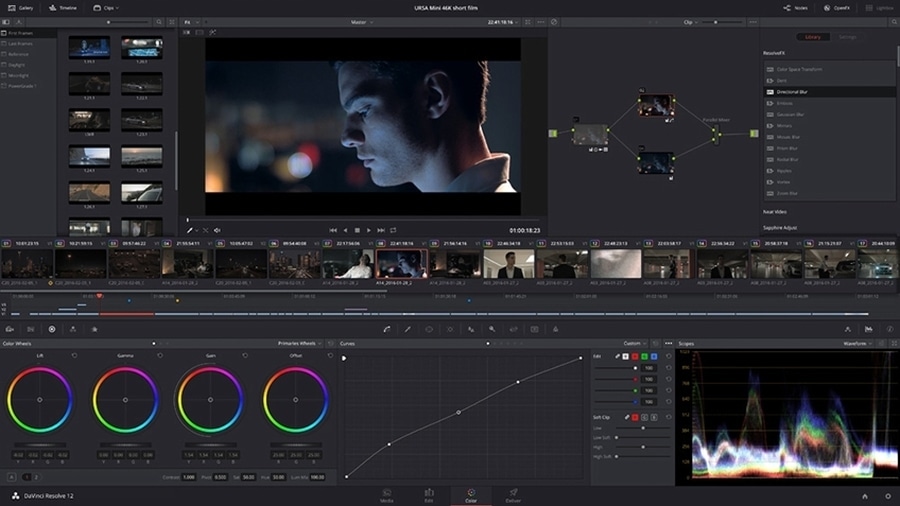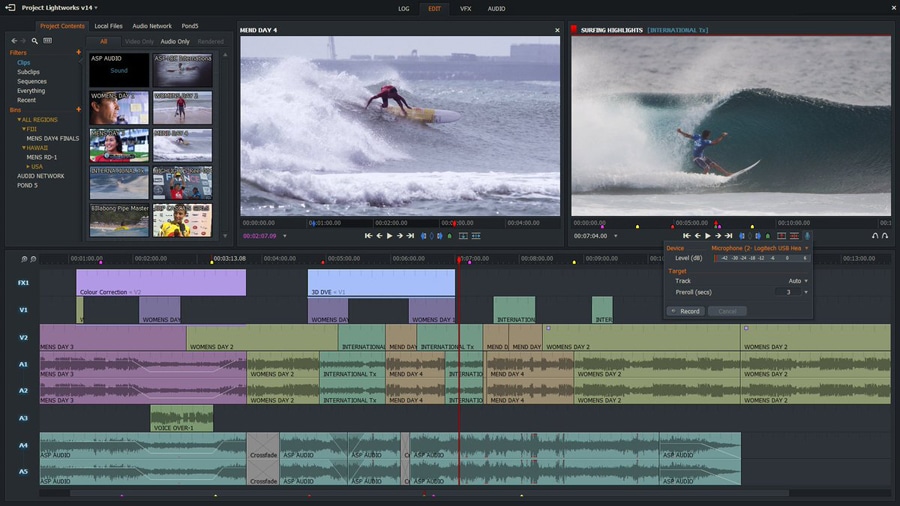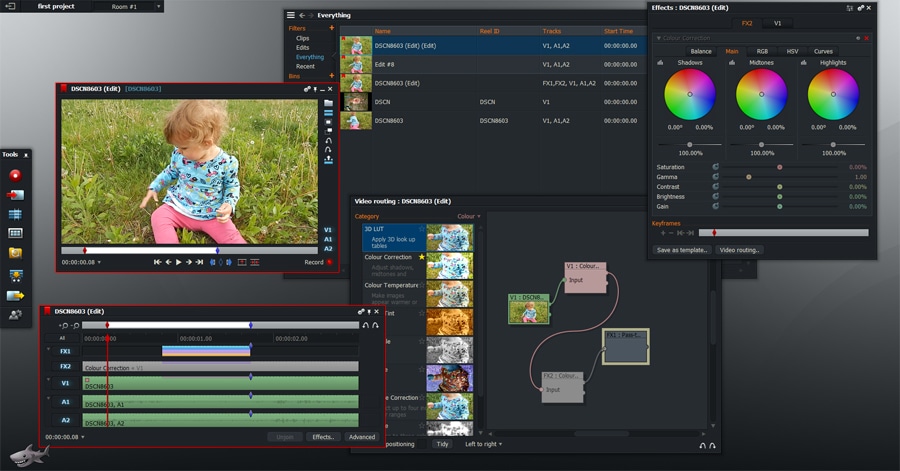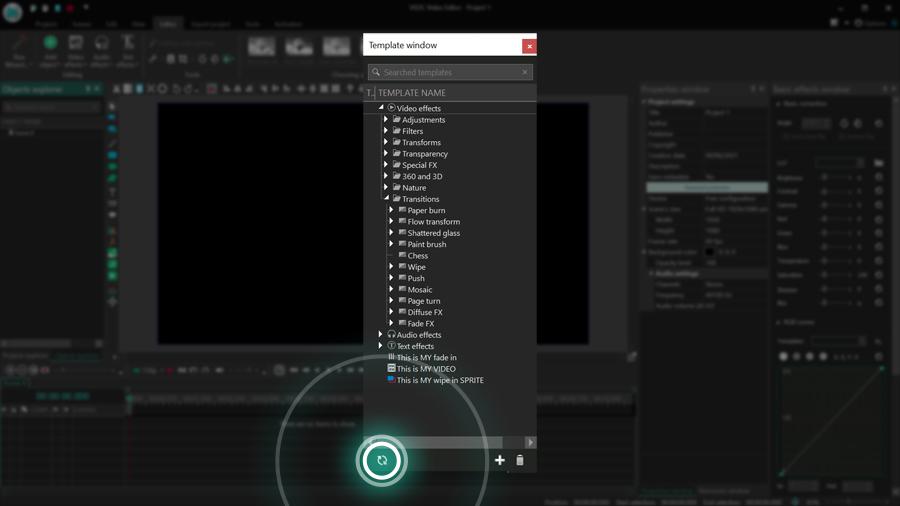Video Editor
Use free video software to create and edit videos of any complexity from a family greeting card to a company presentation. Cut, merge video files, apply visual and audio effects, use filtration and image correction, make slideshows and add an appropriate soundtrack. Use multi-color Chroma Key and advanced parameters settings to give your video a professional look. All popular video and audio formats are supported.
Video Converter
This program is intended for converting video files from one format to another. Nearly all popular video formats are supported (both reading and saving). In addition, the program drastically simplifies the task of converting videos for playback on specific multimedia devices, such as iPhone, Samsung Galaxy or Huawei P30 Pro. The program is extremely easy to use, has a modern interface and all necessary video processing functions.
Audio Converter
The audio converter will help you convert audio files from one format to another. All key audio formats and codecs are supported. The program also allows you to manage playlists and meta tags, extract audio from video files and save these tracks on your computer in any format.
Audio CD Grabber
This audio tool is intended for grabbing audio tracks from compact discs and saving them to the user’s computer in any format. Nearly all popular audio formats and codecs are supported. The program can also extract track details from the FreeDB server for automatic file renaming and updating meta tags.
Video Editor
Video Converter
Audio Converter
Audio CD Grabber

Multifunctionality
A wide array of multimedia processing tools in one free video software suite.

High speed
Our programs use fast
and high-quality algorithms optimized for single and multi-core CPU’s.

Affordability
VSDC video software is freely available for download to Windows OS-based PCs and laptops.
- Welcome to the next level of video editing with VSDC's latest release, Version 9...
- Welcome to the latest VSDC update, Version 8.3! We've been working hard and we’r...
- In today’s digital landscape, the popularity of video content is gaining momentu...
- In today's digital world creativity reigns supreme. It offers endless possibilit...
VSDC Celebrates 100K Subscribers on YouTube
Last week, we received the long-awaited silver button from YouTube for reaching 100K subscribers.
The button arrived in a neat black box, along with a letter of encouragement from the YouTube team. For us, it’s an exciting moment, and judging by the comments on our channel, we have the best, most empathetic audience to share it with.
As creators who have reached their first big milestone, we decided to share some of the lessons we’ve learned during this journey.
You can read them below.
It’s okay not to get things right the first time
Our growth journey has never been straightforward. For a small team with zero experience in video marketing, it was a steep learning curve. For example, although the VSDC’s channel is almost 8 years old, it’s the last 3 years that have made the biggest impact on its growth. During that period, we jumped from 23K to 100K subscribers.
Before we got to those 23K, there had been a long way of trial and error.
If you ever decide to scroll all the way down our channel uploads, you’ll notice that we’ve dramatically changed our approach to YouTube videos several times. For example, during the first few years, we used the channel to educate users about specific features and settings using short, technical videos, often with no intro or narration. The channel was an extension of our Help center, not a marketing tool. Today, we use the channel to both educate current VSDC users and attract new creators looking for a specific solution or guidance.
As we switched from single-feature-centered tutorials, our workflow has also changed. Here are the three steps we take each time when we want to post a new video:
- Research – that’s when we look and search queries, trends, and comments
- Production – that’s when we record a video and put it together with the voiceover
- Optimization – that’s when we craft the copy, thumbnail, end screen, and other elements
Overnight success doesn’t exist. But if you continuously test new hypotheses, ask your audience for feedback, and use analytics tools, you’ll inevitably figure things out. However (here comes a spoiler) even when you do, you should still be ready for numerous ups and downs. That brings us to the next lesson.
Growing a channel is a rollercoaster
Way too many factors are involved in a channel’s success. The biggest ones are often out of your control: search trends, algorithms, and global events.
For example, we saw a huge spike in views and subscriptions at the beginning of the pandemic.
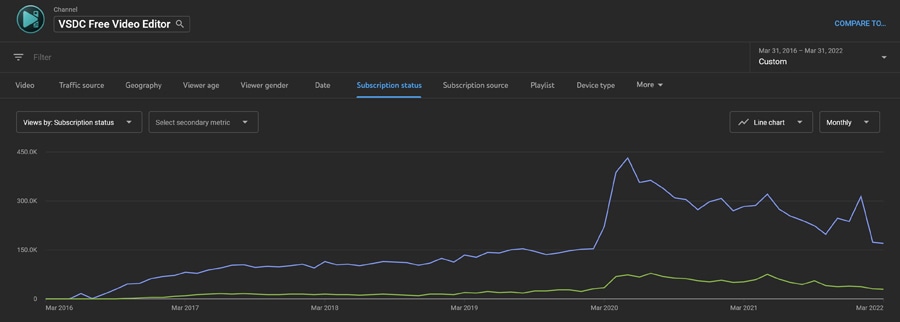
This is easy to explain: people stayed home, spent more time on YouTube, and many returned to their hobbies — video editing being one of them.
The year 2021 (that’s when many countries started lifting the stay-at-home mandate) was visibly less successful for the channel, despite us pouring the same amount of effort into it. Seeing a drop in subscribers growth was upsetting, but it was something out of our control.
As a creator, it’s important that you learn to spot anomalies in your channel’s performance and tell whether they are the result of your actions or one of those outside factors.
That being said, it’s also crucial to focus on the factors you can control. Here are some of them:
- Consistency – set a publishing schedule and stick to it
- Video structure – use the “PPP formula" described by Brian Dean
- Engagement – ask questions, use calls to action, and always, always respond to comments
Each of these factors affects different metrics that influence your overall channel performance. For example, consistency is believed to be a good SEO signal for YouTube. A clear and cohesive video structure helps increase video retention. Engagement helps you build relationships with your audience and discover content ideas.
YouTube analytics is an underused tool that has plenty of answers
Every creator knows that YouTube provides access to detailed performance reports. However, some creators tend to focus on vanity metrics, such as the overall number of views and subscribers.
A large number of views and subscribers have little value if people stop watching your videos after a few seconds, and the comments section is empty.
That’s why it’s essential to look at other metrics, such as:
- Impression click-through rate (CTR) – helps quickly evaluate your thumbnail and copy
- Average percentage viewed – shows for how long your video can hold the viewer’s attention
- Subscribers gained – identifies which videos drive subscribers to your channel
Notice how the two videos in the screenshot below have almost the same number of impressions and views. However, if you look at the CTR, percentage viewed, and the number of subscribers each video gained, you’ll see that the second video is hugely underperforming.
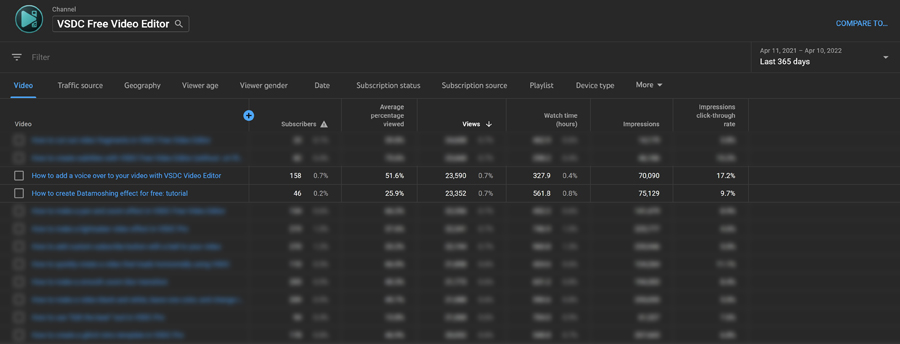
Understanding your channel’s and each video’s performance will help you spot trends (both positive and negative) and optimize your content creation strategy.
For example, in the past three years, our 5 best-performing videos are:
- How to create an amazing title intro (317K views)
- Getting started with VSDC (234K views)
- How to cut and split a video in VSDC (223K views)
- How to make a green screen (163K views)
- How to make any video look cinematic (137K views)
These videos don’t just bring lots of new subscribers — they also have high retention rates. Of course, for you, success metrics may be different.
Now, when is the next milestone?
Now that we’ve reached 100K subscribers, we’re on to the next milestone. SocialBlade, an analytics platform for YouTube channels, predicts our channel will reach 200K subscribers in 2027. Let’s speed things up together!

This program allows you to capture the video of your desktop and save it on your PC in various formats. Coupled with a video editor, the program is a great tool for creating presentations, tutorials and demo videos.

The program captures video from external devices and records it to computer in a free format. You can save video from video tuners, webcams, capture cards and other gadgets.

"VSDC Free Video Editor is a surprisingly powerful, if unconventional video editor"
- PC Advisor

"This video editor gives you tons of control and editing power"
- CNet

"The editor handles many common formats and boasts a good deal of capabilities when it comes time to alter lighting, splice video, and apply filters and transitions in post production"
- Digital Trends