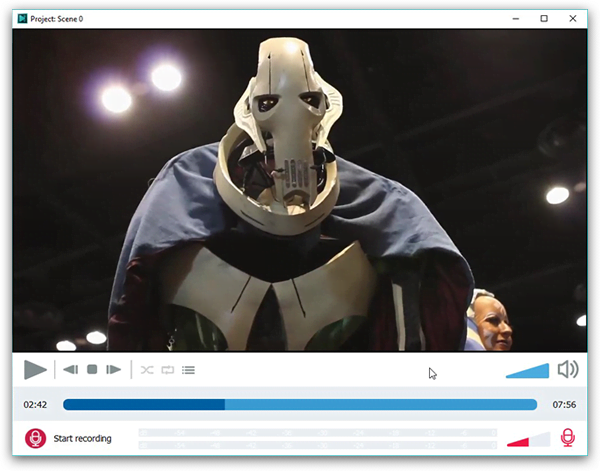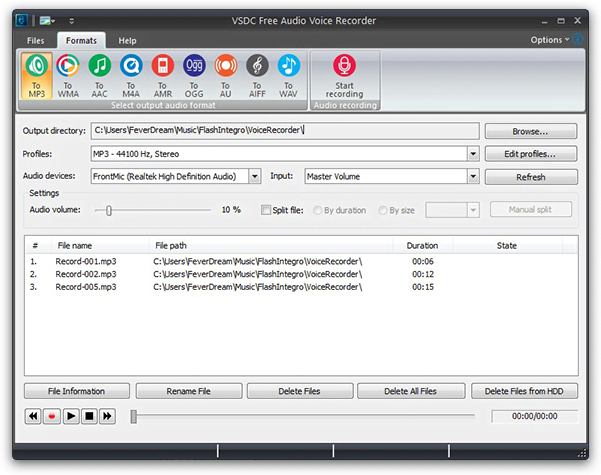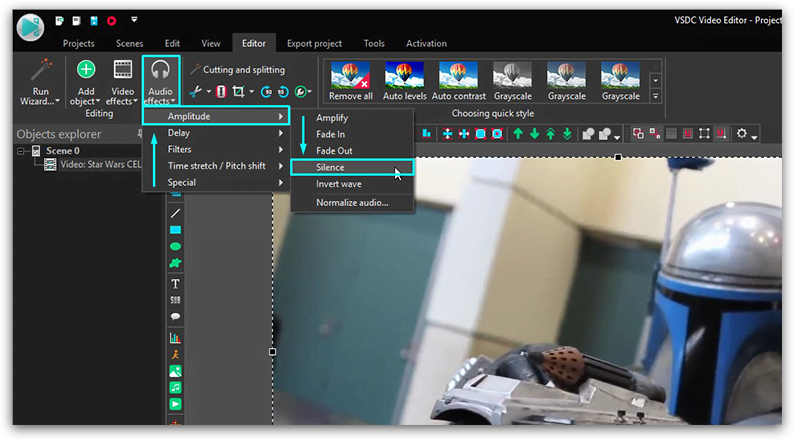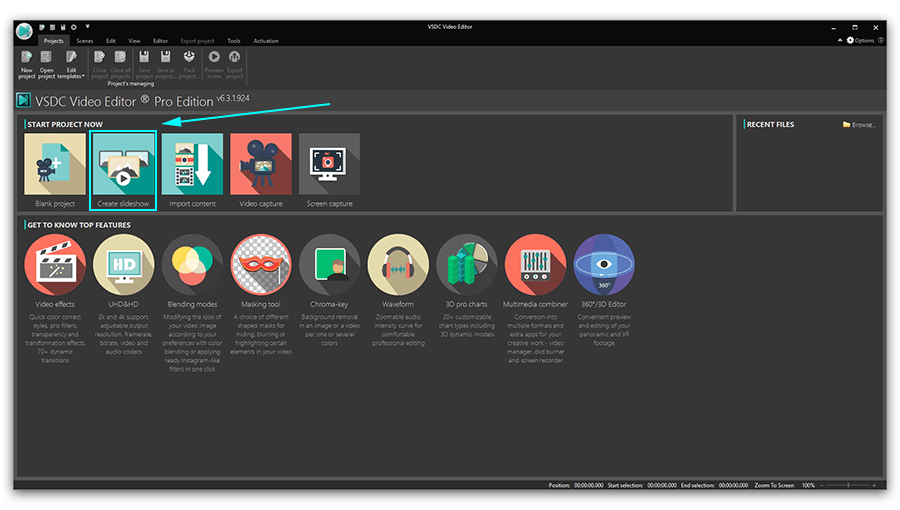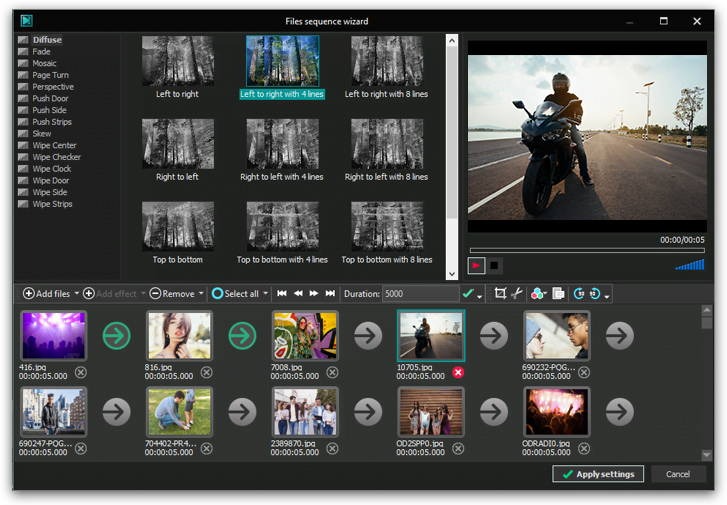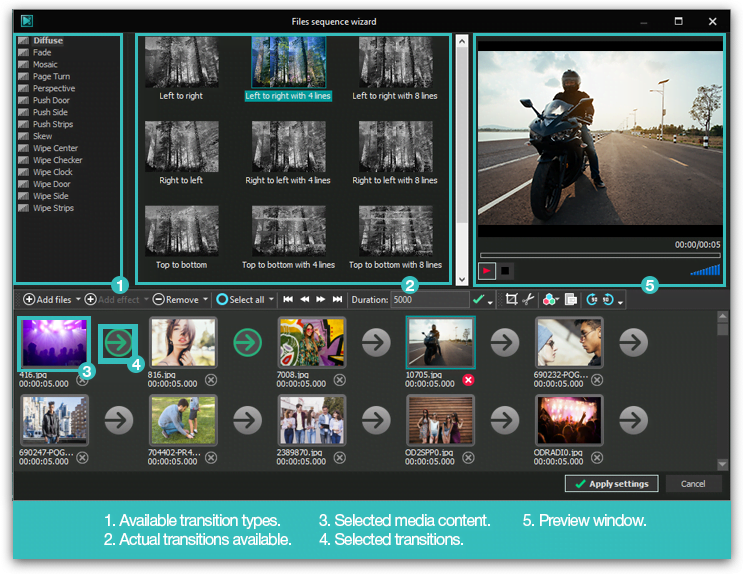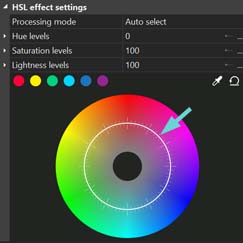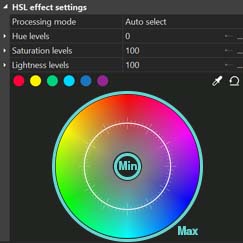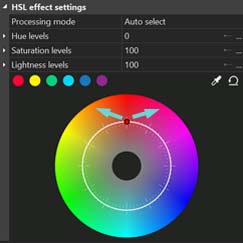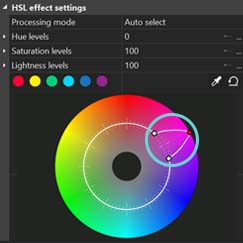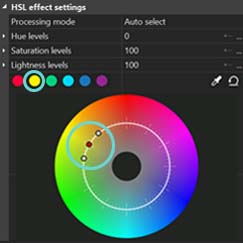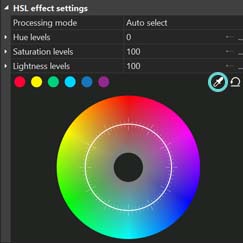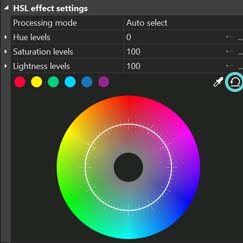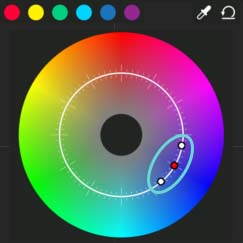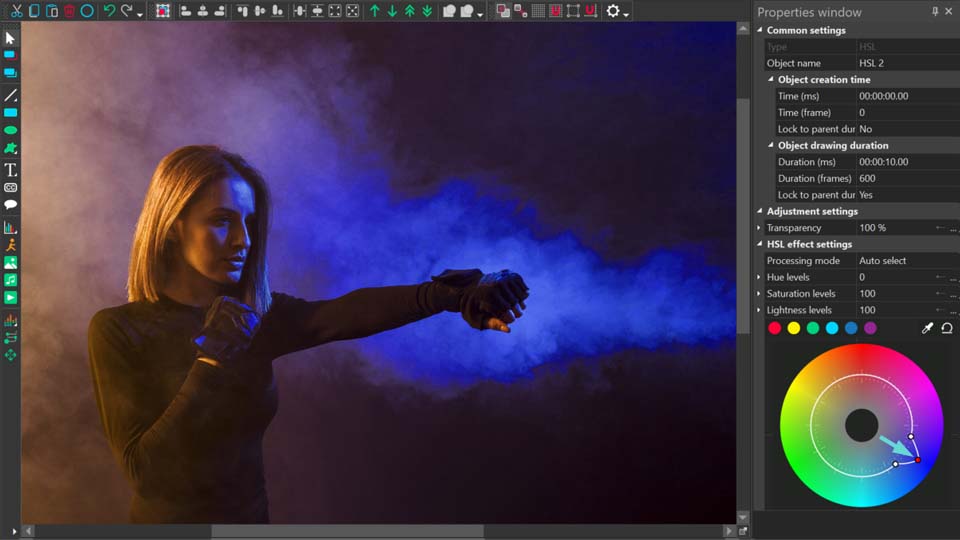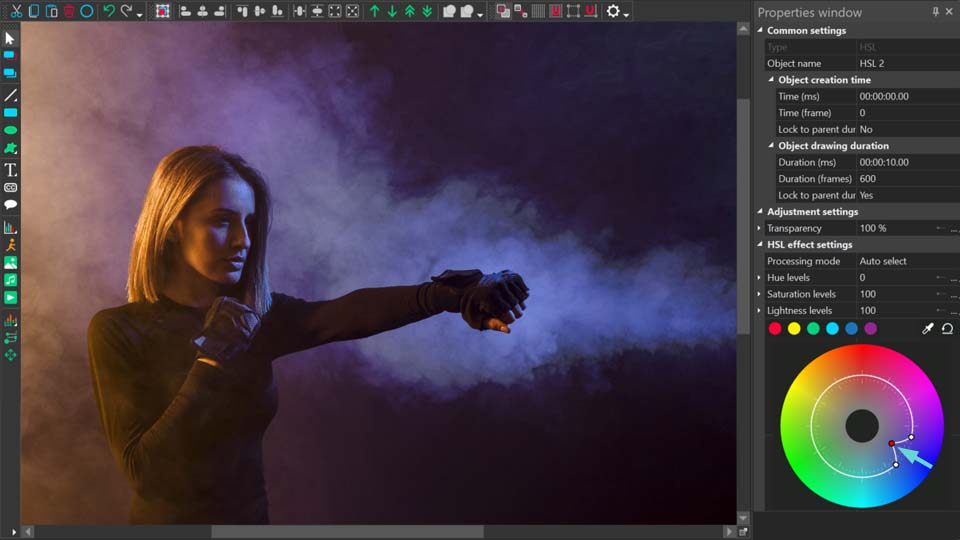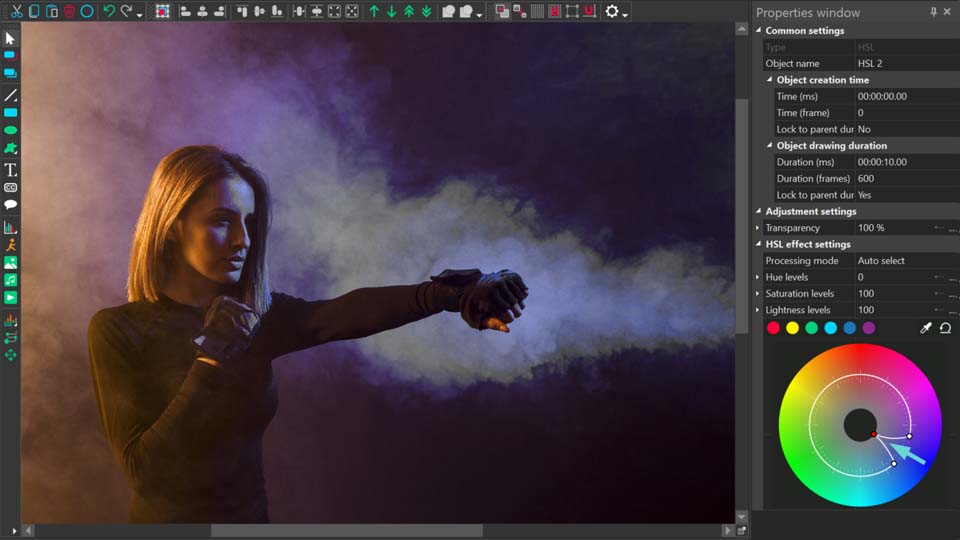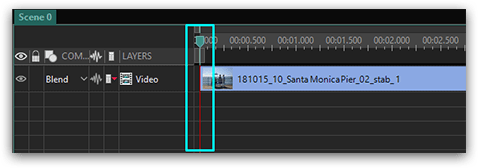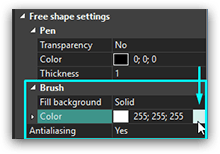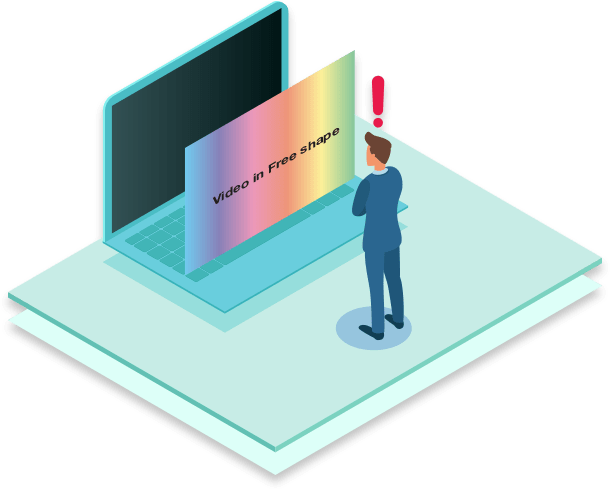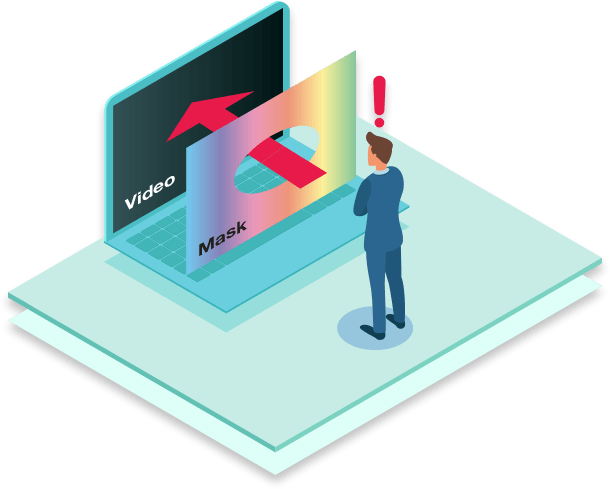Video Editor
Download and use the free video software to create and edit videos of any complexity from a family greeting card to a company presentation. Apply vsdc free video editor for light edit hdr-video, any raw-video formats from cams - BRAW, ProRes RAW, any high resolution 4k or more due to video proxies technologies in the editor.
Cut, merge video files, apply visual and audio effects, use filtration and image correction, make slideshows and add an appropriate soundtrack. Use multi-color Chroma Key and advanced parameters settings to give your video a professional look.
All popular video and audio formats are supported.
Video Converter
This program is intended for converting video files from one format to another. Nearly all popular video formats are supported (both reading and saving). In addition, the program drastically simplifies the task of converting videos for playback on specific multimedia devices, such as iPhone, Samsung Galaxy or Huawei P30 Pro. The program is extremely easy to use, has a modern interface and all necessary video processing functions.
Audio Converter
The audio converter will help you convert audio files from one format to another. All key audio formats and codecs are supported. The program also allows you to manage playlists and meta tags, extract audio from video files and save these tracks on your computer in any format.
Audio CD Grabber
This audio tool is intended for grabbing audio tracks from compact discs and saving them to the user’s computer in any format. Nearly all popular audio formats and codecs are supported. The program can also extract track details from the FreeDB server for automatic file renaming and updating meta tags.
Video Editor
Video Converter
Audio Converter
 Audio CD Grabber
Audio CD Grabber

Multifunctionality
A wide array of multimedia processing tools in one free video software suite.

High speed
Our programs use fast
and high-quality algorithms optimized for single and multi-core CPU’s.

Affordability
VSDC video software is freely available for download to Windows OS-based PCs and laptops.
- published Amy Shao 11/19/25 Meet the long-awaited VSDC 10.2 update: a new ve...
- Hi, I'm Mattea Wharton, a travel videographer from Seattle. For three years I ba...
- published Amy Shao 6/10/25 The wait for something new and unusual is finally...
- This holiday season embraces new beginnings with the latest update of VSDC Video...
How to stabilize a video in VSDC Video Editor
Footage stabilization is one of the most popular features in video editing. It is demanded by various audiences: from extreme sports adepts literally glued to their action cameras - to sentimental mothers with their hands shaking during the filming of their daughters’ wedding ceremonies. Whatever the case is, the outcome is often the same – a jittering video spoiling the overall impression and impossible to refilm at the same time.
Modern problems require modern solutions, right? One of the easiest ways to smoothen your unstable footage is to download VSDC Video Editor that comes with an embedded video stabilizer tool for your purposes. Here is a brief video tutorial on how to use this tool.
Please note: the tool is not available in the free version of the software. You will need to get a PRO version to use this feature. It’s only $19.99 per year though.
How to use a video stabilizer in VSDC
A step-by-step process for footage stabilization is as follows:
- Open VSDC Video Editor.
- Proceed to the top menu and select the “Tools” tab.
- Click “Video Stabilization” tool at the top left corner of the screen. A new window will open.
- Select the “Open files” option and choose unstable footage from your computer.
- Proceed to the “Stabilization” tab. Select the settings suitable for your purposes:
-
Shakiness
Shakiness correction is the most vital setting in our review. We suggest choosing its value depending on how shaky your video is on a scale from 1 to 10. The “shakier” the video, the bigger the value.
-
Smoothing
Smoothing is a feature that allows you to choose the number of frames VSDC is going to use for correction effects. Going for bigger value here would be especially suitable for videos where the operator was moving around. With many frames to work with VSDC will better disguise the operator’s movement.
Note: hover over other settings in the “Stabilization” tab to see their brief descriptions.
-
- Proceed to the “formats” tab. Here you can select a specific format for the output video. If you are not sure about the format, you can always refer to the social media channel the video is intended for. VSDC has predefined settings for output videos that include YouTube, Instagram, and Facebook.
- If you want to cut your video, go to the “Editor” tab. Click the timeline exactly where you want to start making the cut. Press the “Start selection” box above for VSDC to memorize the start of the cut. Then click the timeline at the end of the desired cut-out fragment. Press the “End selection” box above and then click the “Cut region” box. Proceed to the bottom right corner of the screen to the “Apply changes” button that will save your edits and take you back to the Video Stabilization window. Please note that within the Video Stabilization tool you will not be able to preview the changes that you made. They will only be available in the output file.
- Choose the output file name and destination at the bottom of the window.
- Go to the “Profile” section below to select the quality of the output format. Opt for lower quality only if you are looking for faster conversion and lower output file size.
- Complete the process by clicking the “Export Project” button in the “Stabilization” tab. Check out the final result.
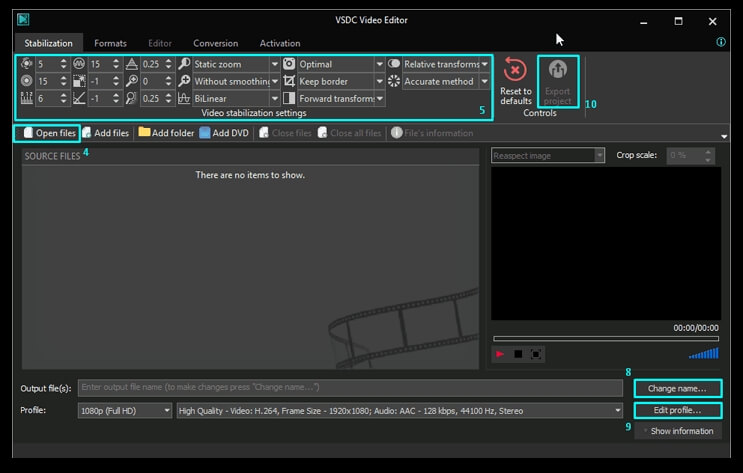
That’s it! You have just turned your shaky footage into a stable clip. If you are interested in more advanced features of the editor, feel free to sift through our how-to section that covers the basics of video editing for amateurs from cutting and rotating a video to creating stunning cinemagraphs.
You can get more information about the program on Free Video Editor' description page.

This program allows you to capture the video of your desktop and save it on your PC in various formats. Coupled with a video editor, the program is a great tool for creating presentations, tutorials and demo videos.

The program captures video from external devices and records it to computer in a free format. You can save video from video tuners, webcams, capture cards and other gadgets.
VSDC Video Editor Reviews & Ratings (Trustpilot, Capterra & Media)
VSDC Free Video Editor is rated 4.5/5 by real users on Trustpilot and Capterra. Here are a few reviews and quotes from creators and tech media.
Overall rating:4.5/5based on200+ reviews on Trustpilotand89 reviews on Capterra.
VSDC Free Video Editor is the best free video editor for Windows I’ve used, from color grading to picture-in-picture and cinematic results.
— Ejikeme Eloka Augustine
Source:Trustpilot
Easy-to-use interface and quick export to social media make VSDC a versatile video editing tool for everyday projects.
— Karen C., E-Learning
Source:Capterra
A feature-packed non-linear video editor for Windows that can compete with many paid video editing solutions.
— TechRadar
Source:TechRadar review
The free VSDC editor saved my YouTube channel – a powerful video editing software for chroma key, text effects and picture-in-picture.
— Paul Roberts
Source:Trustpilot
Fast and simple for YouTube videos with green screen, zoom, color tools and creative effects in one app.
— Marie R., Media Production
Source:Capterra
One of the best free video editor options for Windows users, ideal for GoPro, YouTube and family videos.
— VidProMom, YouTube creator
Source:Media reviews
I’ve been using VSDC for years; editing is easy and the final videos look great for my personal and professional projects.
— Long-time VSDC user
Source:Trustpilot
Great value and faster than many other free tools; I quickly create videos for YouTube, Instagram and Facebook with features my audience loves.
— Rabika B., Marketing & Advertising
Source:Capterra
VSDC offers many features you don’t usually find in free editors, including picture-in-picture, stabilization and modern codec support with no watermarks.
— Tech media review
Source:Media reviews