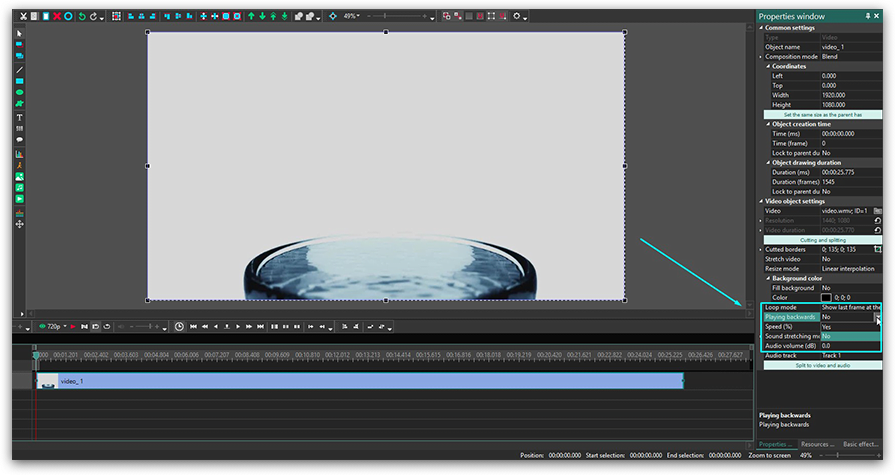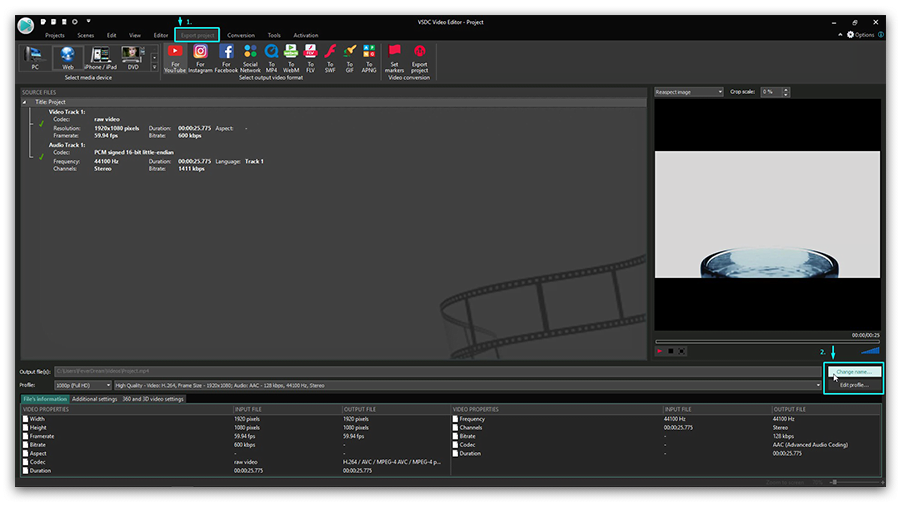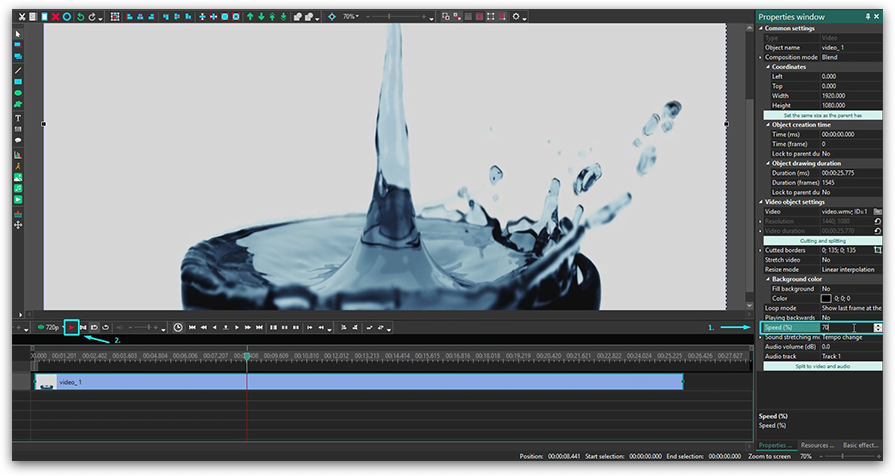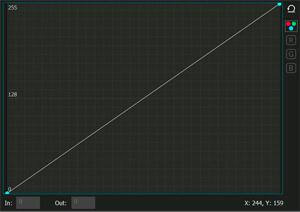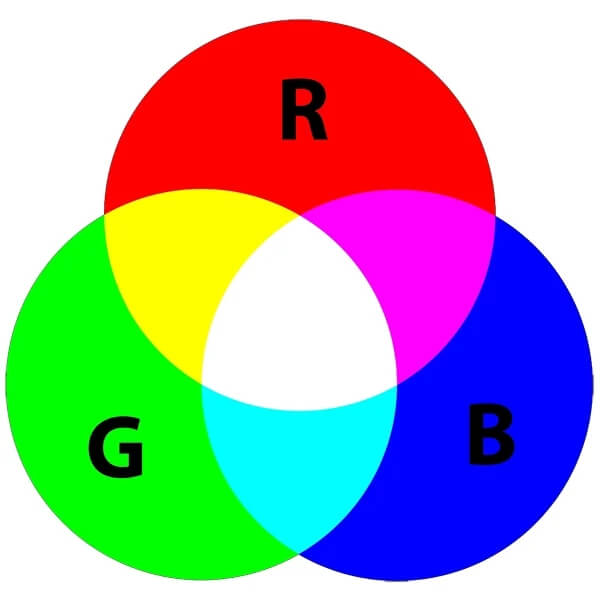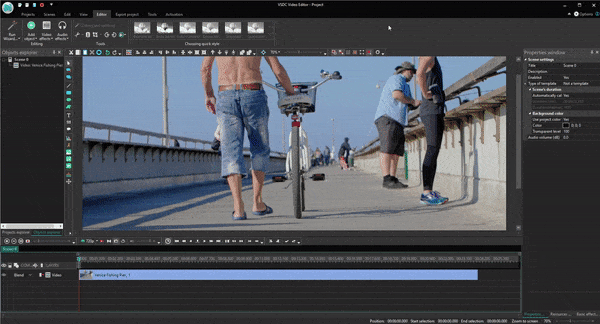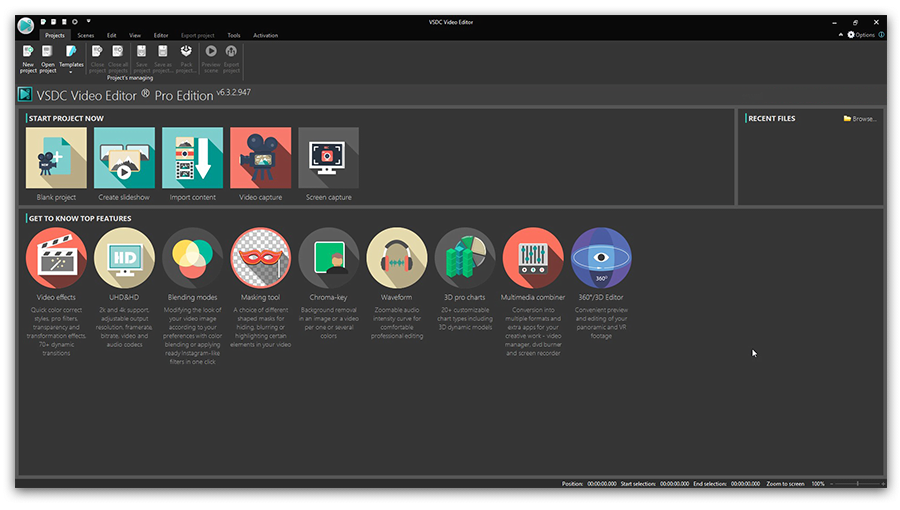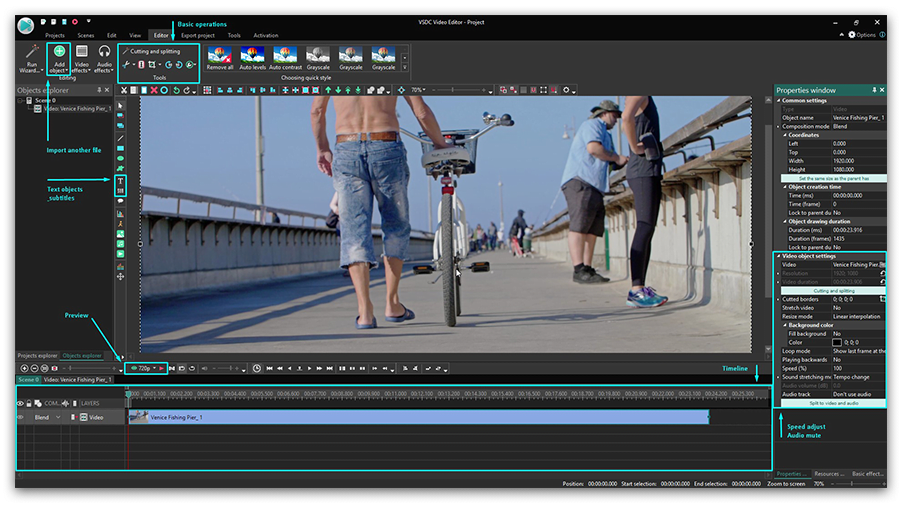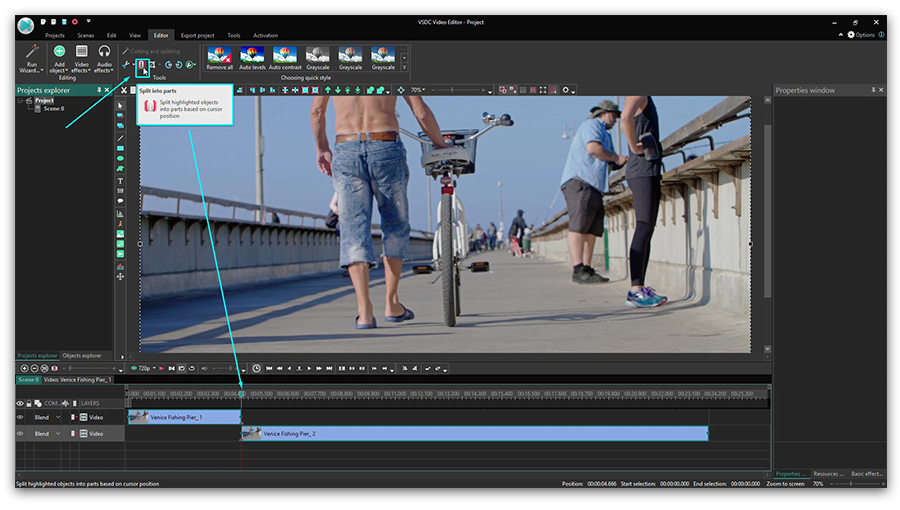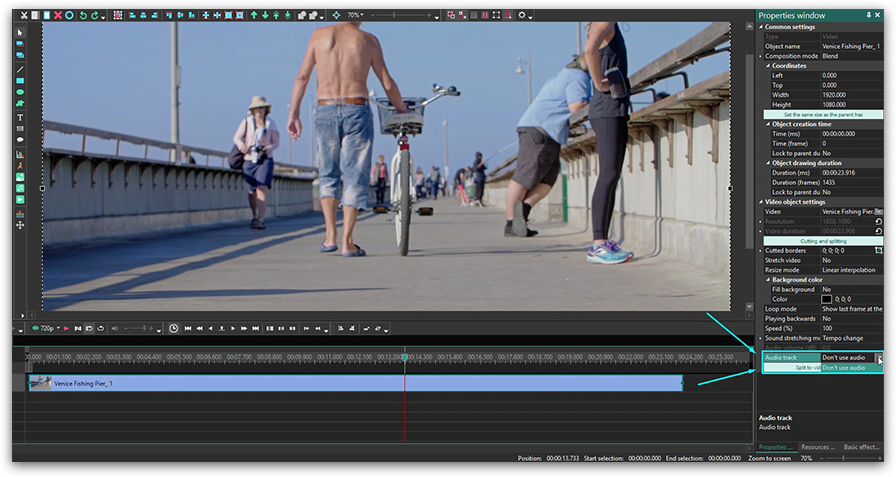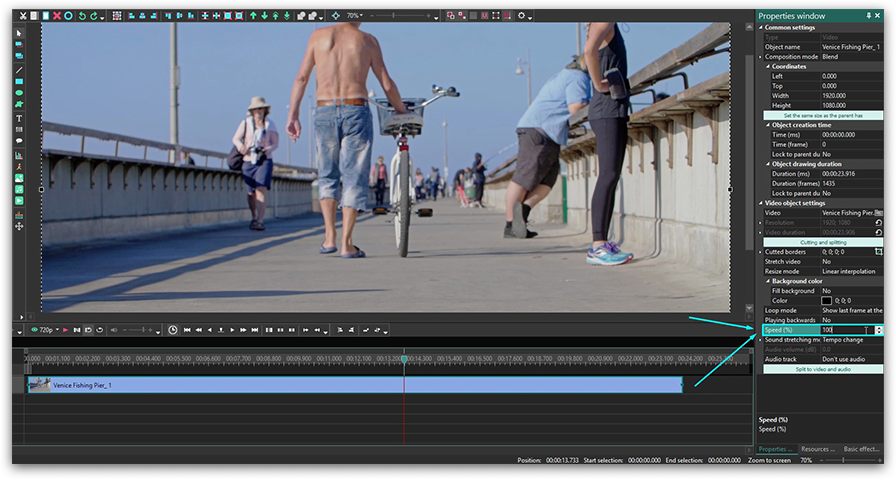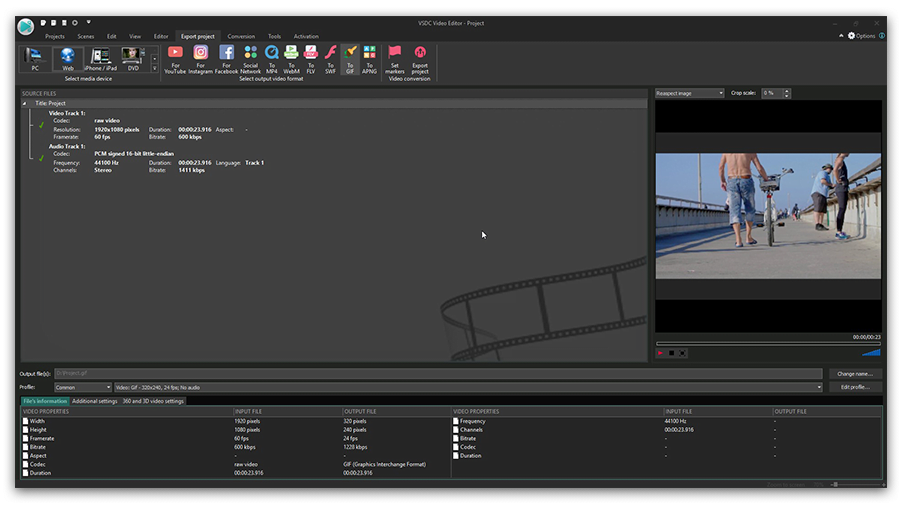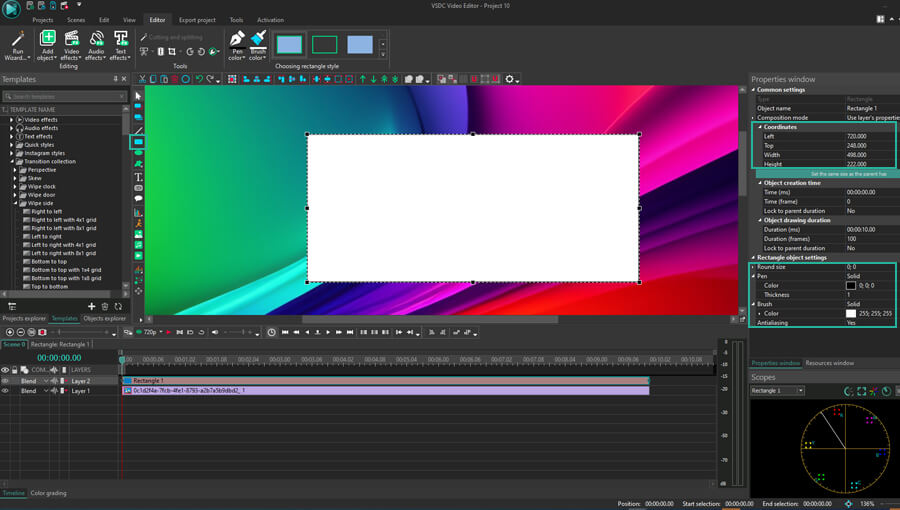Video Editor
Download and use the free video software to create and edit videos of any complexity from a family greeting card to a company presentation. Apply vsdc free video editor for light edit hdr-video, any raw-video formats from cams - BRAW, ProRes RAW, any high resolution 4k or more due to video proxies technologies in the editor.
Cut, merge video files, apply visual and audio effects, use filtration and image correction, make slideshows and add an appropriate soundtrack. Use multi-color Chroma Key and advanced parameters settings to give your video a professional look.
All popular video and audio formats are supported.
Video Converter
This program is intended for converting video files from one format to another. Nearly all popular video formats are supported (both reading and saving). In addition, the program drastically simplifies the task of converting videos for playback on specific multimedia devices, such as iPhone, Samsung Galaxy or Huawei P30 Pro. The program is extremely easy to use, has a modern interface and all necessary video processing functions.
Audio Converter
The audio converter will help you convert audio files from one format to another. All key audio formats and codecs are supported. The program also allows you to manage playlists and meta tags, extract audio from video files and save these tracks on your computer in any format.
Audio CD Grabber
This audio tool is intended for grabbing audio tracks from compact discs and saving them to the user’s computer in any format. Nearly all popular audio formats and codecs are supported. The program can also extract track details from the FreeDB server for automatic file renaming and updating meta tags.
Video Editor
Video Converter
Audio Converter
Audio CD Grabber

Multifunctionality
A wide array of multimedia processing tools in one free video software suite.

High speed
Our programs use fast
and high-quality algorithms optimized for single and multi-core CPU’s.

Affordability
VSDC video software is freely available for download to Windows OS-based PCs and laptops.
- published Amy Shao 11/19/25 Meet the long-awaited VSDC 10.2 update: a new ve...
- Hi, I'm Mattea Wharton, a travel videographer from Seattle. For three years I ba...
- published Amy Shao 6/10/25 The wait for something new and unusual is finally...
- This holiday season embraces new beginnings with the latest update of VSDC Video...
How to use VSDC as a 4K video editing software: tips’n’tricks
Shooting ultra HD videos used to be a prerogative of video editing professionals, but those times are over. Nowadays action cameras are eagerly adopting this new format while video hosting services like YouTube are offering its users the ability to upload 4K clips introducing more and more amateurs to this new technology. But where do we stand with 4K video editing software? Is it already available to wide audiences?
According to numerous articles on the Internet if you are planning to work with 4K videos – the money spent on the actual camera is the least of your expenditures. They say that unless you are willing to invest over $2500 on computer upgrades, ultra HD video editing isn’t for you. Fortunately, the Internet is not always right and there are much cheaper ways to edit a 4K video. One of the easiest methods is to find the right software, capable of utilizing even average hardware to the full. We suggest that you download free VSDC Video Editor. VSDC is known for its comparatively low system requirements and the capability to process 4K footage even on low-end computers with limited memory.
Below, we’ll help you get started with VSDC and provide a few tips on editing 4K videos in particular.
Video import
Upon completing the installation process, launch VSDC and click the “Import Content” button from the top menu. Select your 4K video from the computer. This way your video will be imported to the scene without quality loss and the whole editing scene will be adjusted to your ultra HD video parameters.
Color correction
Now it’s time for the actual editing. 4K videos work as a magnifying glass exaggerating the upsides as well as the downsides of your clips, so attention to detail is necessary.
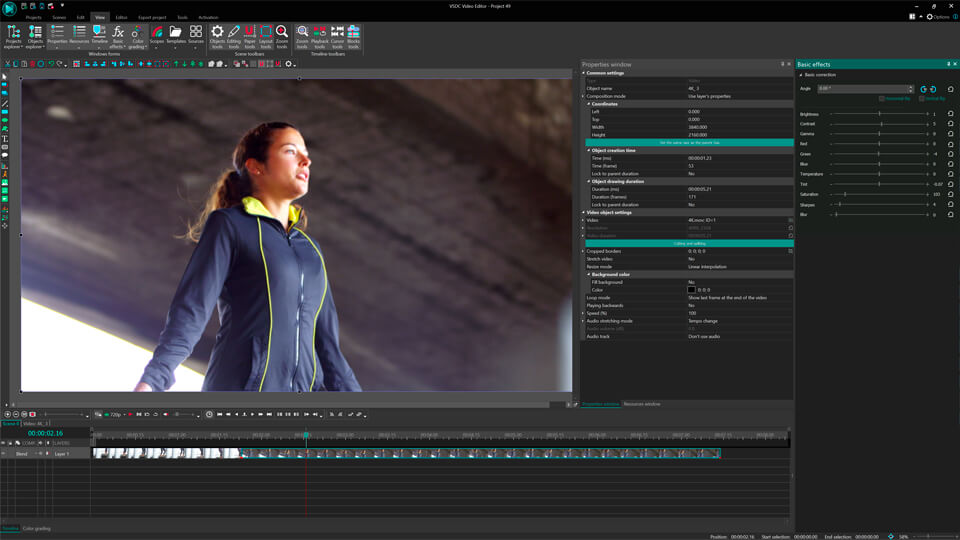
Ultra-realistic videos oftentimes deserve color correction to mask either the bad weather or poor lightning. To improve the color spectrum, proceed to the top left corner of the and select “Video Effects” >> “Adjustment”. Choose between available options to enhance contrast, gamma and other visual aspects of your clip.
Video export
When you are done with editing, it’s time to export your full HD video. Proceed to the top menu and select “Export Project” >> “Web” >> “For YouTube”. Choose a name for your file and the location where you want to save it in the “Output file(s)” field. Complete the process by clicking the “Export Project” tab. This may take some time depending on your hardware.
If you still have any questions about exporting you 4k video, please refer to a one-minute video instruction below.
Want to reduce 4k?
If 4k is too cumbersome for you to work with or the video it doesn’t fit on your storage device you can always shrink the size of your clip with VSDC. For this matter import your video, select the “Export Project” tab and proceed to the “Edit Profile” section. Find the “Profile Filter” option to choose the necessary resolution. 1080 (Full HD) or 720 (HD) will most likely be more than enough for the intended outcome. Press “Apply Profile” to save changes and move on with exporting your project from the top menu.
Bonus features
If you are planning to edit many 4K videos you might want to increase the processing speed. This is made possible with the Pro version of VSDC that allows for hardware acceleration. The Pro version leverages the capacity of your video card (if the video card supports it) speeding up 4K video export.
If you purchased the Pro version, make sure you activate hardware acceleration in the program options. Hardware acceleration is not the only bonus you get with a Pro version of VSDC.
If you are shooting videos with an action camera, you will most definitely find video stabilization tool useful. You will find a detailed instruction on how to use it here. If you prefer visual guides, there is a video instruction for your convenience.
Another feature that may come in handy is advanced resizing. When you import a 4K video to the editor and resize it making it occupy only a part of your scene, you normally lose quality. Well, that’s not the case with the Pro version of VSDC. Advanced resizing methods will help you prevent quality loss and enjoy your videos in the best resolution possible. If you want to learn more about resizing and other advanced features of the pro version, feel free to refer to a detailed guide.
That’s it for now. Enjoy your 4K experience!
You can get more information about the program on Free Video Editor' description page.

This program allows you to capture the video of your desktop and save it on your PC in various formats. Coupled with a video editor, the program is a great tool for creating presentations, tutorials and demo videos.

The program captures video from external devices and records it to computer in a free format. You can save video from video tuners, webcams, capture cards and other gadgets.
VSDC Video Editor Reviews & Ratings (Trustpilot, Capterra & Media)
VSDC Free Video Editor is rated 4.5/5 by real users on Trustpilot and Capterra. Here are a few reviews and quotes from creators and tech media.
Overall rating:4.5/5based on200+ reviews on Trustpilotand89 reviews on Capterra.
VSDC Free Video Editor is the best free video editor for Windows I’ve used, from color grading to picture-in-picture and cinematic results.
— Ejikeme Eloka Augustine
Source:Trustpilot
Easy-to-use interface and quick export to social media make VSDC a versatile video editing tool for everyday projects.
— Karen C., E-Learning
Source:Capterra
A feature-packed non-linear video editor for Windows that can compete with many paid video editing solutions.
— TechRadar
Source:TechRadar review
The free VSDC editor saved my YouTube channel – a powerful video editing software for chroma key, text effects and picture-in-picture.
— Paul Roberts
Source:Trustpilot
Fast and simple for YouTube videos with green screen, zoom, color tools and creative effects in one app.
— Marie R., Media Production
Source:Capterra
One of the best free video editor options for Windows users, ideal for GoPro, YouTube and family videos.
— VidProMom, YouTube creator
Source:Media reviews
I’ve been using VSDC for years; editing is easy and the final videos look great for my personal and professional projects.
— Long-time VSDC user
Source:Trustpilot
Great value and faster than many other free tools; I quickly create videos for YouTube, Instagram and Facebook with features my audience loves.
— Rabika B., Marketing & Advertising
Source:Capterra
VSDC offers many features you don’t usually find in free editors, including picture-in-picture, stabilization and modern codec support with no watermarks.
— Tech media review
Source:Media reviews