- published Amy Shao 11/19/25 Meet the long-awaited VSDC 10.2 update: a new ve...
- Hi, I'm Mattea Wharton, a travel videographer from Seattle. For three years I ba...
- published Amy Shao 6/10/25 The wait for something new and unusual is finally...
- This holiday season embraces new beginnings with the latest update of VSDC Video...
How to add a “Video in Text” mask with Video Editor
In this tutorial, we'll look at one of the most popular masking tricks - having your video be seen through a text.
It can help your video titles look more stylish and professional or significantly enrich your visual effects range, if you are video blogger.
The first method can be applied using the free version of VSDC Video Editor, in particular, the 'Source in' tool.
At first, add a text to the scene. The text tool is located on the bar on the left of the scene.
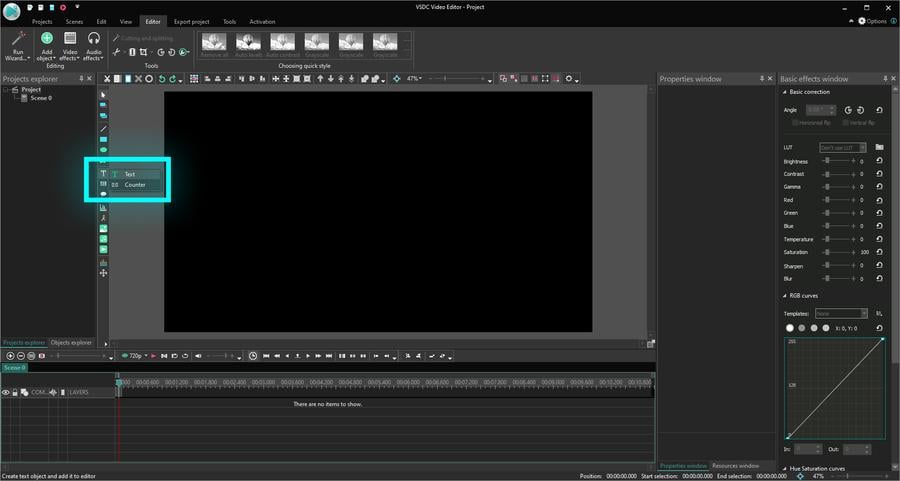
Play with fonts and select the appropriate font size. If it’s necessary, take the bold font.
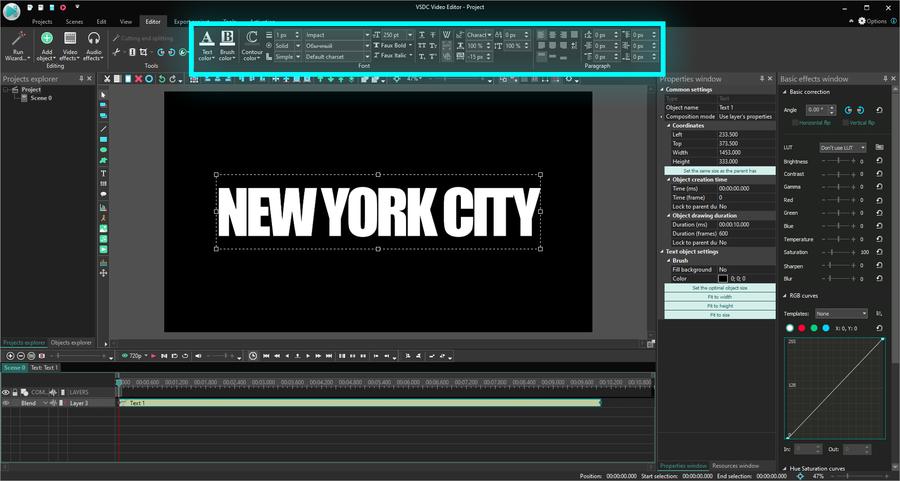
Make a double click on the text layer and insert a video.
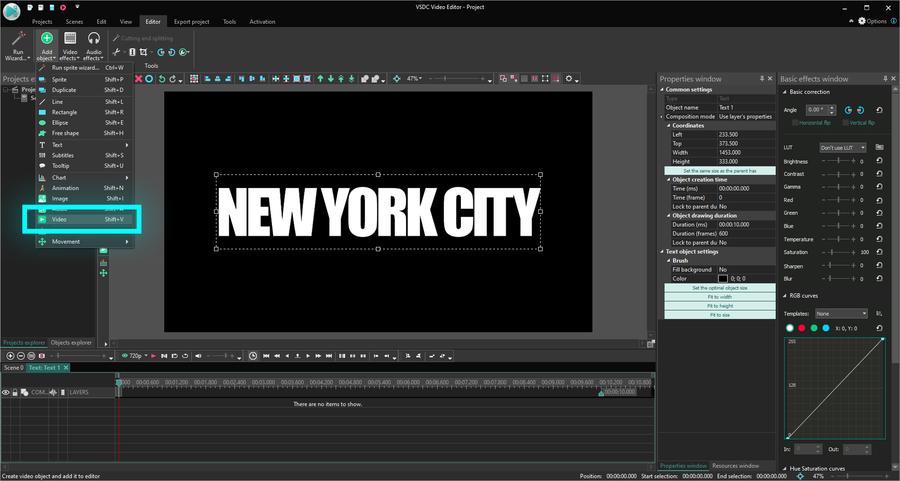
Place a video above the text so that it covers all characters.
Then select “Source in” among composition modes.
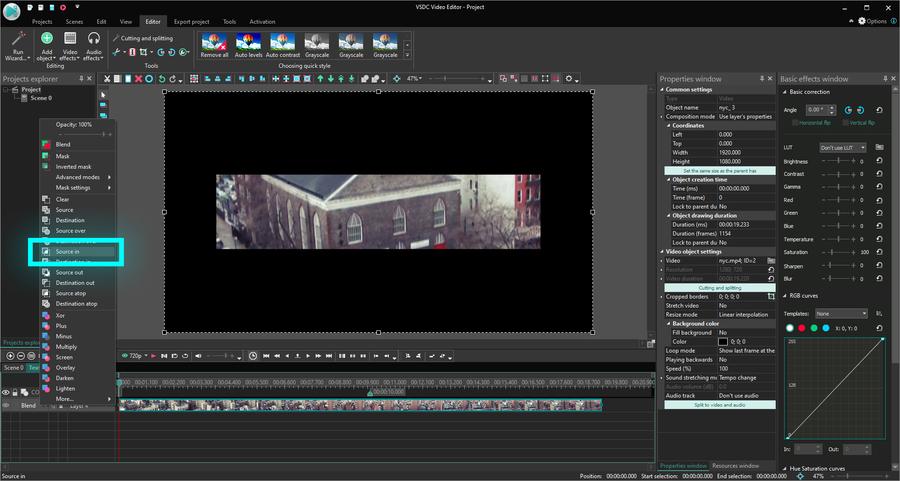
The second method enables you to make a 'video in text' mask only in the Pro version of VSDC Video Editor.
First, add your video file.
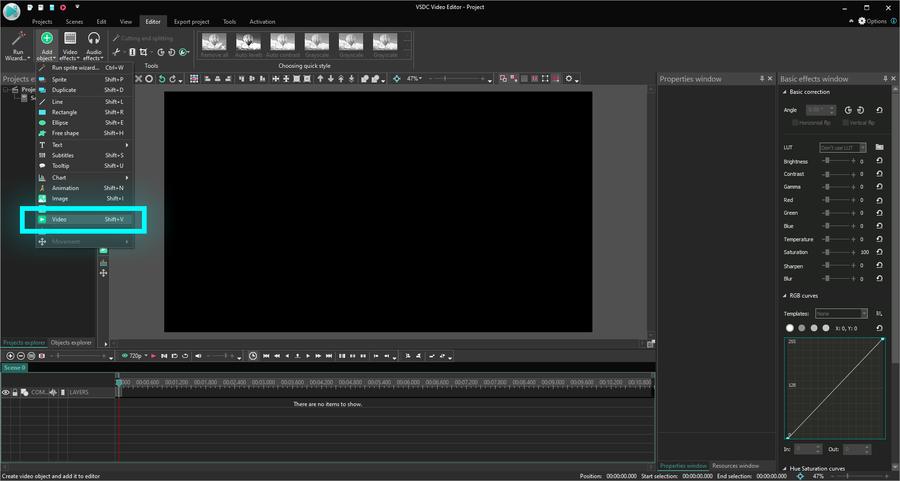
After that, add a text to the scene.
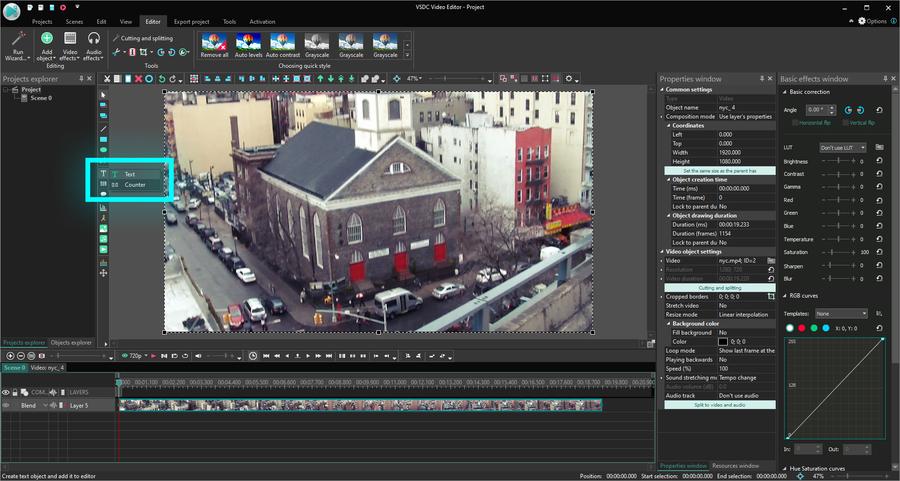
Select the appropriate font settings.
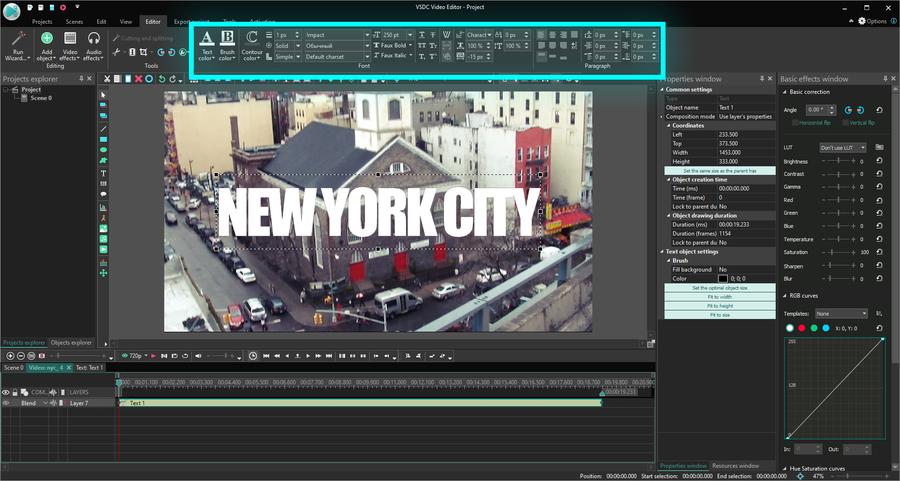
Then place the text above the video and paint it black.
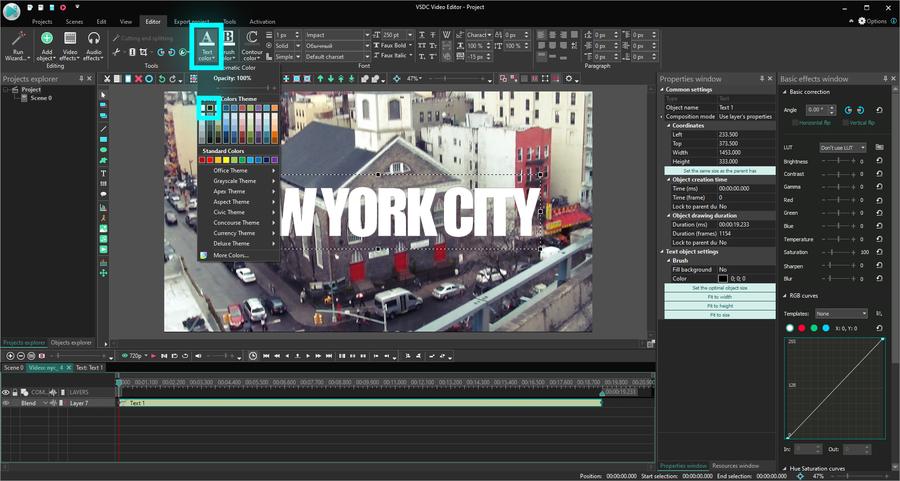
Go to the composition mode on the timeline and select “Inverted mask”. Enjoy your stylish title.

To download VSDC Free Video Editor, please, proceed here - www.videosoftdev.com/free-video-editor/download
Find more awesome tutorials on our YouTube channel - www.youtube.com/user/FlashIntegro/videos
You can get more information about the program on Free Video Editor' description page.