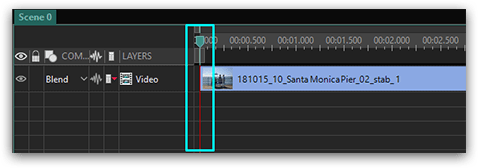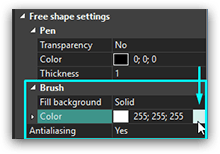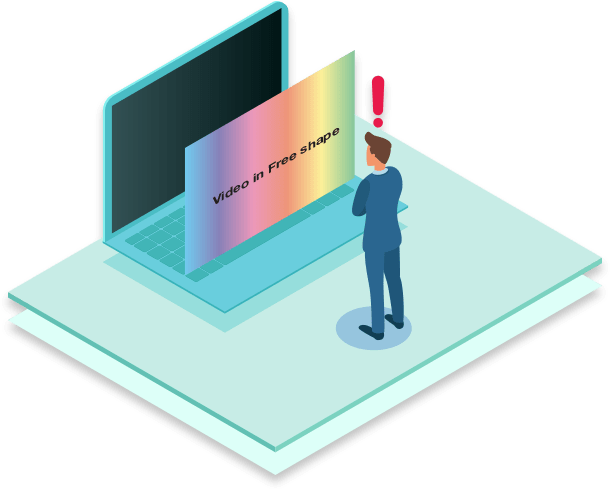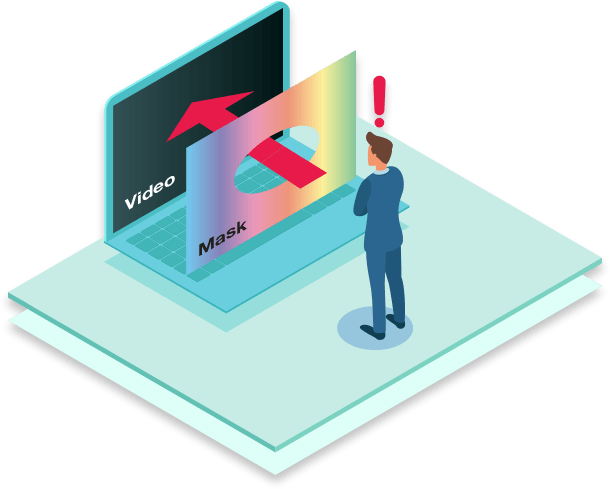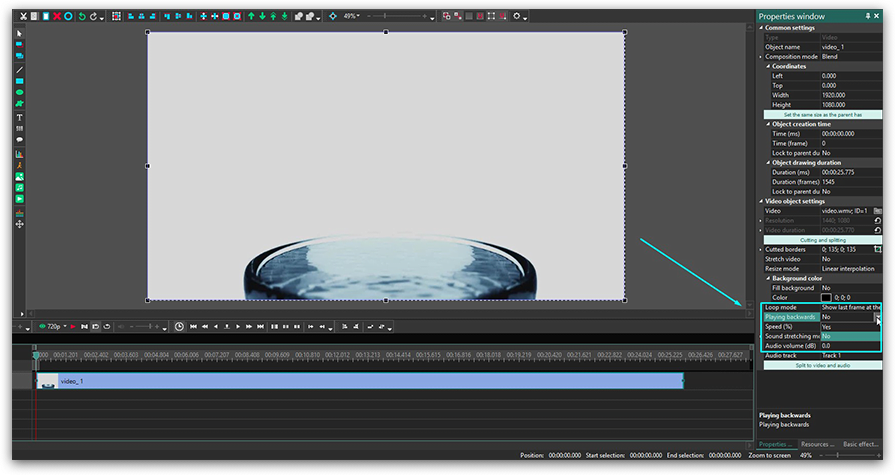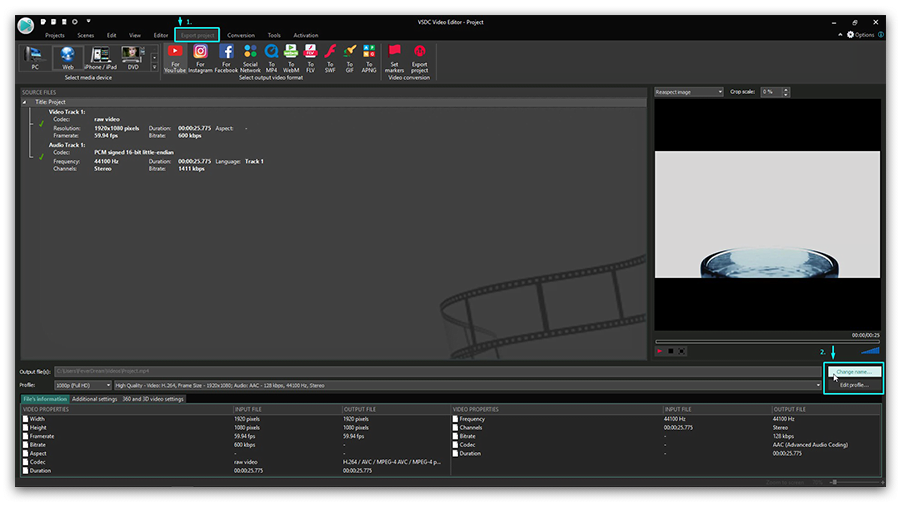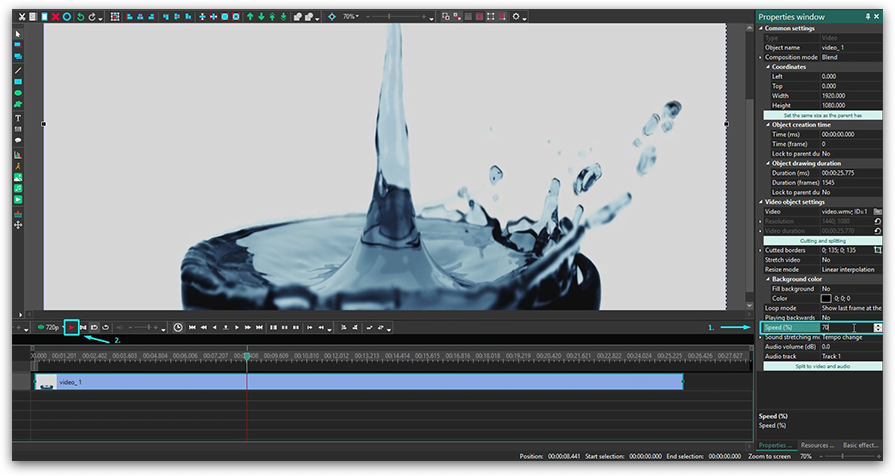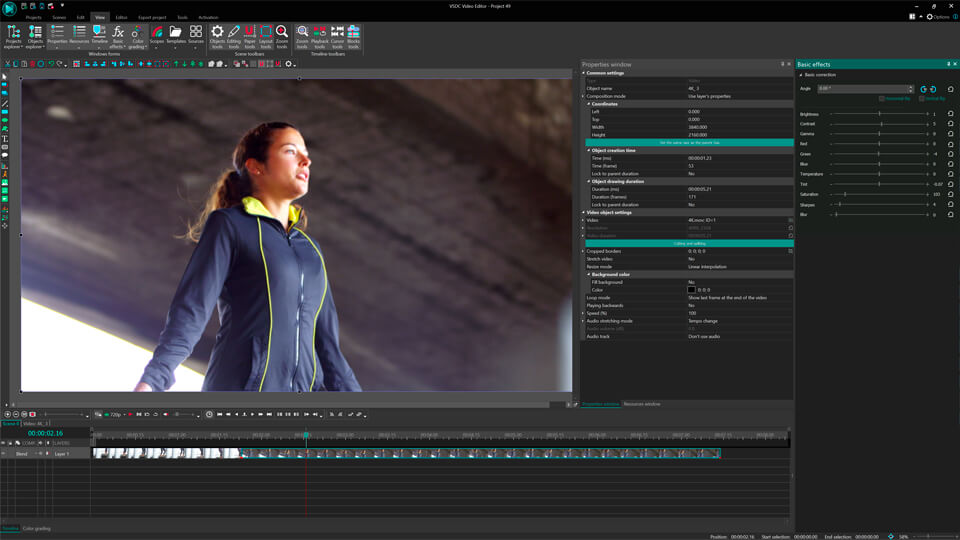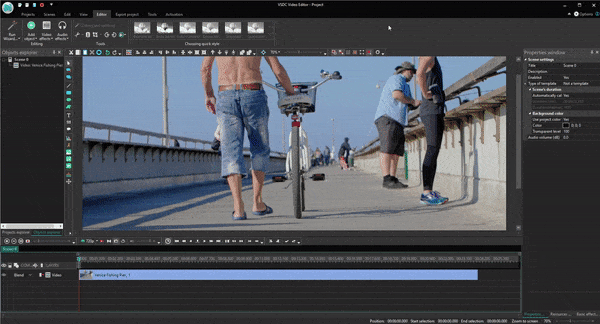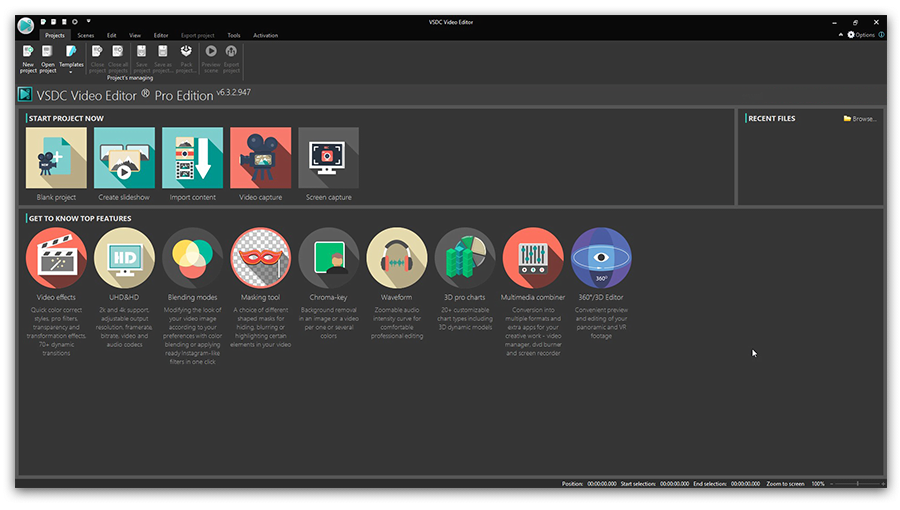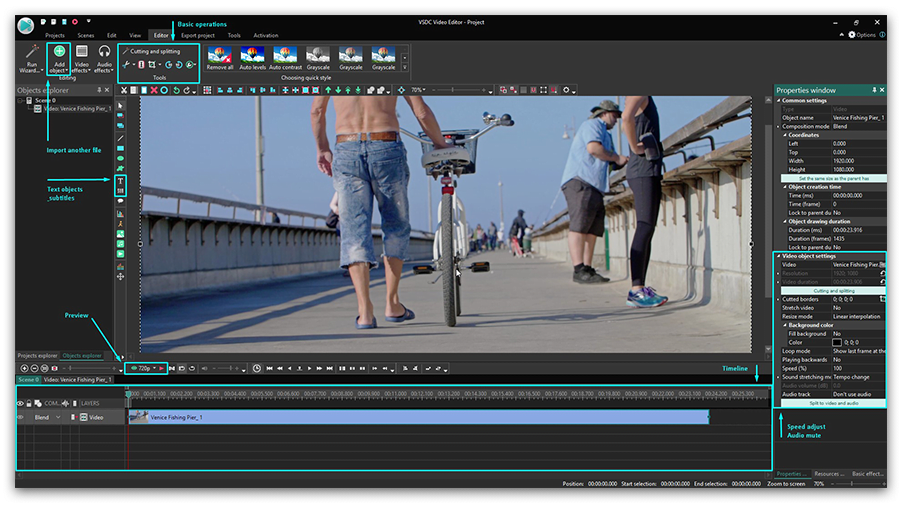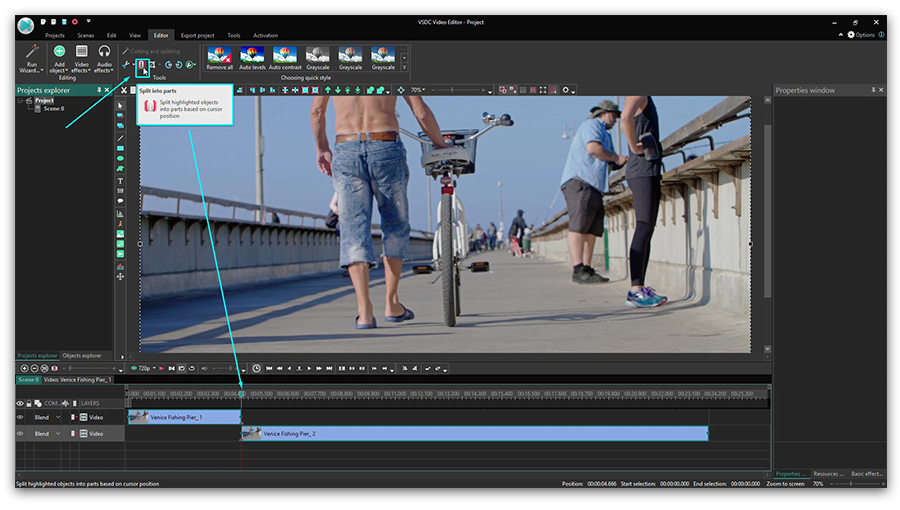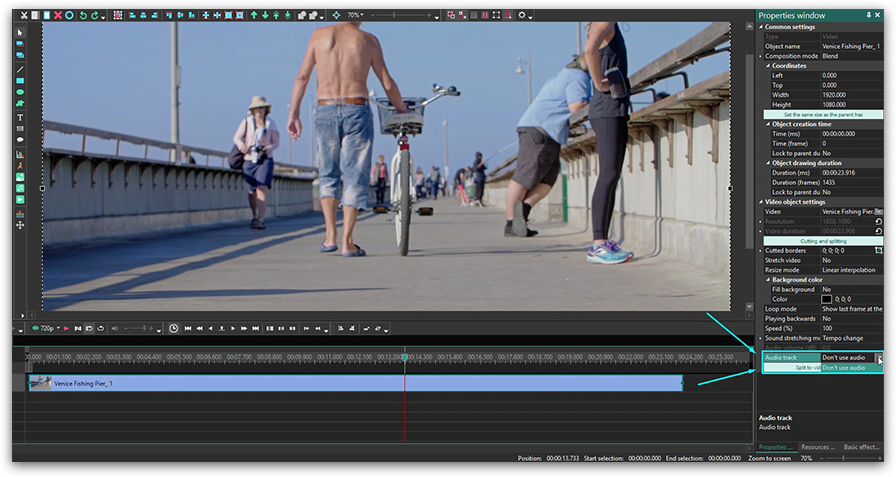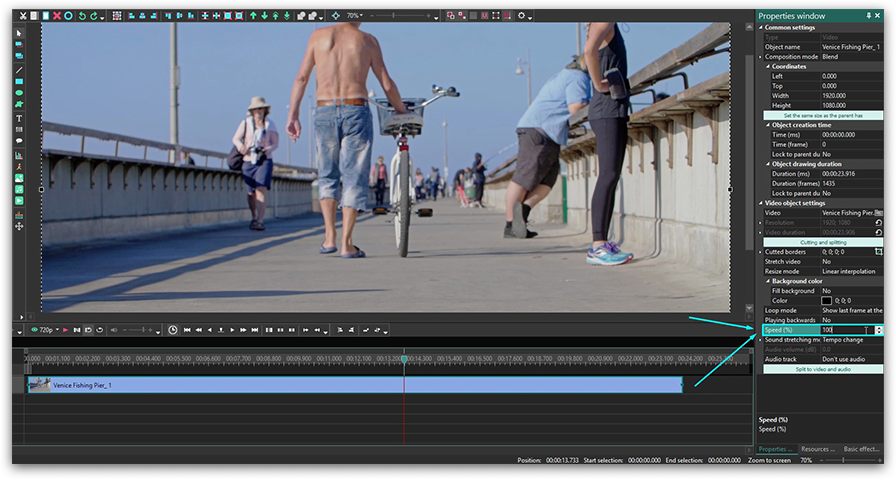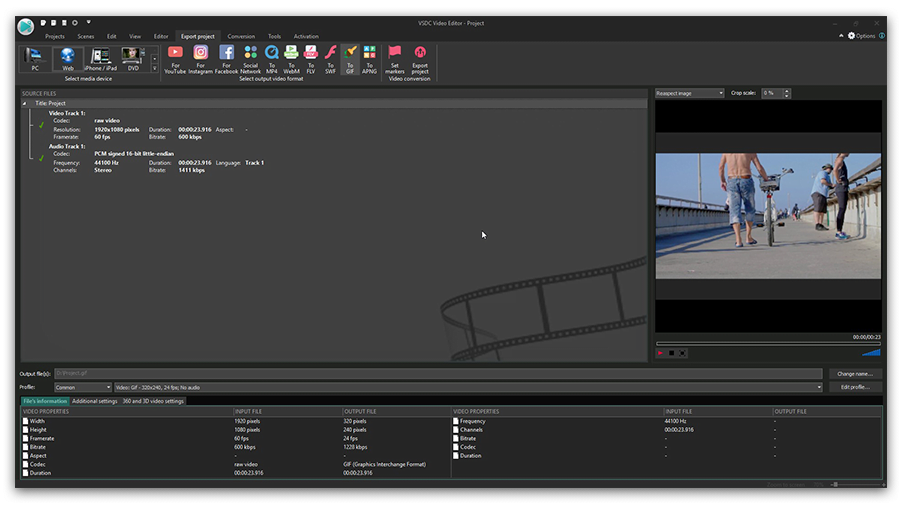Video Editor
Download and use the free video software to create and edit videos of any complexity from a family greeting card to a company presentation. Apply vsdc free video editor for light edit hdr-video, any raw-video formats from cams - BRAW, ProRes RAW, any high resolution 4k or more due to video proxies technologies in the editor.
Cut, merge video files, apply visual and audio effects, use filtration and image correction, make slideshows and add an appropriate soundtrack. Use multi-color Chroma Key and advanced parameters settings to give your video a professional look.
All popular video and audio formats are supported.
Video Converter
This program is intended for converting video files from one format to another. Nearly all popular video formats are supported (both reading and saving). In addition, the program drastically simplifies the task of converting videos for playback on specific multimedia devices, such as iPhone, Samsung Galaxy or Huawei P30 Pro. The program is extremely easy to use, has a modern interface and all necessary video processing functions.
Audio Converter
The audio converter will help you convert audio files from one format to another. All key audio formats and codecs are supported. The program also allows you to manage playlists and meta tags, extract audio from video files and save these tracks on your computer in any format.
Audio CD Grabber
This audio tool is intended for grabbing audio tracks from compact discs and saving them to the user’s computer in any format. Nearly all popular audio formats and codecs are supported. The program can also extract track details from the FreeDB server for automatic file renaming and updating meta tags.
Video Editor
Video Converter
Audio Converter
Audio CD Grabber

Multifunctionality
A wide array of multimedia processing tools in one free video software suite.

High speed
Our programs use fast
and high-quality algorithms optimized for single and multi-core CPU’s.

Affordability
VSDC video software is freely available for download to Windows OS-based PCs and laptops.
- published Amy Shao 6/10/25 The wait for something new and unusual is finally...
- This holiday season embraces new beginnings with the latest update of VSDC Video...
- Change is all about improvement, and this process wouldn't be possible without y...
- Intro In 2024 the options range for creating visual effects is incredibly dive...
How to create a slideshow from photos in VSDC Free Video Editor
Assembling media content in a slideshow is a great way to share your experiences with friends and family. However, finding the right tool to do so may be challenging. PowerPoint seems to be one of the easiest options but has a limited set of features and won’t let you work with video files for instance. On the contrary, some video editing software may offer a rich toolset, but would also require its users to dip into the unwanted complexities of multilayer editing.
If you are looking for a sweet spot, download VSDC Free Video Editor with its powerful slideshow wizard. It has a comprehensive set of features packed into an intuitive interface anyone can master in seconds. Sounds too good to be true? See for yourself in this one-minute video guide on how to create a slideshow with VSDC.
Want to get into more detail? Proceed to the step-by-step guide on how to make a video from pictures below.
Step 1. Access the wizard
Upon downloading and installing VSDC, open it and click the “Create Slideshow” button available in the “Start Project Now” section. A new window will pop up. Here you can name your project and choose its parameters like height, width and resolution. Click “Finish” to save selected settings. You will be taken to the “Files sequence wizard” in a separate window.
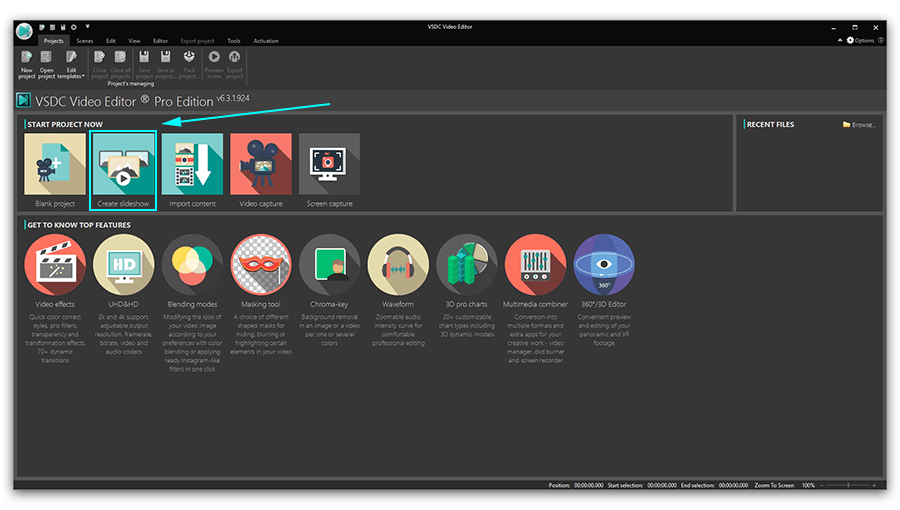
Step 2. Select the artifacts
In order to import the content for your slideshow, proceed to the green “Add files” button and select the desired media files. Alternatively, you can follow the recommendations of the “Drag and drop media files here” box. After adding the files to the timeline, you can manipulate their placement with the same drag and drop method to make sure you got the right sequence.
Step 3. Apply magic
You’ve probably noticed that your media content is placed in rectangular boxes while the round sections in between with arrows inside remain intact. That’s because they are intended for your transitions – you’ll need them to create an actual video from your pictures. To start, proceed to the top left corner of the window. Here you will find the list of available transition types. Specific transitions of a certain type are located in the middle section. The preview window on the right-hand side allows you to check out the way various transition effects work. Drag and drop preferred transitions from the middle section right to the encircled arrows between your pictures.
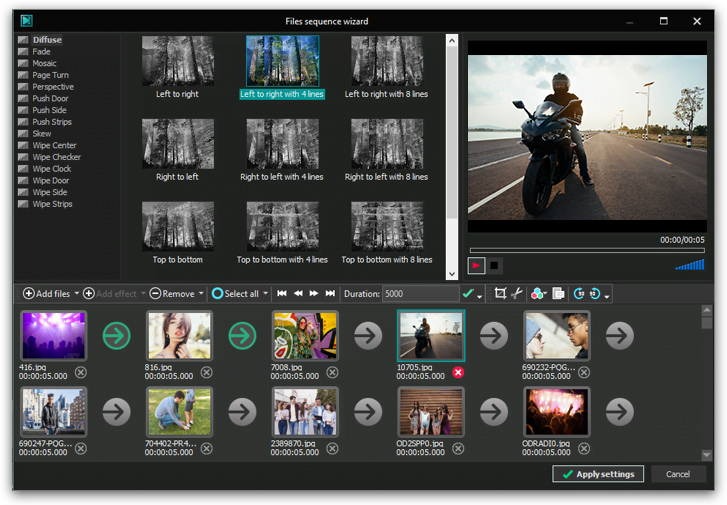
Step 4. Add a touch of enchantment
Don’t like the duration of a particular picture? Click the picture on the timeline and go to the “Duration” box above. Set the desired value and click “Enter”. Please note that the values in this box are expressed in 1/1000th of a second. So, in order to make your image last for a second, enter 1000. The same rule is applicable for your transitions too. Also, pay attention to the toolbox on the right from the “duration” section. Here you can cut, crop, rotate your images and apply filters to them, if necessary.
Step 5. Save your charming work
Click “Apply settings” in the bottom right corner of the window to save your slideshow efforts. The wizard window will close. You can always come back to the wizard by clicking the “properties window” on the right side of the screen and selecting the “Edit by using the wizard” button.
Now it’s time to export your project. Proceed to the “Export project” tab in the top menu. Select the format and the location on your desktop where you want to place the slideshow. Complete the process by clicking the red “Export project” button in the same title tab.
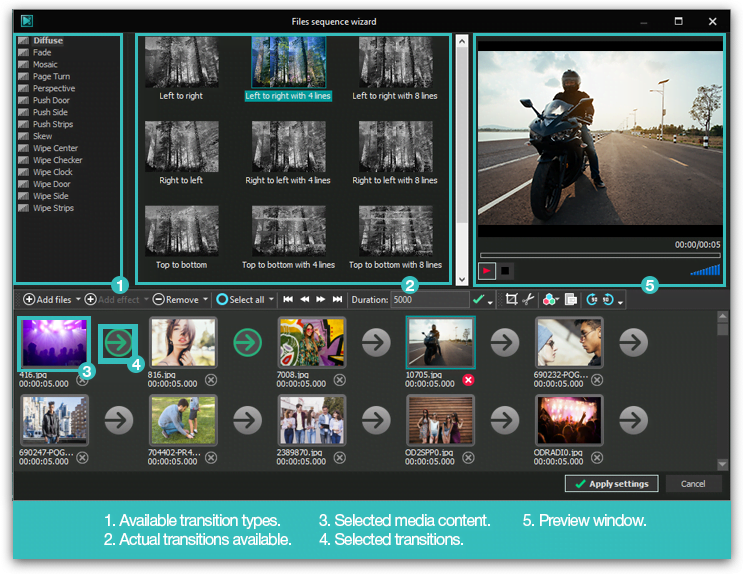
Recap time: how to make a video from pictures
Please use the screenshot above as a reference guide. It indicates all the working areas that we have covered in this tutorial. Good luck with creating slideshows!
You can get more information about the program on Free Video Editor' description page.

This program allows you to capture the video of your desktop and save it on your PC in various formats. Coupled with a video editor, the program is a great tool for creating presentations, tutorials and demo videos.

The program captures video from external devices and records it to computer in a free format. You can save video from video tuners, webcams, capture cards and other gadgets.

"VSDC Free Video Editor is a surprisingly powerful, if unconventional video editor"
- PC Advisor

"This video editor gives you tons of control and editing power"
- CNet

"The editor handles many common formats and boasts a good deal of capabilities when it comes time to alter lighting, splice video, and apply filters and transitions in post production"
- Digital Trends