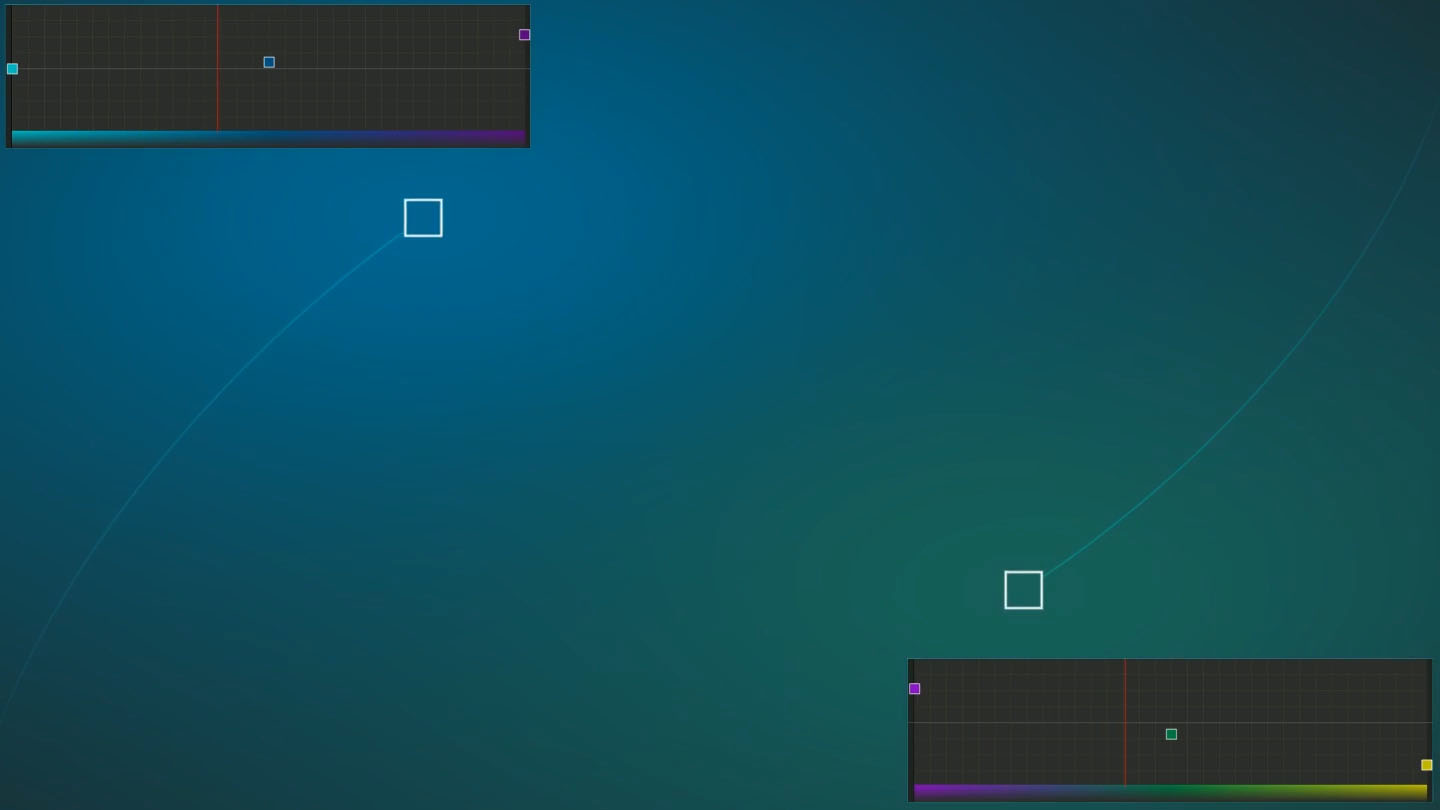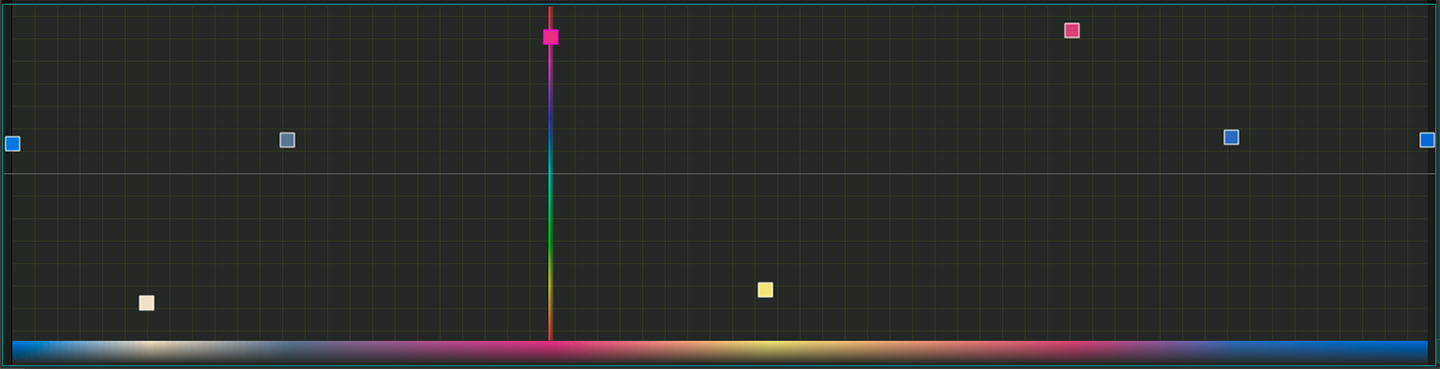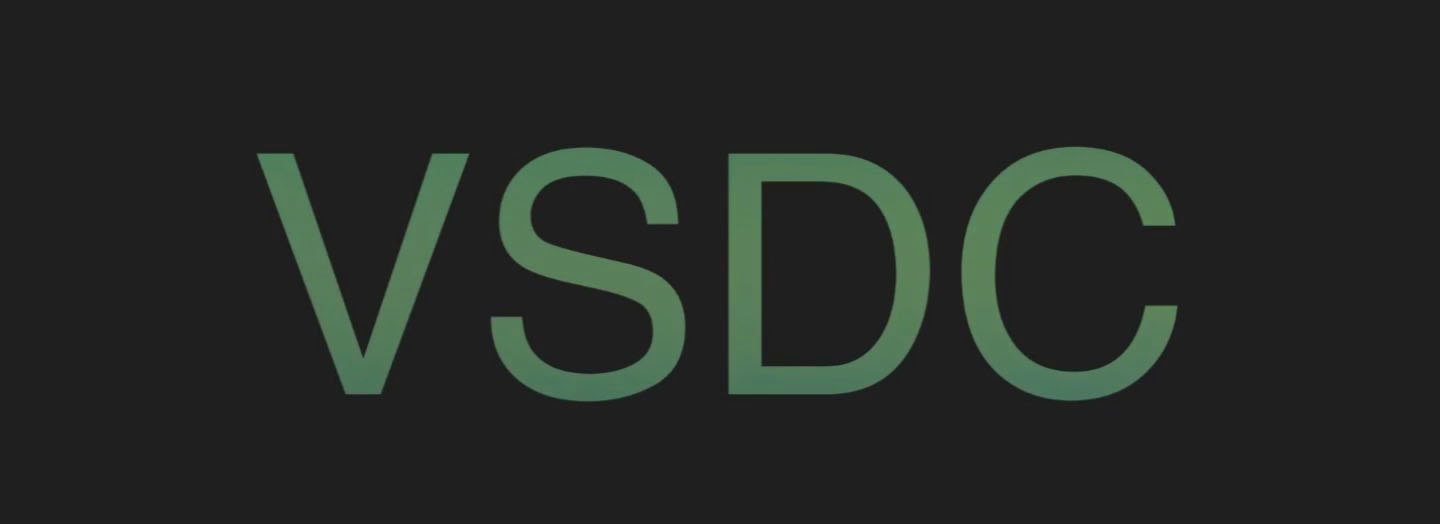Color
Balance Image Color
No editing skills? It’s not a problem. This editor can bring the cinematic look to all your content: YouTube vlogs, TikTok edits, Instagram Reels, you name it! And the coolest thing is that it is for free! So don’t wait, read further to learn more about the possibilities of this video editor
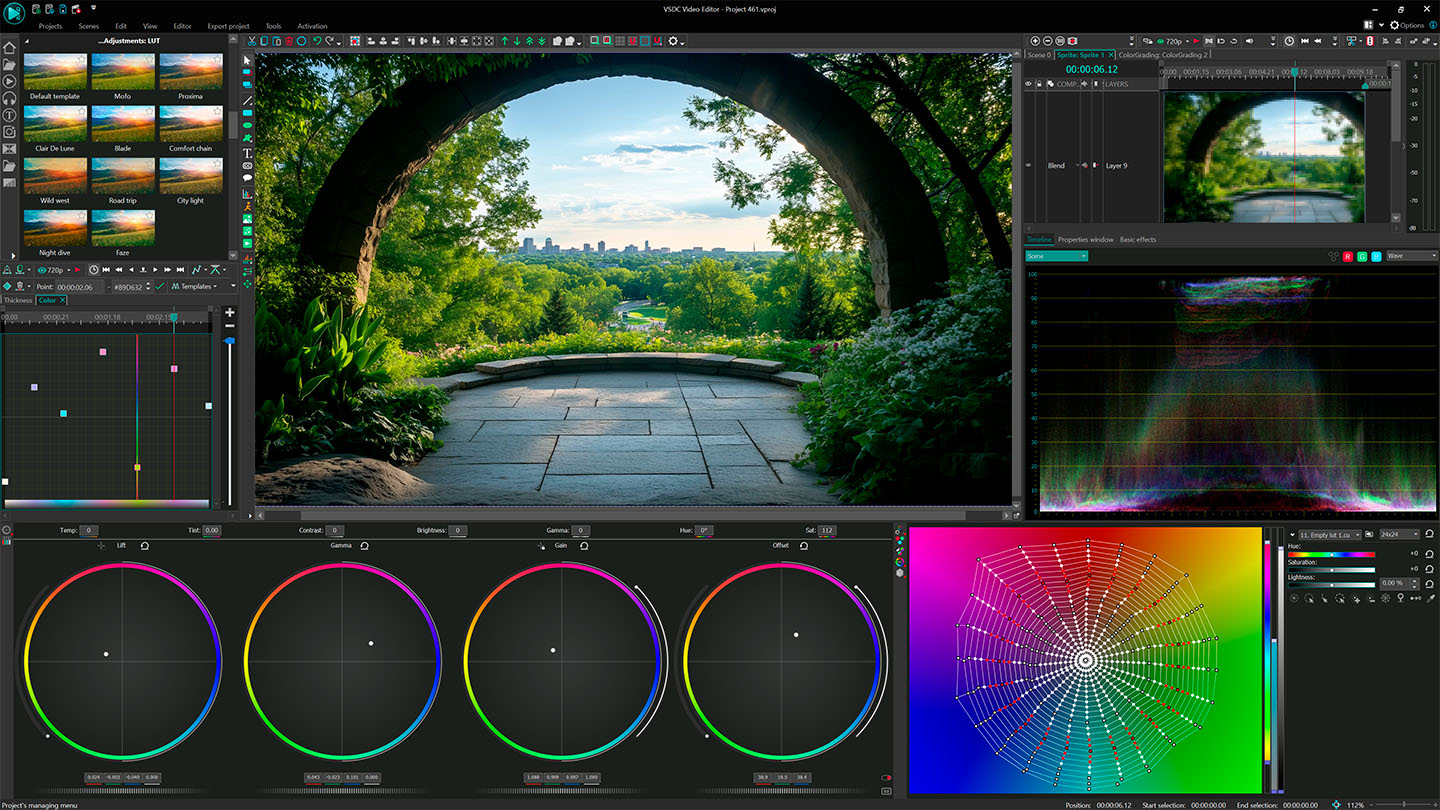
Master Color Balance in VSDC: Remove Tints, Adjust Brightness and Grade
Color correction is the first step to achieving professional videos. With VSDC Free Video Editor you can quickly fix color casts, correct exposure issues and balance colors to create a clean, neutral base, ideal for advanced color grading. No need for DaVinci Resolve or complex software.
1. Why Balance Colors First?
Do you often notice how some videos just feel off like when skin tones look strange or indoor shots have a weird greenish tint? That’s what happens when colors aren’t properly balanced. By starting with color balance, you give your video a natural, true-to-life look. And with VSDC’s color correction tools, it only takes a few tweaks to make your YouTube vlogs, TikToks or Instagram Reels look great!
2. Unlock the Power of Primary Color Correction Tools
Inside the intuitive interface of VSDC you’ll find powerful color correction tools that give you full control over your footage. With them you can:
- Fix Color Casts for eliminating unwanted blue tints in shadows or orange hues from tungsten lighting with just a few tweaks.
- Adjust Brightness & Contrast for recovering blown-out highlights or lift crushed shadows.
- Create a Neutral Base for consistent grading across all clips.
- Fine-tune shadows, midtones and highlights separately using intuitive color wheels or sliders.
All changes instantly appear in your video. No extra clicks or closing windows.
3. Pro Tips for Beginners
- Use the RGB Parade Scope to spot uneven color distribution.
- Match Shots Fast to Balance one clip, then copy settings to an entire sequence.
- Use a neutral base that makes adding cinematic LUTs or moody tones.
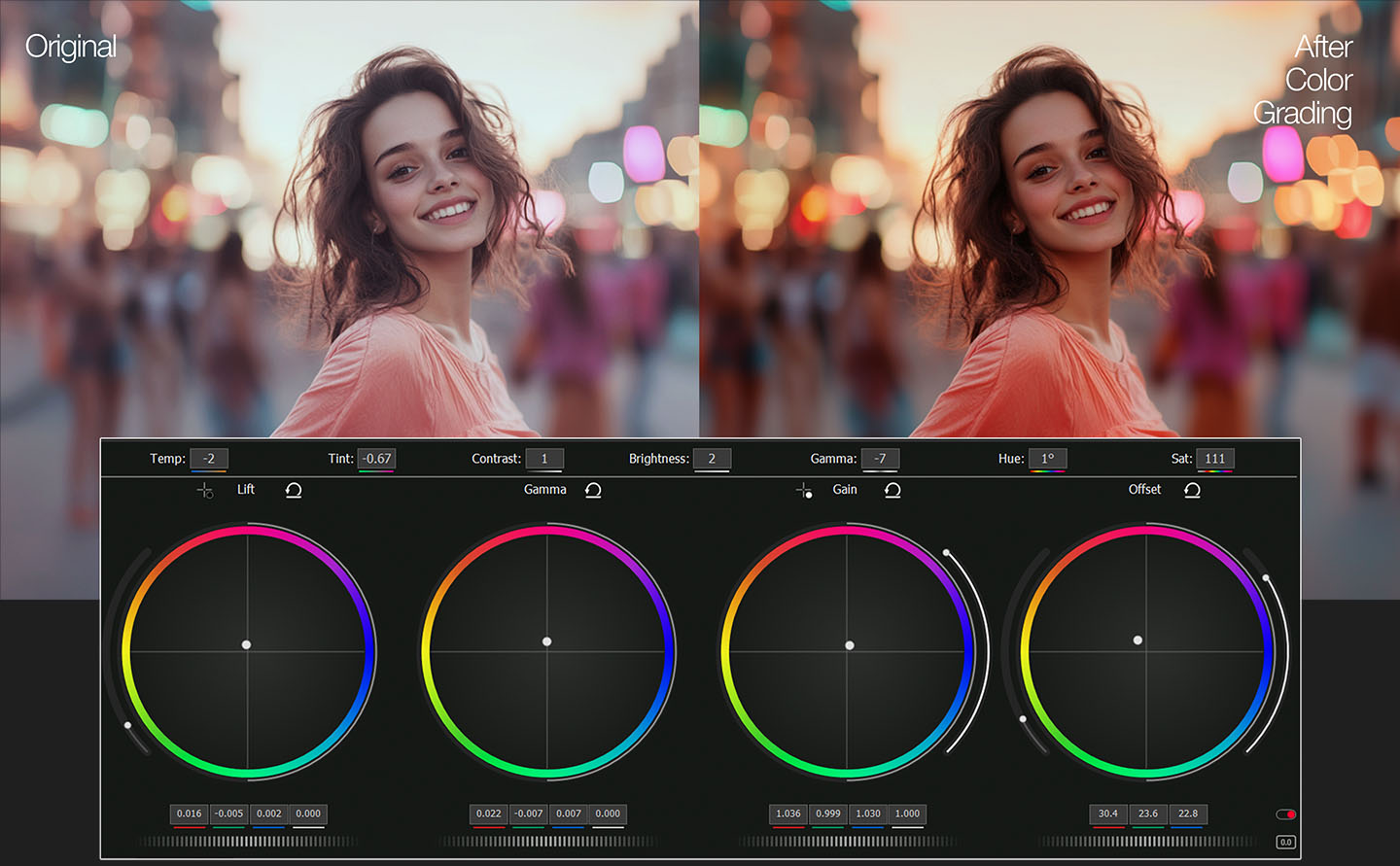
VSDC 2025 Handles Every Codec & Color Space: From HDR10 to Rec. 2020
With support for HDR10, HLG, Dolby Vision and the Rec. 2020 color space, your videos will always look vibrant and dynamic. Footage and photos shot on devices like the iPhone 16 Pro (ProRes RAW), GoPro Hero 12 (10-bit HEVC) or DJI Pocket 3 (HLG) retain every shade and depth of color.
Hardware acceleration makes processing 10-bit color and HDR significantly faster: with GPU-accelerated export to HEVC and AV1, your 4K HDR videos render in just minutes. VSDC supports a wide color gamut and effortlessly works with all modern formats (HDR10, HLG, Dolby Vision, Rec. 2020, and more). Preparing HDR content for YouTube, HDR10+ TVs or Apple ProMotion displays is now just a few clicks away.
Forget about banding, artifacts and washed-out areas: VSDC lets you easily adjust any image or video, work with HLG clips and experiment with different HDR formats preserving even the smallest details.
HDR is no longer a luxury. VSDC gives you full color control, so you can bring any creative idea to life.
VSDC 2025 Supports:
- HDR10 & HLG (iPhone, GoPro, Sony)
- ProRes RAW & HQ (iPhone 16 Pro/Max)
- HEVC 10-bit (GoPro Hero 13, DJI Pocket)
- AV1 HDR (Next-gen streaming)

Precision Color Grading Tools: Advanced Curves
Primary correction tools set the foundation, but for much better results it deserves to try something more powerful! VSDC Curves offer granular control over every pixel. They are accessible via a single click in the adjustment panel and allow you to:
Adjust RGB and Luminance Channels Individually
Fine-tune red, green, blue and brightness levels separately using a real-time histogram. It helps avoid overexposure, correct crushed blacks and ensure accurate tonal balance across your footage.
Enhance or Isolate Specific Colors Using Hue-Based Curves
Select and modify individual hues with precision from boosting sunset tones without affecting skin color to muting distracting greens in landscape shots.
Control Saturation
Use the Saturation curve to emphasize muted areas or soften oversaturated regions. This is especially useful when grading HDR videos and balancing intense highlights or color-rich scenes.
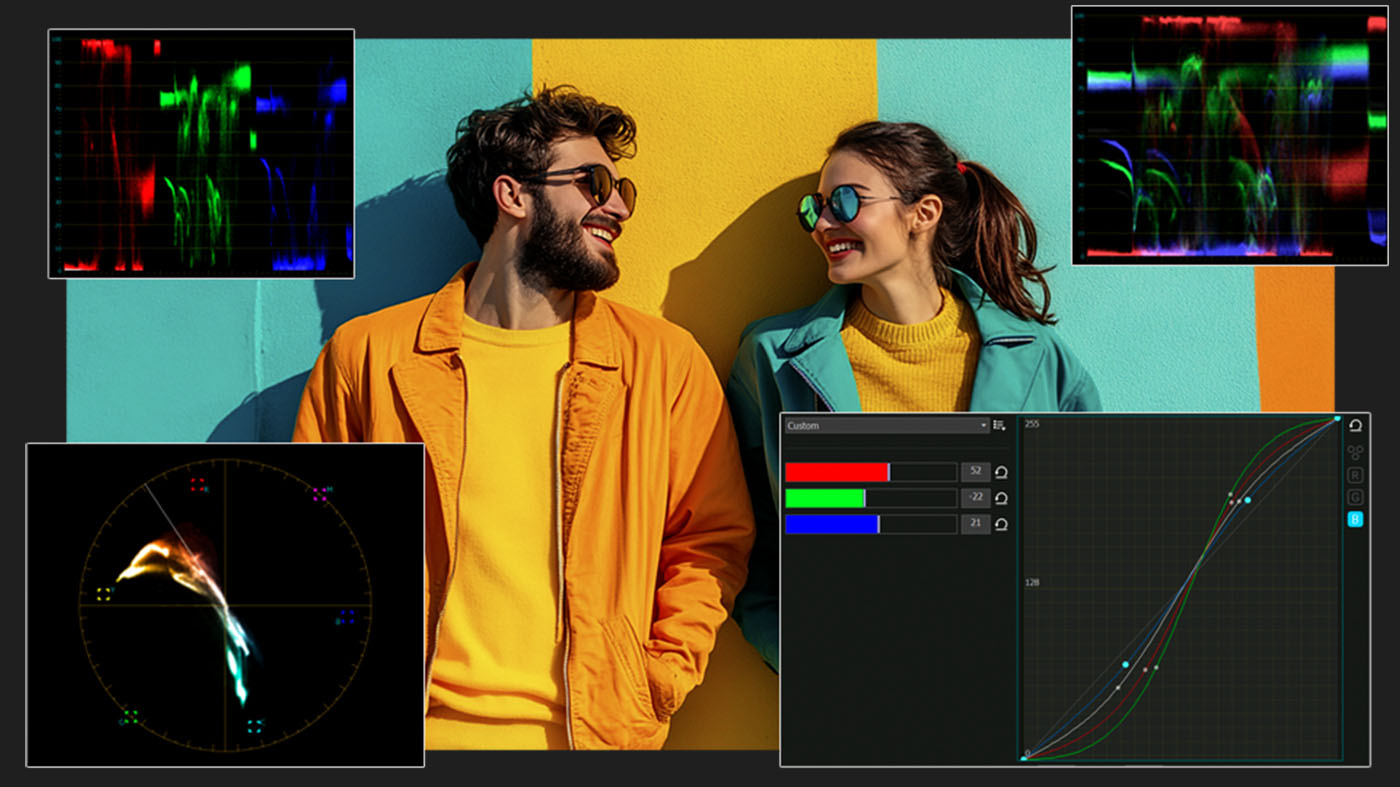
While many professional video editors come with cluttered, overwhelming interfaces, VSDC makes advanced color grading tools easy to use:
- Real-time previews, even in 4K, for instant visual feedback as you grade.
- Built-in LUT support to quickly apply cinematic color presets and speed up your workflow.
- GPU-accelerated performance for smooth editing, regardless of your system specs.
Why creators choose VSDC: it lets you focus on your work process, not the interface. From GoPro rescues to bold, moody color grades you get perfect results without the usual complexity.
Secondary Color Correction
Secondary color correction, or secondary grading, lets you isolate and adjust a specific part of the image. You can use it for targeted color changes without affecting the entire frame. For instance, you need to change the color of a shirt while keeping the background untouched. All you need is the qualifier color palette, which allows you to select parts of an image based on hue, saturation or luminance. Start by using the eyedropper tool to click and drag over the area you want to correct. Your selection will appear highlighted in the hue, saturation and luminance strips. Сomplete your grading with curves, color wheels and other advanced tools.
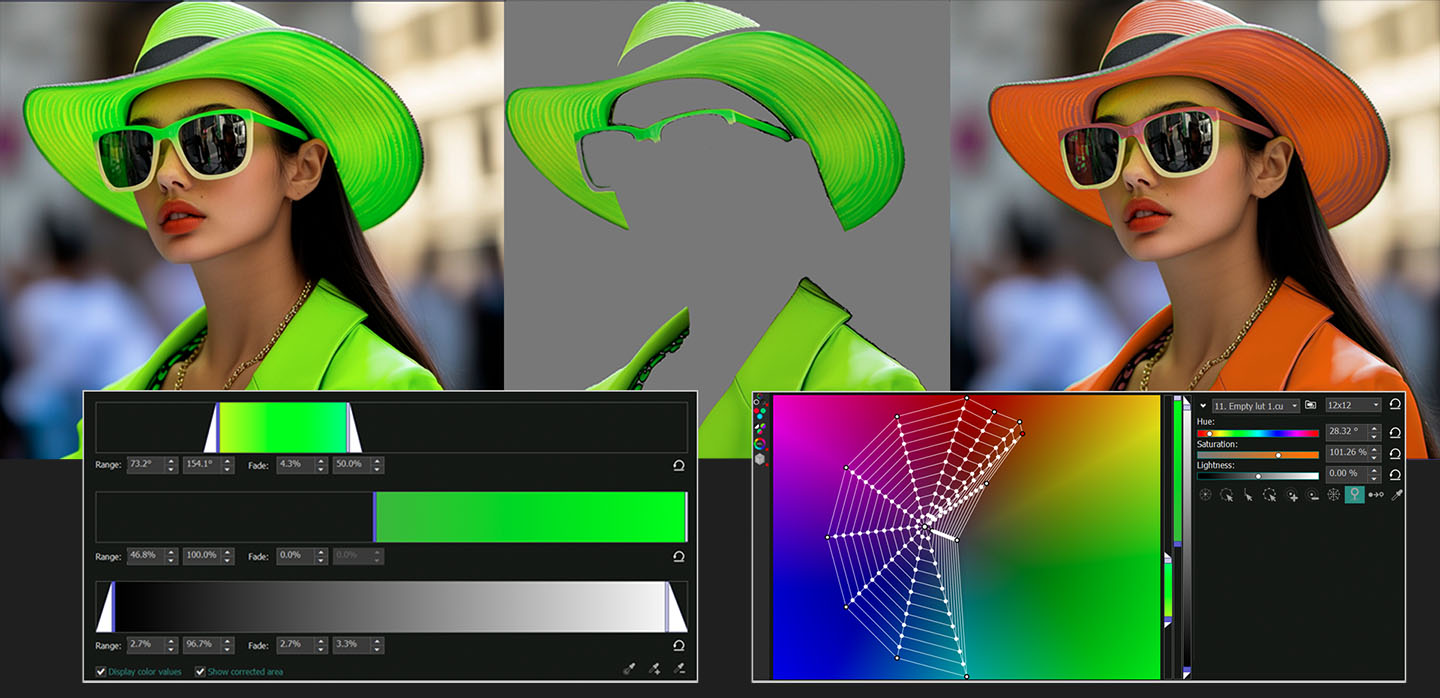
Create Custom Gradient Backgrounds
The creative possibilities in VSDC Video Editor are endless — especially when it comes to designing gradient backgrounds. You can add as many color points as needed, fine-tune every shade individually and build smooth or dramatic transitions between hues. With the help of keyframes, your gradient background can shift and evolve over time, adding dynamic movement and atmosphere to your video.

Blend Gradients with Footage, Logos and More
Want to combine your custom gradient with a logo, an image or your original video footage? VSDC makes it easy. Simply apply composition modes to blend layers together and create striking visuals. And that’s not all — with VSDC keyframes you can animate each element and define exactly how the gradient shifts, evolves and interacts with other visuals over time. The result? Professional-looking scenes that feel unusual and truly yours.