Removing Watermarks and Hiding Logos from a Video in VSDC
In today's digital landscape, watermarks and logos serve as both protective measures against unauthorized use and symbols of brand identity. Yet, there are legitimate circumstances for removing watermarks and hiding logos from a video, whether for aesthetic reasons, content reusability or to avoid native advertising. So, as you see, knowing how to efficiently eliminate or conceal watermarks becomes essential, and VSDC Free Video Editor emerges as a powerful tool in this domain. This article provides solutions on how to effectively tackle these marks using VSDC. Dive in to master this art and elevate your video editing skills!
DeLogo Filter
Offered in the free version of VSDC, the DeLogo filter presents a straightforward approach to remove watermarks, obscure unwanted logos or other overlay graphics from videos. It can be applied the following way:
- Start by launching VSDC Free Video Editor. Click on the Blank project button to create your own project.
- Then choose a file in the file explorer, drag it to the scene and drop the mouse button. If you are new to VSDC and want to learn more about how to get started with VSDC, we advise you to watch our comprehensive video guide.
- To access the DeLogo filter, make sure your video file is selected on the timeline. Then head to the Video Effects tab located on the Ribbon, opt for Filters from the dropdown menu and choose the DeLogo option.
- After selecting an object, a pop-up window will emerge, allowing you to define the exact timing for when the effect should be visible and when it should disappear. As soon as you're satisfied with the configurations, click “Ok” to confirm changes. Then you'll observe a pixelated rectangle in the video's center. Simultaneously, DeLogo filter will appear on the timeline.
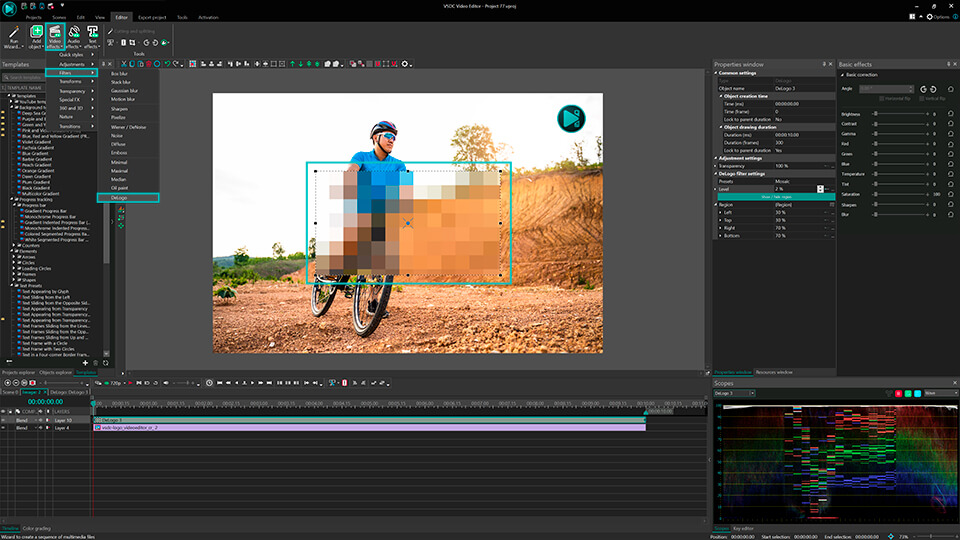
If the default settings aren't ideal:
- Click on the DeLogo filter on the timeline and navigate to the Properties window on the right side of the scene. If it isn't immediately visible, right-click on the DeLogo filter and select Properties. In the Properties window you can adjust the size and position of the pixelated rectangle, ensuring it effectively covers the watermark or logo.
- Within the settings, you have a choice of five presets: Pixelate, Box blur, Lens blur, Mosaic, and Gaussian blur. Choose one that best fits your needs.
- Below, there's an option to adjust the intensity level to fine-tune the appearance.
Now the logo is covered by a blurred rectangle and successfully hidden from your video. If you are satisfied with the result, export your project. This way you can easily remove watermarks, logos, GPS details, vehicle registration numbers and more. So, you see that the DeLogo filter is quite handy, allowing for performing different tasks. But if you are looking for an even more refined appearance, Telea mode is your go-to.
Telea Mode
For those desiring a highly discreet and sophisticated watermark hiding technique, Telea mode is the answer. Unlike basic blurring or pixelation methods that might leave visible traces, the Telea method is based on an algorithm that fills in the unwanted region by analyzing and replicating the surrounding pixels, allowing for a more seamless and discreet removal. However, this feature requires an upgrade to VSDC Pro, which unlocks a world of advanced video editing capabilities. So, this is how to use the Telea mode:
- Again, start by uploading your video into VSDC Free Video Editor. To do this, follow the steps described above.
- Navigate to the vertical tab on the left of the scene and choose the Rectangle tool.
- Use this tool to craft a rectangle that matches the size of the object you wish to conceal, positioning it accordingly.
- Select the Rectangle on the timeline and navigate to the Blend menu on the left of the timeline.
- In the Blend menu find Advanced modes >> Telea inpaint in the drop-down menu and click on it. That’s it!
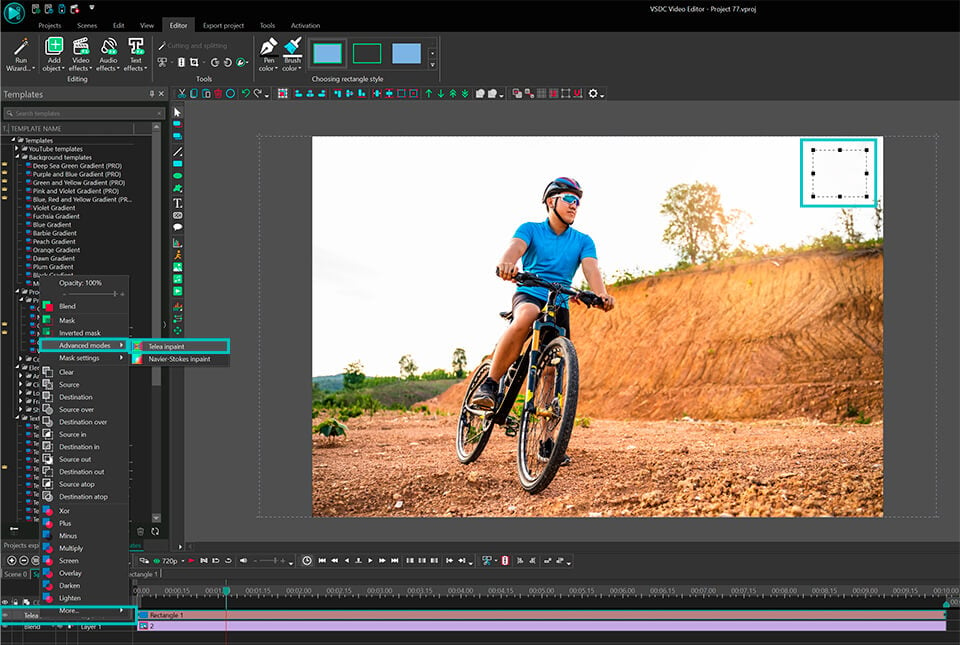
As a result, Telea mode has removed the watermark by replacing it with the existing parts of your video. So, the area's edges are almost invisible and a bit more subdued than with the DeLogo filter.
Please, note, that when you apply Telea mode in a video editor and launch the preview, you might notice a slowdown. It occurs because both the video and the mask are being processed simultaneously. To optimize the editing process and prevent such delays, we recommend you to convert the original video into a proxy format.
Wrapping up
Removing or hiding watermarks and logos can be a challenging task. VSDC Free Video Editor has proved to be an effective tool for this purpose. Whether you opt for the straightforward DeLogo filter or the more refined Telea Mode, it's crucial to use these instruments responsibly and ethically, always respecting the original content creators' rights and intellectual property.
As you continue your video editing journey, subscribe to VSDC YouTube channel to receive instant notifications about new tutorials published. And if you have any questions or need assistance, you can reach our support team via email at This email address is being protected from spambots. You need JavaScript enabled to view it. or through Facebook and Twitter.