- published Amy Shao 11/19/25 Meet the long-awaited VSDC 10.2 update: a new ve...
- Hi, I'm Mattea Wharton, a travel videographer from Seattle. For three years I ba...
- published Amy Shao 6/10/25 The wait for something new and unusual is finally...
- This holiday season embraces new beginnings with the latest update of VSDC Video...
8 Best Drone Video Editing Software for Drone Footage

Intro
Drones have dramatically changed the world of video production. Have you ever seen the incredible footage a drone can capture? It can be breathtaking! But filming is just the beginning. To make sure your footage looks perfect in your project, you’ll likely need to do some post-processing, and it’s important to choose the right tool that won’t reduce the quality of your videos. Not all drone video editing softwares support the format, resolution and color space of drone footage.
We’ve put together a list of 8 best drone video editing softwares that are free of watermarks, ads, or third-party apps. Our team tested them all, checking everything from smooth operation to the quality of the final exported video, and now we’re happy to share the results with you.
Key Takeaways
Here is the list of video editing software for drones we’ve reviewed below:
- Why Drone Video Editing Matters
- Key Considerations Before Choosing
- VSDC Free Video Editor
- DaVinci Resolve
- iMovie
- Kdenlive
- Shotcut
- OpenShot
- HitFilm Express
- Blender
- Conclusion
- FAQ
- Are free video editors really good enough for my drone footage?
- What's the catch with 'free' software?
- Can I upgrade from the free version if I like the software?
- I want to add cool special effects to my drone videos, which free software is best?
All of these video editing programs for drone footage allow you to perform various tasks — from simple trimming and splitting to advanced effects like picture-in-picture, VFX, and color correction. You can confidently download them and start testing. However, keep in mind that their features and system requirements may vary, so we recommend reviewing the detailed information about each program beforehand to make the right choice. In conclusion you can find a table where we have collected the pros and cons of each video editing software for drones.
Why Drone Video Editing Matters
Drone video editing is essential due to the unique characteristics of drone footage. Drones capture video in wide-angle formats and often use codecs that may not be recognized by popular platforms. Additionally, the color space of drone footage can differ from standard video, which can cause difficulties when combining it with other content.
This is why drone video editing matters: it allows you to optimize the video for the desired resolution, convert it into a compatible format, and ensure color consistency. These steps are important to ensure your video is well-presented, whether it’s for online publication or other purposes.
Key Considerations Before Choosing
When reading about any software, before downloading, consider answering a few key questions that we believe will help you determine if the software is right for your needs:
- Is my computer compatible with this software?
- Does this software support the format and codec of my drone video?
- Does the software offer the effects I need?
- Can I export the video in the same quality, format, and codec that I require?
Of course, depending on your specific tasks, these questions might change, but this is the foundation that our team recommends focusing on first.
VSDC – drone video editing software for Windows
If you're using a Windows PC, VSDC Free Video Editor is a perfect option to consider. It is the most lightweight video editor that has a wide toolset easily compared to professional-level software. In this editor you can quickly cut what you’ve recorded and choose the best takes, crop a video, zoom in, use beautiful transitions and apply color correction.
VSDC also offers dozens of quick filters, provides LUTs and a built-in text editor. You can create a slow-motion video, a text mask, and use stylish effects like Lens flare, particles, glitch, long shadow, and many more.
VSDC supports all popular formats and codecs, which is its undoubted advantage over other video editors. If you’ve ever tried editing aerial footage, you probably know that format compatibility is quite important, because there might be some difficulties otherwise. For example, you’re flying a Phantom and therefore looking for a DJI video editor. DJI drone owners know that their videos are saved in either .MOV or .MP4 depending on their settings. Some Windows-based video editors struggle to recognize .MOV files, but not VSDC.
You can even export the .H265 codec, also known as HEVC, that helps you keep the highest video quality and reduce the file size significantly making it easier to share videos via email or upload them to platforms like YouTube.
For its format compatibility, VSDC is officially recommended by the GoPro team and multiple drone owners including Quadcopter 101 (bookmark his YouTube channel to watch various drones being tested and reviewed in real-time and get some ideas of how to edit drone footage!).
If you’ve ever tried editing aerial footage, you probably know that format compatibility is crucial, and here is why. Let’s say you’re flying a Phantom and therefore looking for a DJI video editor. What DJI drone owners already know is that their videos are saved in either .MOV or .MP4 depending on the settings. And while there is barely any difference quality-wise, some Windows-based video editors struggle to recognize .MOV files. Not VSDC. This tool easily handles even the “tricky” formats, allows you to process 4K and even to export the .H265 codec. Why is it so important? Because the .H265 or HEVC codec helps you keep the highest quality of the video while minimizing the file size, so you could share your clips over email and upload them to YouTube faster without quality loss.
Pros:
- Support for a vast array of video formats;
- Non-linear video editing;
- A comprehensive range of visual and audio effects;
- A robust editing toolset in the free version;
- High-end features like chroma key, motion tracking, and video stabilization;
- Editing of immersive 3D and 360-degree videos;
- An integrated function for capturing video directly from your screen;
- Direct exporting of videos to platforms like YouTube;
- Comprehensive audio editing capabilities;
- Precise positioning and smooth animations of objects;
- Hardware acceleration.
Cons:
- Windows only
2. Davinci Resolve
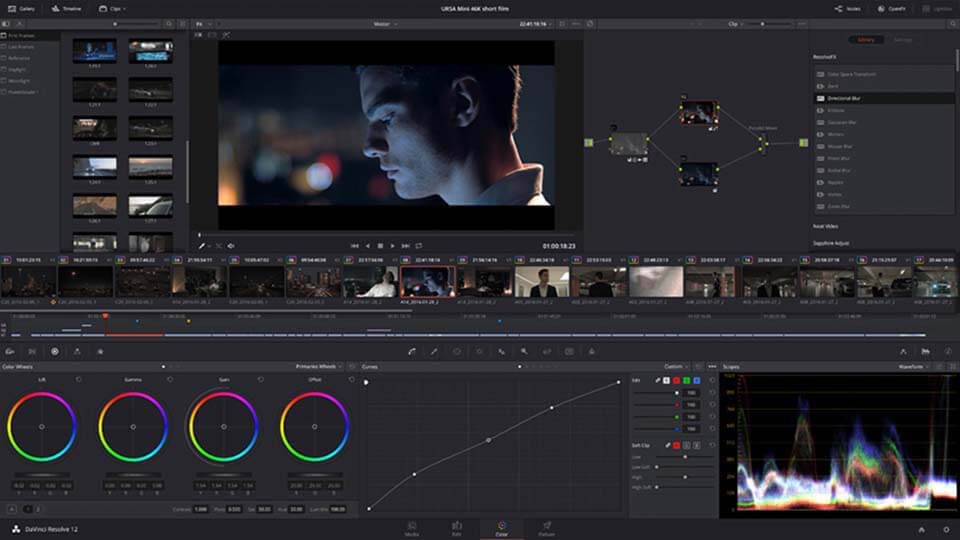
Davinci Resolve is a cross-platform solution, which means it works on any OS: Mac, Windows, or Linux. On this list, Resolve is the most resource-consuming and the most advanced video editing software. So, if you’re serious about learning the art of post-production and you have a powerful enough computer (recommended RAM is 16 GB), look no further. It’s been recommended by professional videographers and the DJI community on Reddit.
The free version of Davinci Resolve boasts exclusive color correction tools and stands out with its set of filters. There are several video tracks, so it suits for non-linear video editing, plus the trimming tool is quite intuitive. Resolve virtually supports most popular video formats including Quicktime. And indeed Davinci is considered to be one of the best software for drone video editing.
Pros:
- An extensive tools for video editing, motion graphics, audio processing;
- Cloud collaboration for team projects;
- A full suite for professional color correction and grading, including curves, scopes, masks, and tracking;
- Support for numerous formats and codecs.
Cons:
- Confusing and non-intuitive user interface;
- Lack of integration with external software;
- High system requirements.
Download the Free Version of Davinci Resolve
2. iMovie
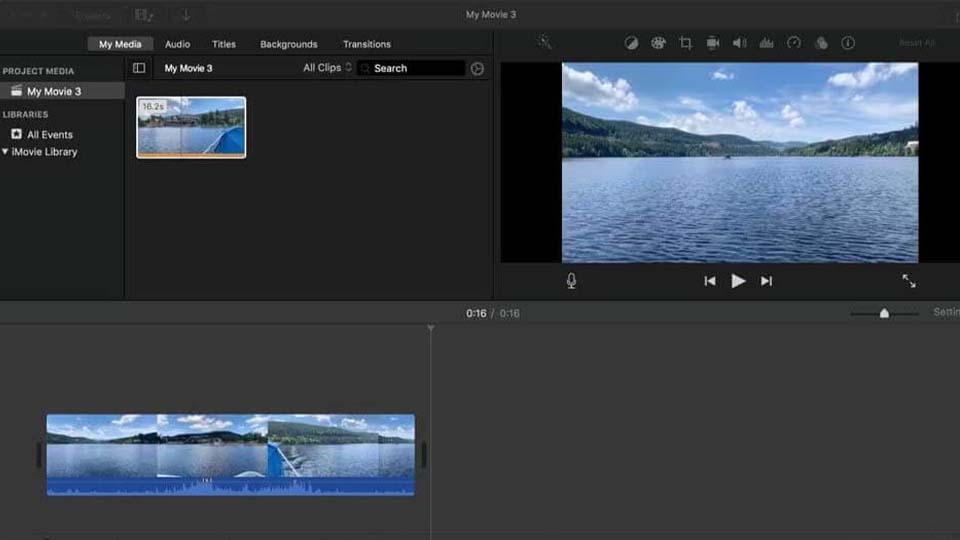
iMovie, well-regarded among Apple aficionados, is now available for free to all users, not just new Mac owners, and it also supports mobile devices. This user-friendly video editor boasts a minimalist interface suitable for beginners and intermediate users alike, offering essential features like dual video and audio tracks for creative editing, including split-screen and video-in-video effects. Its functionality extends to a variety of themes, title templates, transitions, and effects, facilitating intuitive, drag-and-drop editing. iMovie supports a wide range of video formats, ensuring high-quality output for HD and 4K content, making it an excellent starting point for those new to video editing.
Working in iMovie reminds of using a virtual canvas a lot because most actions are performed via drag-n-drop movement. Thus, you get full control of the picture – you can cut, crop, rotate, and zoom a chosen area. Plus, you can apply speed settings to get that slow-motion effect when needed or set up the length of transitions between scenes.
Pros:
- User-friendly interface;
- A range of advanced video editing features for complex projects;
- 13 distinct creative video filters;
- Direct export to multiple social media platforms.
Cons:
- Only compatible with Apple devices, restricting access for non-Apple users;
- Limited to two video tracks, potentially hindering elaborate edits;
- Lacks motion tracking and multicam features, which may affect sophisticated video production tasks.
Download iMovie from Apple Store
4. Kdenlive
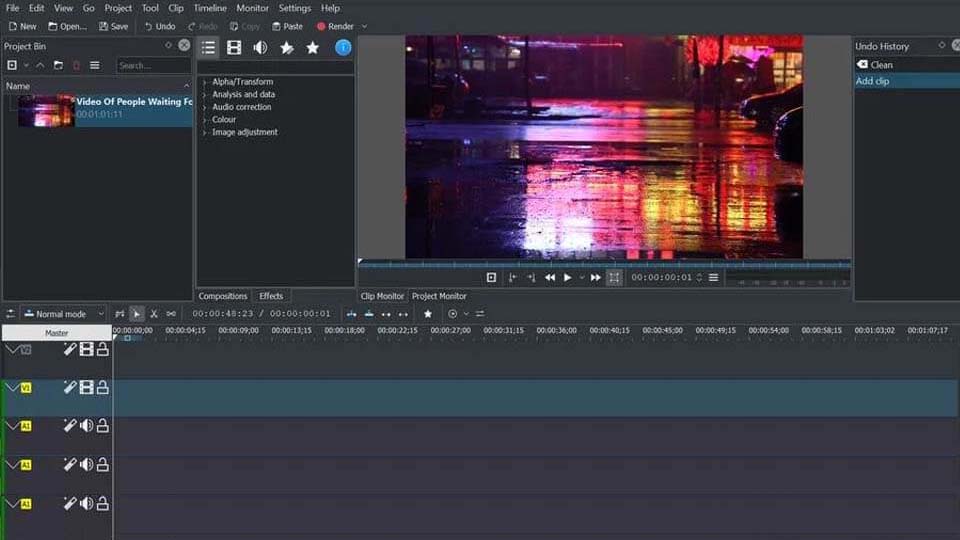
Kdenlive, short for KDE Non-Linear Video Editor, is an open-source video editing software that is part of the KDE project but available for multiple operating systems, including Linux, macOS, and Windows. It is designed for both amateur and professional video editors, offering a broad range of features and a flexible, user-friendly interface
Kdenlive stands out for its robust feature set, cross-platform availability, and active development community, making it a compelling choice for those seeking a capable and cost-effective video editing solution.
Pros:
- A comprehensive list of effects and transitions;
- Non-linear editing;
- Configurable Interface;
- Support for various formats;
- Support for proxy editing;
- Regular updates from a dedicated community of developers.
Cons:
- New users might experience a learning curve.
5. Shortcut
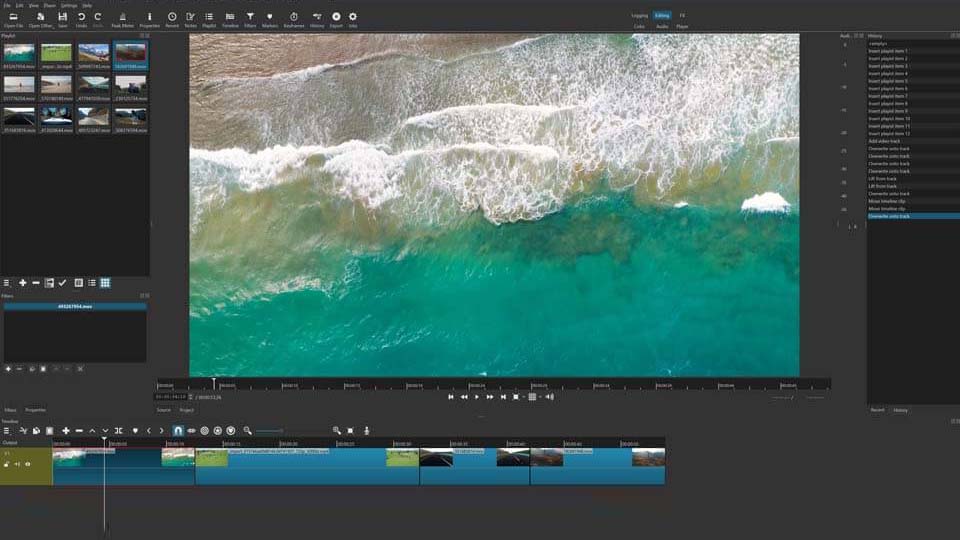
Shotcut is a comprehensive open-source video editing tool available for users of Windows, macOS, and Linux. It is renowned for its extensive range of features, notably including the chroma key effect, which is ideal for those interested in green screen techniques. However, the straightforward yet minimalistic design may pose a challenge for beginners, who might struggle to navigate and utilize the full array of tools and functionalities initially.
Pros:
- Cost-free access;
- User-friendly interface;
- A broad spectrum of video, audio, and image formats;
- Customization of the editing workspace.
Cons:
- A limited variety of built-in effects and transitions;
- Some instability during intricate editing tasks or on less powerful systems;
- Lack an audio ducking feature to automatically lower background noise or music during dialogue.
Visit the official website to download the software for your OS
6. OpenShot
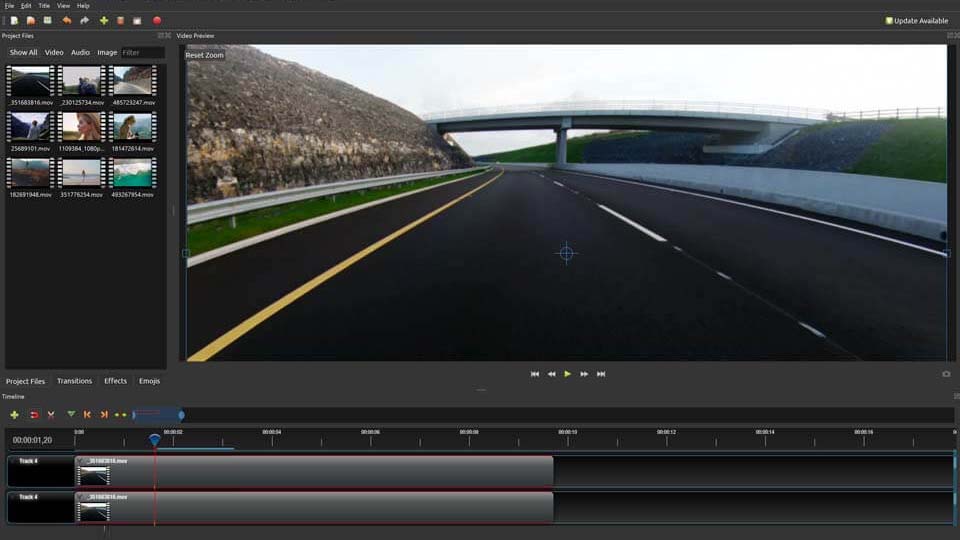
OpenShot makes a mark as a user-friendly video editing platform, designed with simplicity at its core to welcome newcomers. Its straightforward and customizable interface, alongside a clear menu layout, positions it as a preferred choice for those seeking an alternative to more complicated editing tools. This software goes beyond simplicity, offering a wealth of effects like greyscale, hue, and gamma adjustments for creative video embellishment. Unique features such as both 2D and 3D animations set OpenShot apart, and its flexible timeline supports endless tracks, making it easy to add titles, watermarks, or overlays. The inclusion of a preview option for transitions allows for meticulous edits, contributing to a smooth editing workflow.
Pros:
- User-friendly interface;
- Comprehensive user manual and tutorial videos;
- Broad compatibility with different formats;
- A wide array of video effects.
Cons:
- The straightforward interface may still present a steep learning curve for video editing novices;
- Some elements of OpenShot's workflow might seem intricate, possibly making the editing experience more complex for some users.
Visit the official developer’s website
7. HitFilm Express – another promising video editor for your consideration

HitFilm Express, offered free by FX Home for 64-bit Mac and Windows users, presents a unique download process requiring social media sharing and account creation with an email address. Its interface, while initially challenging, is supported by a comprehensive suite of tutorials on the developer's website. Primarily focused on effects, HitFilm Express also accommodates basic editing tasks like trimming, layer creation, adding filters, and text.
Choosing HitFilm Express for drone video editing doesn't limit you to its free features; the software allows for enhancements through the purchase of premium add-on packs directly within the interface. These packs include sought-after effects and tools such as the picture-in-picture effect, 360° editing, retro effects, and LUT color filters, enriching the editing experience.
Pros:
- Exporting in 4K resolution;
- More than 420 effects and presets;
- No watermarks;
- Editing and producing 360-degree videos.
Cons:
- Access to numerous features is limited in the free version;
- A narrow range of supported output formats;
- Demanding system requirements.
Get HitFilm from the official website
8. Blender
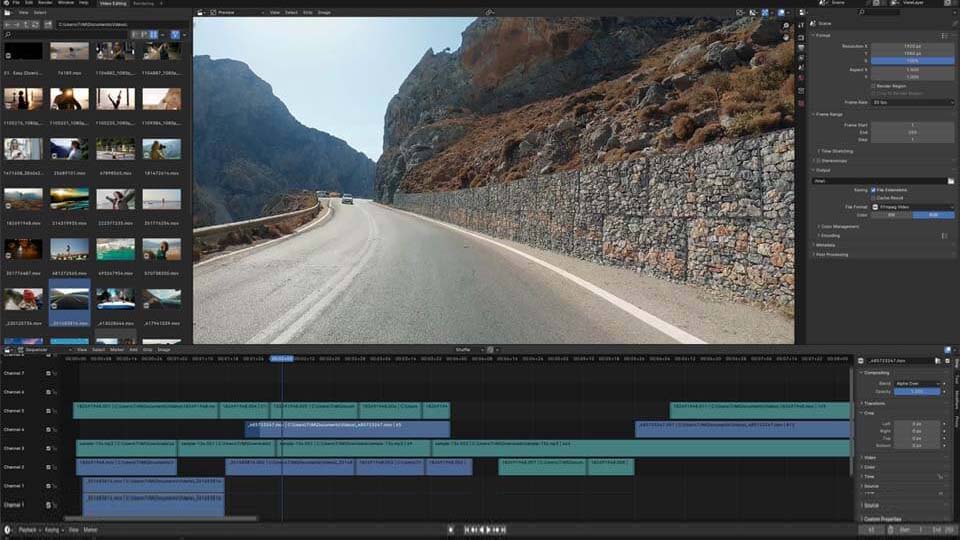
Blender, renowned for its comprehensive 3D animation suite, features a powerful built-in video sequence editor, making it a versatile tool for both novice and advanced video editing tasks. From fundamental operations such as cutting and splicing videos to more sophisticated functions like video masking and color grading, Blender equips users with a broad range of capabilities.
With up to 32 slots available, users can incorporate a diverse mix of video clips, images, audio tracks, scenes, masks, and effects into their projects. Blender's timeline is highly flexible, offering speed control, adjustment layers, transitions, keyframes, and a variety of filters. Whether you're looking to execute simple edits or delve into complex video production, Blender's video editing tools are designed to support a wide range of creative needs.
Pros:
- Straightforward interface;
- Realistic rendering options;
- Free of charge;
- 3D content creation.
Cons:
- Complex interface layout
Get Blender from the official website
Conclusion

Finding the perfect drone video editing software is as essential to drone videography as the drone itself. The best 8 drone video editor options we've reviewed provide diverse functionalities to elevate raw footage into compelling visual stories. Whether it's the sophisticated color grading of DaVinci Resolve or the intuitive design of iMovie for Apple users, each editor caters to different needs and skill levels. These free tools enable you to craft engaging content for audiences, free from the constraints of watermarks and hidden fees, fostering limitless creative freedom.
Among these, VSDC Free Video Editor distinguishes itself as an ideal pick, especially for those on Windows. Apart from effective drone video editing, it supports a broad spectrum of video formats, making it versatile for any drone model. Its inclusion of high-end features like chroma key, motion tracking, and a wide array of effects, often found only in paid software, positions VSDC as a premier choice. VSDC not only offers professional-grade editing capabilities but does so with a user-friendly interface, making sophisticated video editing accessible and cost-free.
FAQ
Are free video editors really good enough for my drone footage?
Yes, free video editors, particularly VSDC, can be exceptionally good for editing drone footage. They offer a broad spectrum of editing tools, effects, and support for various video formats, making them capable enough to handle the intricacies of drone video editing. The key is to choose software that matches your skill level and editing needs.
What's the catch with 'free' software?
While many free video editing software options are genuinely free, some might come with limitations. These could include watermarks on your final video, limited access to advanced features, or prompts encouraging you to upgrade to a paid version for additional functionality. It's important to review the specifics of the free version to ensure it meets your needs.
Can I upgrade from the free version if I like the software?
Yes, most free drone video editors, including VSDC, offer an upgrade path to a premium version. Upgrading usually unlocks advanced features, such as additional effects, higher video resolution support, and the removal of watermarks. This option allows you to start with the free version to learn the basics and then upgrade as your skills and demands grow.
I want to add cool special effects to my drone videos, which free software is best?
For adding cool special effects to your drone footage, VSDC is highly recommended. It stands out for its wide range of special effects, including color correction, object transformation, filters, and more. The software also supports 360-degree video editing, making it a versatile tool for creating engaging and dynamic drone videos.
Go ahead and start editing your first drone video today
You may start small – just cut and merge a couple of fragments – that’s fine. Nobody is born with professional video editing skills. Just like you’ve learned to operate your drone, you’ll master the art of montage to the required extent. And when you’re ready for the next level, check out this article about 7 video editing tricks to make your drone footage look cinematic.