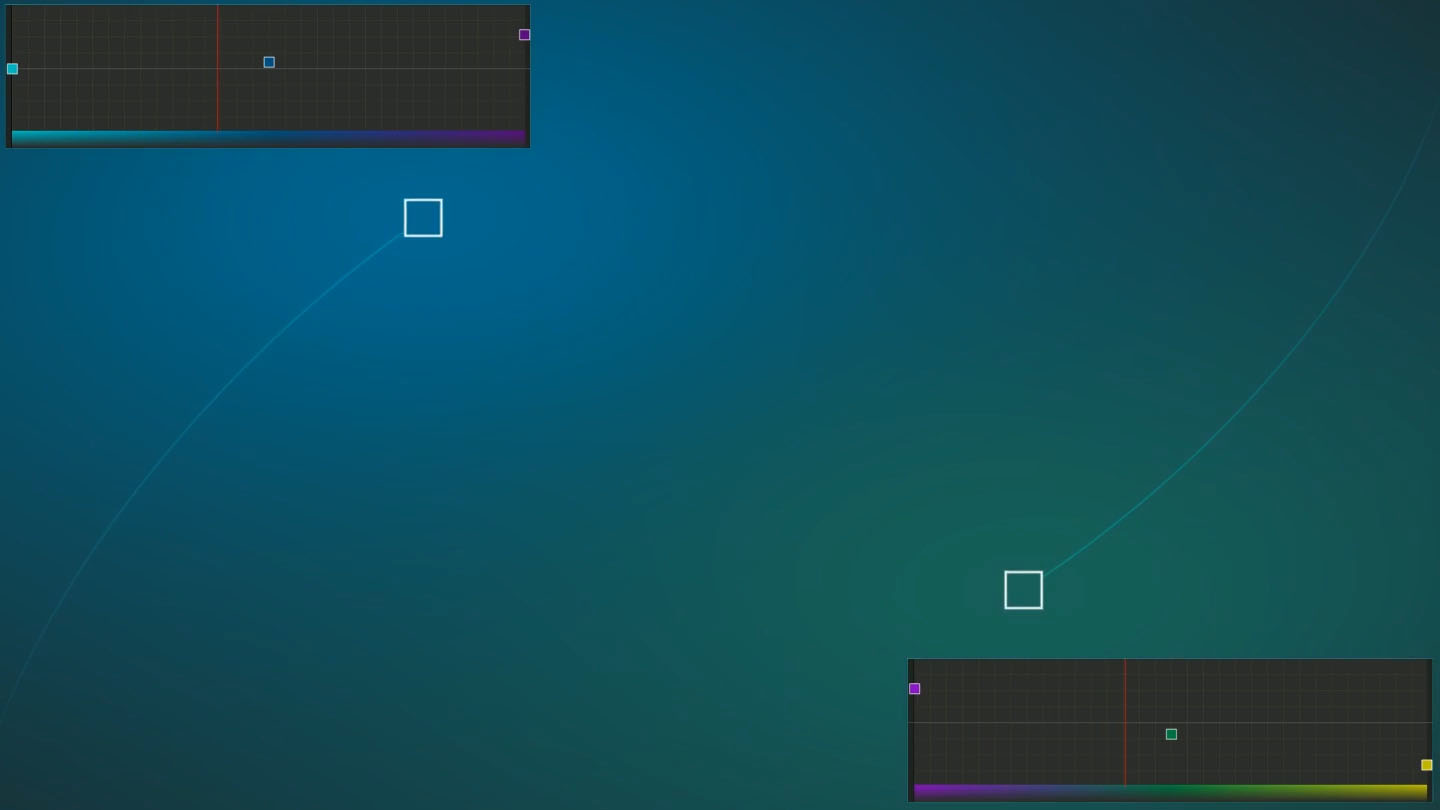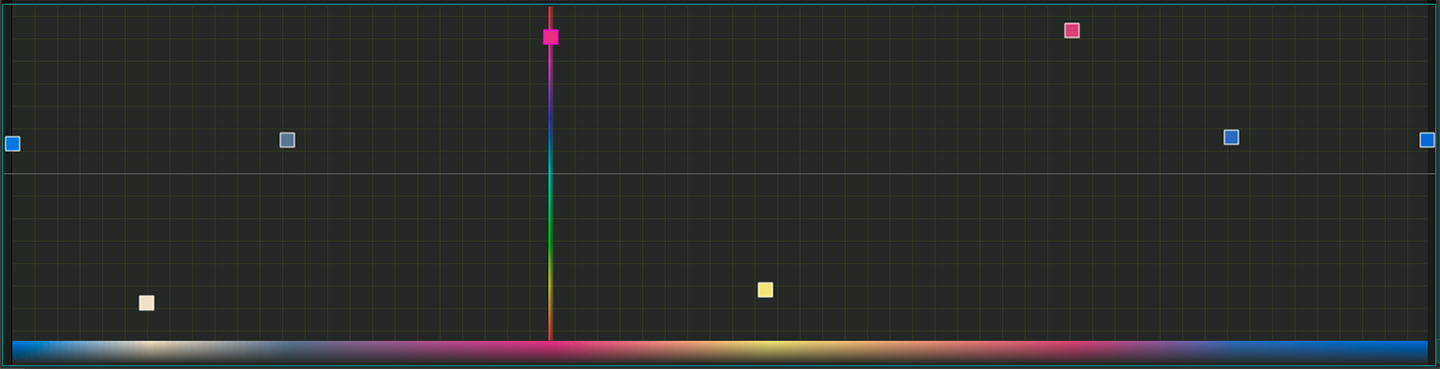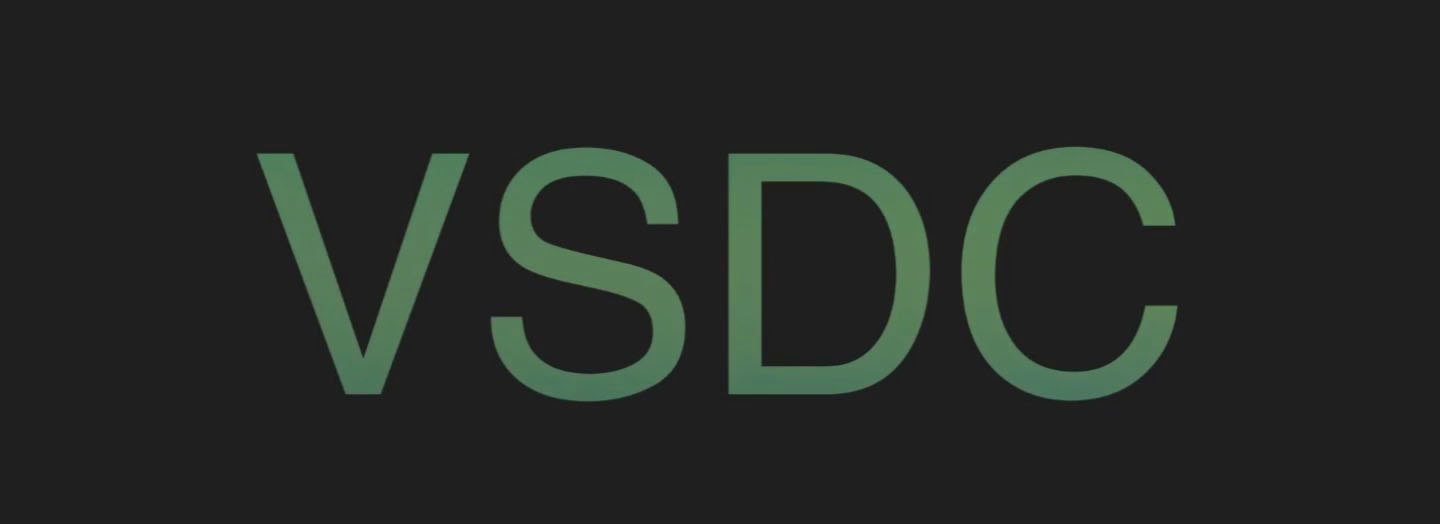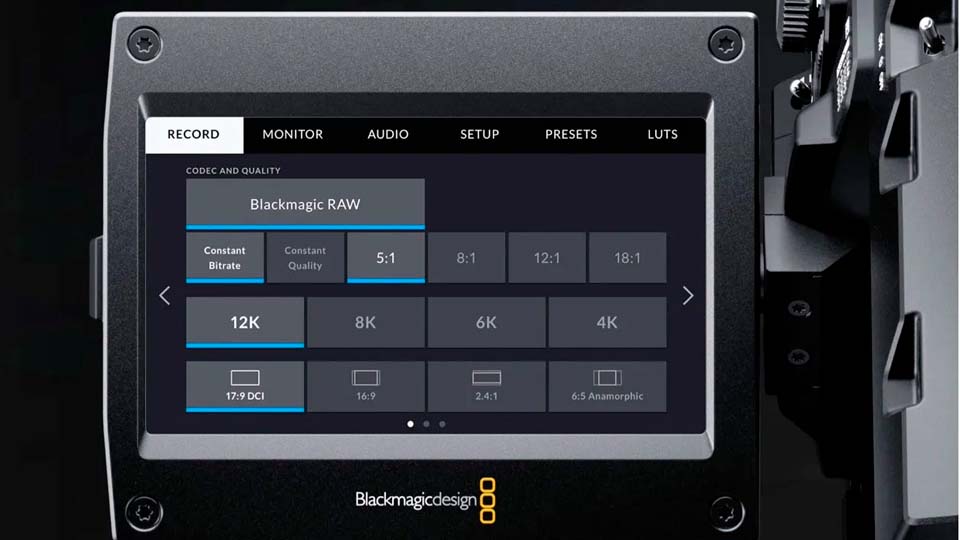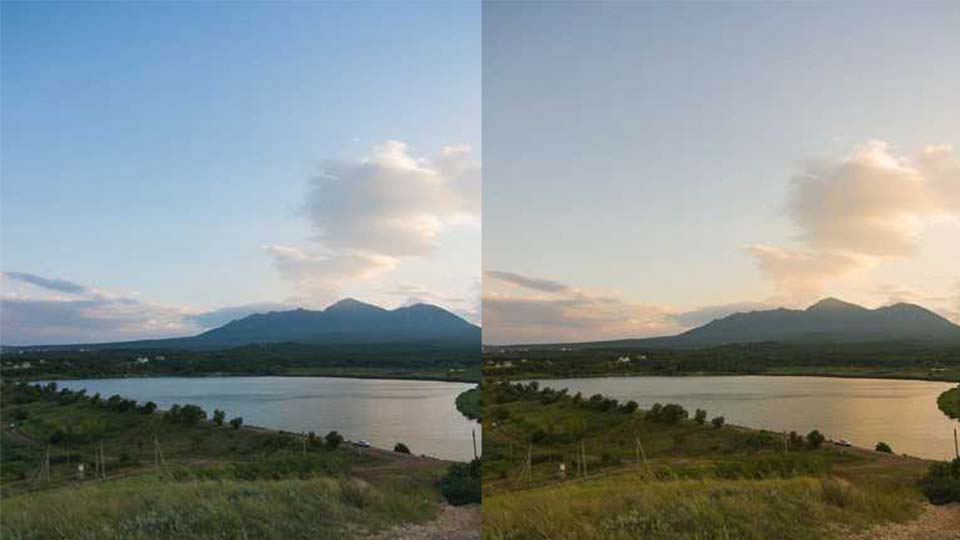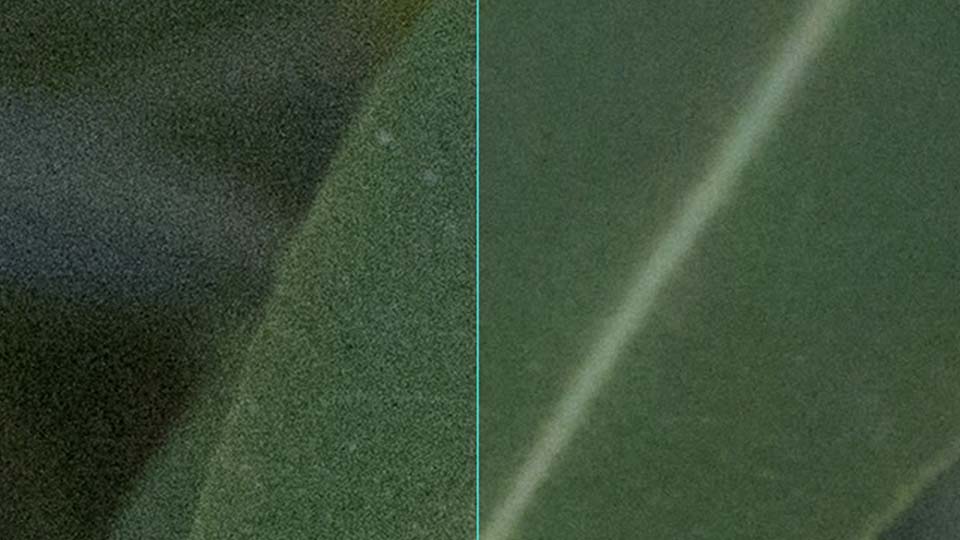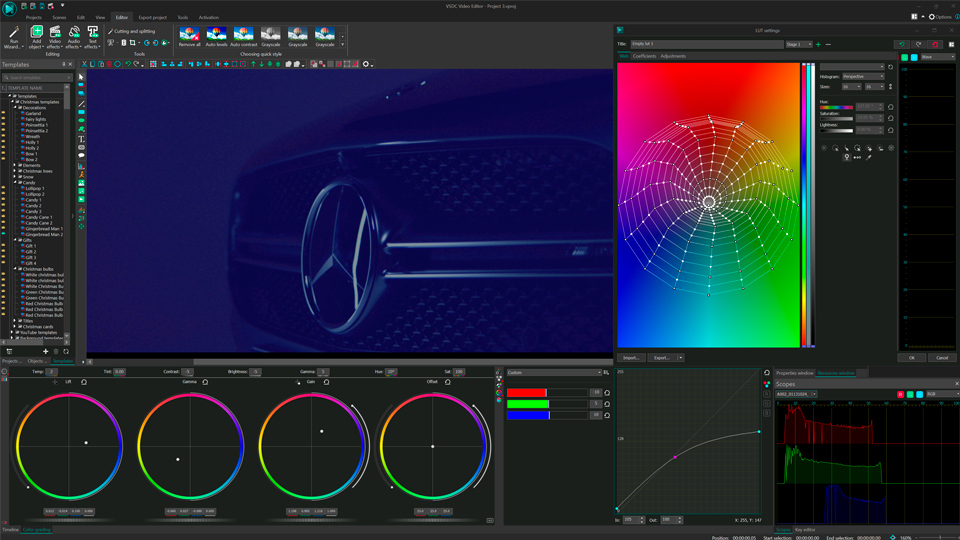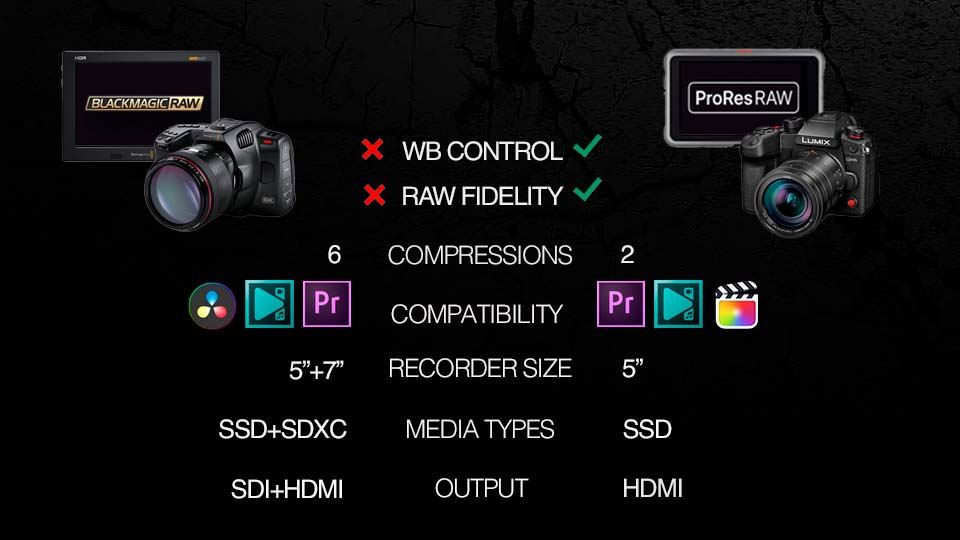视频编辑器
使用免费软件制作和编辑从贺卡到公司简介等不同复杂程度的视频。可以剪切和合并视频文件,应用音效和视效,添加滤镜,进行图像校正,创建幻灯片秀、添加背景音乐。使用多彩色色键和高级属性设置可以将视频升级到专业水平。软件支持所有常用的视频和音频格式。
视频转换器
此应用程序针对转换视频文件的格式,支持几乎所有常用的视频格式(读取和保存均可)。此外,程序可以大大简化转码任务,使视频能兼容特殊的多媒体设备,如iPhone、Microsoft Zune或Archos。操作非常简单,软件具有现代化界面以及所有处理视频必须的功能。
CD音频截取器
此音频工具用于从CD截取音频轨迹并存为任何格式。支持几乎所有常用的音频格式。此应用程序也能够从FreeDB服务器中获得音频轨迹的信息,并自动改名及更新文件的标记。
视频编辑器
视频转换器
音频转换器
CD音频截取器

多功能
一套免费视频软件包含丰富处理工具的种类。

高速
应用程序采用高速高效算法,适合于单核和多核处理器

实惠
VSDC视频软件可年免费下载到Windows系统操作的PC和笔记本。
- 作者:Amy Shao 2025年11月19日发布 欢迎了解期待已久的VSDC 10.2更新:这个新版本包含了令人难以置信的功能和重大改进,旨在为从爱好...
- 你好,我是Mattea Wharton,來自西雅圖的旅行影片創作者。整整三年,我一直在與那些會在我影片上加上難看浮水印的編輯軟體鬥爭,直到我發現了VSDC。這款...
- published Amy Shao 6/10/25 等待全新非凡体验的日子终于结束了!这次更新不只是又一个版本——而是VSDC 10.1! V...
- 这个节日季,迎接全新的开始!VSDC视频编辑器带来了最新的9.4版本。我们倾听了您的建议,专注于优化您最常用的工具,同时为明年更多创新功能奠定基础。 增強的...
色彩校正
平衡图像色彩
没有剪辑经验?没关系。这款编辑器可以为你的所有内容带来电影质感:无论是YouTube vlog、TikTok短视频还是Instagram Reels,统统不在话下!而且最棒的是——它是免费的!所以别犹豫,继续阅读,了解这个视频编辑器还能带给你哪些可能性吧!
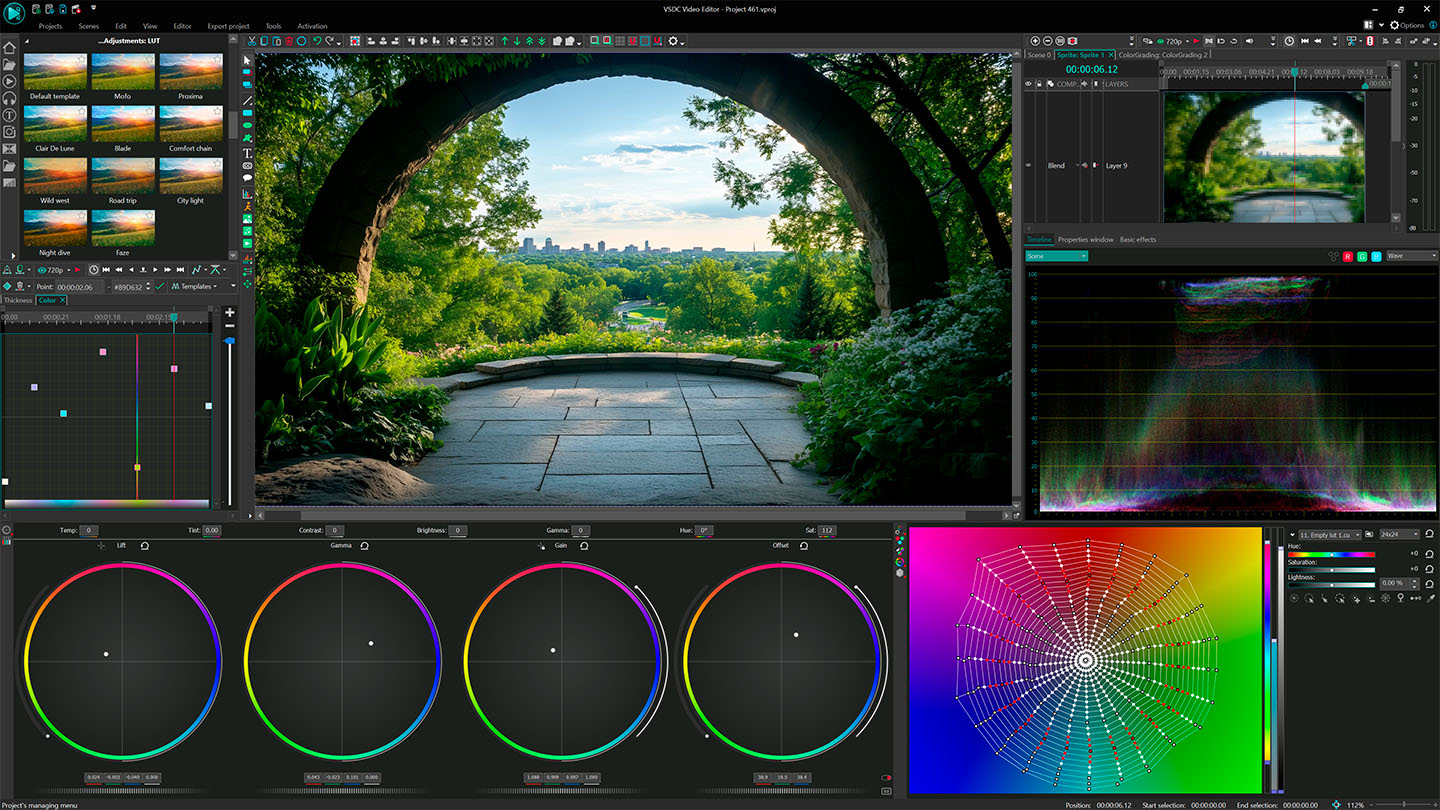
在VSDC中掌握色彩平衡:去除偏色、调整亮度与分级调色
色彩校正是实现专业视频的第一步。使用 VSDC 免费视频编辑器,你可以快速修正偏色、纠正曝光问题并平衡色彩,为高级调色打造干净、中性的基础。无需使用 DaVinci Resolve 或其它复杂软件。
1. 为什么要先做色彩平衡?
你是否经常觉得有些视频看起来哪里不对劲,比如肤色很奇怪,或者室内画面带着奇怪的绿色?这其实都是色彩没有被正确平衡造成的。
从色彩平衡开始,你可以让视频呈现出自然、真实的效果。而使用 VSDC 的色彩校正工具,只需几个简单调整,你的 YouTube vlog、TikTok 或 Instagram Reels 就能焕发出更出色的观感!
2. 解锁主色彩校正工具的强大功能
在 VSDC 简洁直观的界面中,你会找到功能强大的色彩校正工具,让你对画面拥有完全掌控。你可以:
- 修正偏色,轻松消除阴影中的蓝色调或白炽灯下的橙色调;
- 调整亮度和对比度,恢复过曝高光或提亮压暗的阴影;
- 创建中性色彩基础,让后续的调色更统一、更自然;
- 用直观的色轮或滑块,分别微调阴影、中间调和高光。
所有更改都会立刻在你的视频中实时显示,无需额外点击或频繁切换窗口。
3. 新手进阶小技巧
- 使用RGB示波器(Parade Scope)快速发现颜色分布不均的问题。
- 先调整好一个片段,再将设置批量应用到整个序列,实现快速统一风格。
- 利用中性基础,让后续添加电影LUT或情绪色调变得更简单高效。
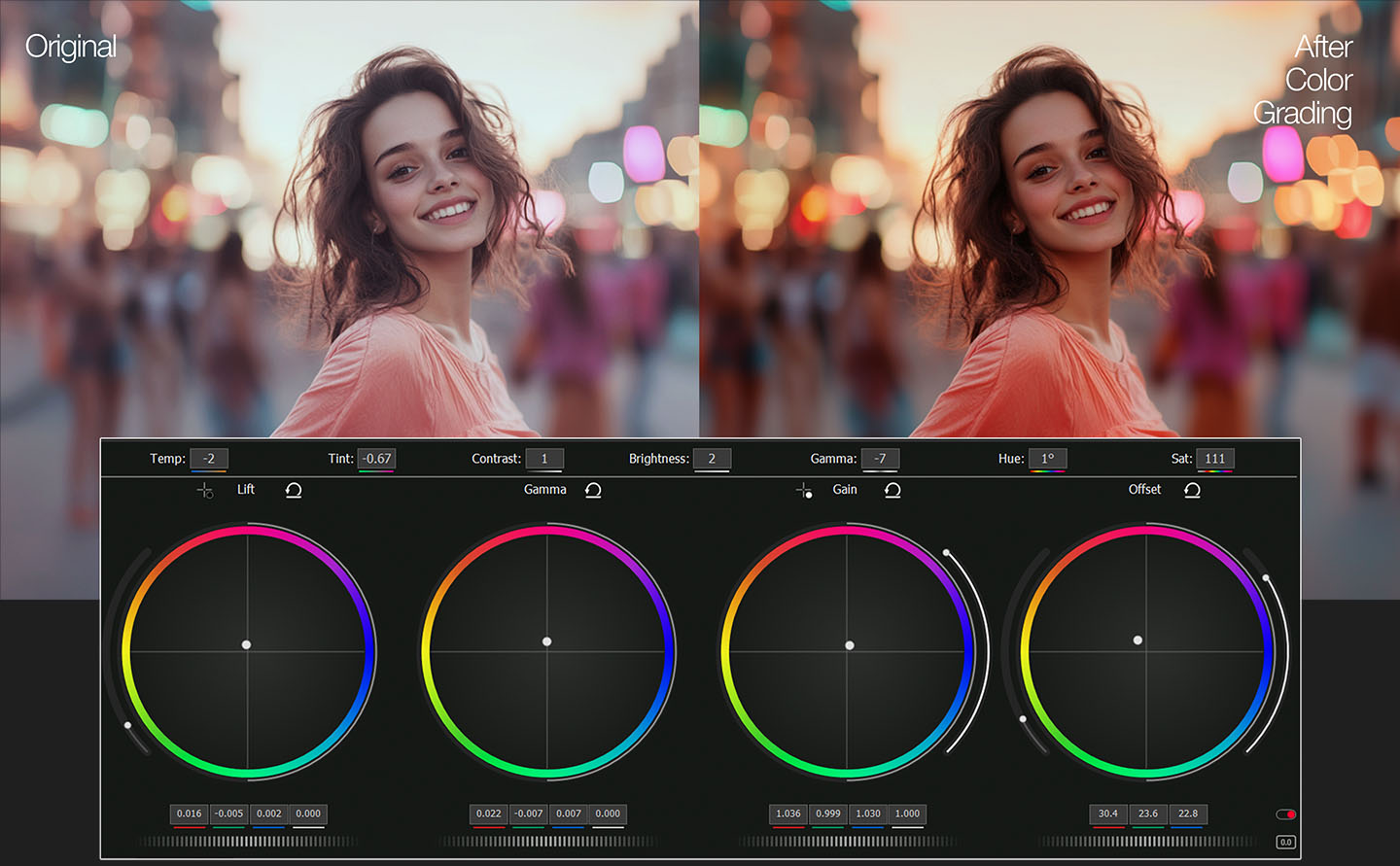
VSDC 支持所有编解码器和色彩空间:从 HDR10 到 Rec. 2020
支持 HDR10、HLG、Dolby Vision 以及 Rec. 2020 色彩空间,让你的视频始终鲜艳且充满活力。无论是用 iPhone 16 Pro(ProRes RAW)、GoPro Hero 12(10 位 HEVC)还是 DJI Pocket 3(HLG)拍摄的素材,所有色彩层次和细节都能完整保留。
硬件加速让 10 位色彩和 HDR 处理速度大大提升:借助 GPU 加速导出 HEVC 和 AV1,你的 4K HDR 视频几分钟就能完成渲染。VSDC 支持广色域,能够轻松处理所有主流格式(HDR10、HLG、Dolby Vision、Rec. 2020 等)。准备上传到 YouTube、HDR10+ 电视或 Apple ProMotion 屏幕的 HDR 内容,现在只需几步点击。
不再担心色带、伪影或画面发灰:VSDC 让你轻松调整任何图像或视频,支持 HLG 素材,还能尝试不同的 HDR 格式,连最细微的细节都能被保留。
HDR 不再是奢侈品。VSDC 为你带来全面的色彩掌控,让任何创意想法都能变为现实。
VSDC 2025 支持:
- HDR10 和 HLG(iPhone、GoPro、Sony)
- ProRes RAW 和 HQ(iPhone 16 Pro/Max)
- HEVC 10位(GoPro Hero 13、DJI Pocket)
- AV1 HDR(新一代流媒体)

精准调色工具:高级曲线
基础色彩校正工具打好编辑基础,但想获得更出色的效果,当然要试试更强大的功能!VSDC 曲线为每个像素提供精细的调节能力。只需在调整面板中点击一次,即可轻松访问,并可以让你:
分别调节 RGB 和亮度通道
通过实时直方图,分别微调红、绿、蓝和亮度水平。这样可以避免过曝,修正死黑,并确保全片色调平衡准确。
利用色相曲线增强或单独调整特定颜色
精准选择并调整每一种色相,比如增强夕阳色调但不影响肤色,或降低风景画面中干扰视线的绿色。
控制饱和度
使用饱和度曲线,可以突出原本灰暗的区域,或柔化过于饱和的色块。这在为 HDR 视频调色、平衡高光或丰富色彩场景时尤其实用。
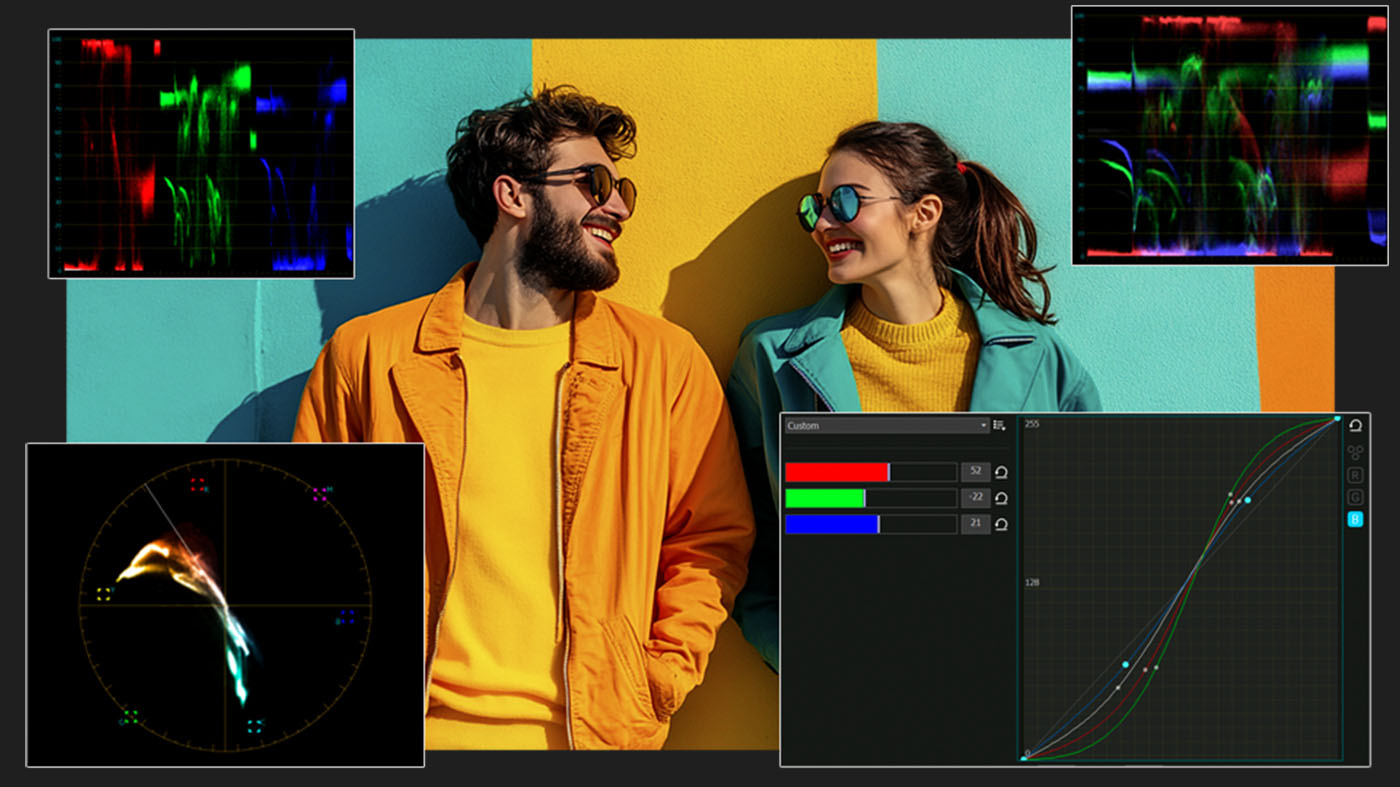
很多专业视频编辑器界面复杂、选项繁多,但 VSDC 让高级调色工具变得非常易用:
- 实时预览(哪怕是 4K),调色时即时看到效果
- 内置 LUT 支持,能一键套用电影级调色预设,加快你的工作流程
- GPU 加速,确保无论电脑配置如何都能流畅剪辑
创作者选择 VSDC,是因为它让你专注于创作本身,而不是界面操作。从 GoPro 素材急救到高对比的情绪调色,你都能轻松搞定,无需复杂流程。
二级色彩校正
二级色彩校正(Secondary Grading)可以让你单独选择并调整画面中的某一部分,实现局部色彩的精准调整,而不会影响整个画面。比如,你可以只改变一件衬衫的颜色,同时让背景保持不变。你只需要用限定颜色调色板,根据色相、饱和度或亮度选择需要调整的部分。使用吸管工具,点击并拖动选中你想修正的区域,你的选择会在色相、饱和度和亮度条上高亮显示。之后,可以结合曲线、色轮等进阶工具完成你的调色工作。
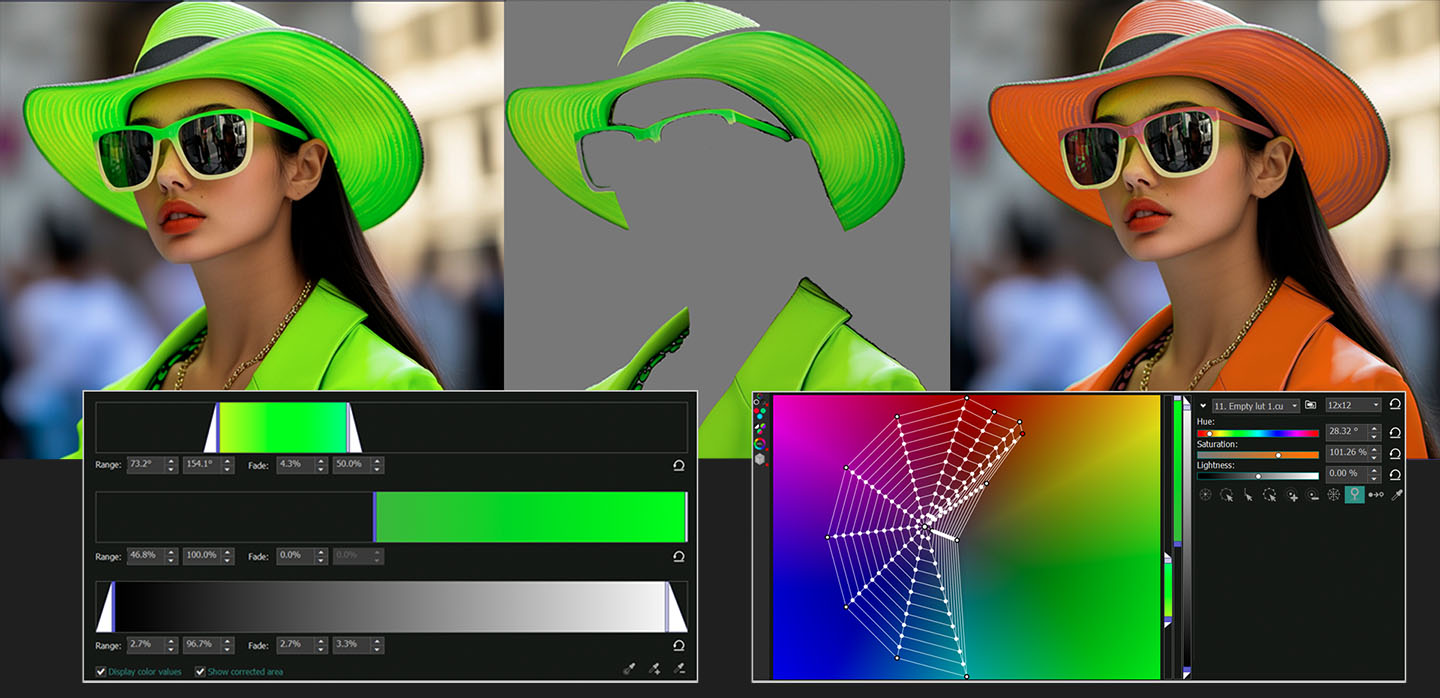
创建自定义渐变背景
你还能用 VSDC 的颜色工具做什么?比如,你可以创建自定义的渐变背景!这非常简单,只需用到几个工具。只需在场景中添加一个自由形状,切换到点渐变模式,然后为每个渐变点分配不同的颜色。打开关键编辑器,为每个点添加几个关键帧,设置颜色的过渡效果。
如果想让效果更酷一点,还可以结合跟踪点和移动轨迹,在渐变背景上模拟出火焰拖尾的效果。是不是很有趣?

将渐变与视频、文字、Logo等内容融合
想用你的渐变效果作为文字或形状的填充吗?只需应用一种可用的组合模式,把图层融合起来,就能创造出吸引眼球的视觉效果。例如,要做出动态色彩的文字,只需将你的动画渐变放到时间轴上的文本对象内,并将组合模式设置为“Source In”。这样一来,文字就能瞬间呈现出背景的动态色彩。
VSDC 提供丰富的组合模式,是任何想要尝试和发挥创意用户的理想创作乐园!
VSDC Video Editor Reviews & Ratings (Trustpilot, Capterra & Media)
VSDC Free Video Editor is rated 4.5/5 by real users on Trustpilot and Capterra. Here are a few reviews and quotes from creators and tech media.
Overall rating:4.5/5based on200+ reviews on Trustpilotand89 reviews on Capterra.
VSDC Free Video Editor is the best free video editor for Windows I’ve used, from color grading to picture-in-picture and cinematic results.
— Ejikeme Eloka Augustine
Source:Trustpilot
Easy-to-use interface and quick export to social media make VSDC a versatile video editing tool for everyday projects.
— Karen C., E-Learning
Source:Capterra
A feature-packed non-linear video editor for Windows that can compete with many paid video editing solutions.
— TechRadar
Source:TechRadar review
The free VSDC editor saved my YouTube channel – a powerful video editing software for chroma key, text effects and picture-in-picture.
— Paul Roberts
Source:Trustpilot
Fast and simple for YouTube videos with green screen, zoom, color tools and creative effects in one app.
— Marie R., Media Production
Source:Capterra
One of the best free video editor options for Windows users, ideal for GoPro, YouTube and family videos.
— VidProMom, YouTube creator
Source:Media reviews
I’ve been using VSDC for years; editing is easy and the final videos look great for my personal and professional projects.
— Long-time VSDC user
Source:Trustpilot
Great value and faster than many other free tools; I quickly create videos for YouTube, Instagram and Facebook with features my audience loves.
— Rabika B., Marketing & Advertising
Source:Capterra
VSDC offers many features you don’t usually find in free editors, including picture-in-picture, stabilization and modern codec support with no watermarks.
— Tech media review
Source:Media reviews