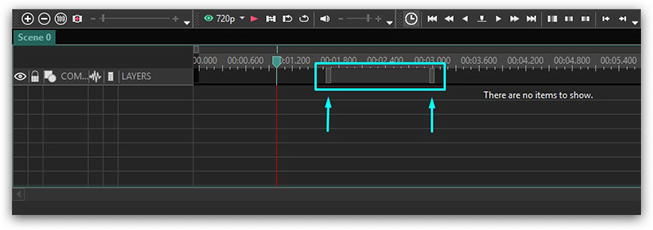- Veröffentlicht von Amy Shao am 19.11.2025 Hier ist das lang erwartete V...
- Hallo, ich bin Amy Shao, eine Reisevideografin aus Seattle. Drei Jahre lang...
- published Amy Shao 6/10/25 Die Wartezeit auf etwas Neues und Außergewöh...
- Mit dem neuesten Update des VSDC Video Editors starten wir gemeinsam in ein...
Festlegen einer Objektposition in einer Zeit und auf einer Szene
Der Videoeditor ermöglicht die Arbeit mit verschiedenen Objekten, nämlich: "Sprite", "Duplicate", "Line", "Rectangle", "Ellipse", "Tooltip", "Image", "Sound", "Video", "Movement" sowie mit einer großen Anzahl von Video- und Audioeffekten.
Sie können diese Objekte mit denselben Methoden hinzufügen, die in drei Stufen unterteilt sind: Auswahl des Objekts, Einstellen seiner Position in der Zeit und auf der Szene. Weitere Informationen zur ersten und dritten Stufe finden Sie im Beispiel zum Hinzufügen von Video und Bild zur Szene im Abschnitt "Wie man eine Videodatei oder ein Bild zur Bearbeitung öffnet". In diesem Abschnitt erklären wir, wie das Objekt eingestellt wird, wenn es zur Szene hinzugefügt wird.
Wenn Sie ein Objekt zur Szene hinzufügen oder einen Effekt auf ein Objekt anwenden, erscheint das folgende Fenster, das die Position des Objekts/Effekts in der Zeit einstellt:
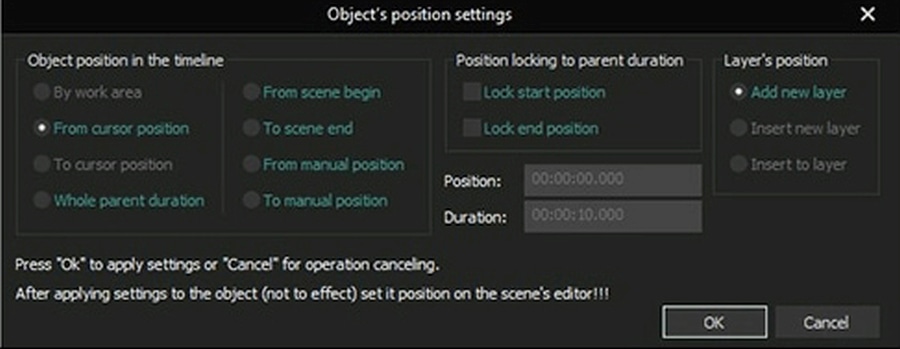
In diesem Fenster können Sie die Erscheinungszeit des Objekts in der Szene (Effekt-Startzeit), die Anzeigedauer (Effektdauer) sowie seine Dynamik bei Änderung der übergeordneten Objektdauer einstellen. Lassen Sie uns jeden Parameter im Detail betrachten:
Wir empfehlen, die Option "Gesamte übergeordnete Dauer" für Filter und andere Effekte zu wählen, die die gesamte Dauer des übergeordneten Objekts abdecken, da in diesem Fall die Option "Endposition sperren" gesetzt ist und bei Änderung der Objektdauer die Effektdauer automatisch angepasst wird.
Gleichzeitig empfehlen wir für Übergangseffekte die Optionen "Ab Szenenbeginn" oder "Bis Szenenende". In solchen Fällen werden die Optionen "Startposition sperren" und "Endposition sperren" so eingestellt, dass bei Änderung der Objektdauer die Effektdauer nicht geändert wird und die Effekt-Endzeit immer mit der Endzeit des Objekts übereinstimmt, wenn Sie die Option "Bis Szenenende" wählen.
Jetzt den VSDC Free Video Editor downloaden - Professionelle Videobearbeitung mit erweiterten Funktionen. Ideal für YouTube, Social Media und professionelle Videoprojekte. Zu den Funktionen.