- publicado por Amy Shao 19/11/25 Conoce la tan esperada actualización VSDC 10...
- Hola, soy Mattea Wharton, videógrafa de viajes de Seattle. Durante tres años luc...
- published Amy Shao 6/10/25 ¡La espera por algo nuevo e inusual finalmente ha t...
- Esta temporada navideña marca nuevos comienzos con la última actualización de VS...
How to fade in and fade out image or video
We shall explain how to fade out one image and fade in another instead. For this purpose you need to add two objects to the scene:
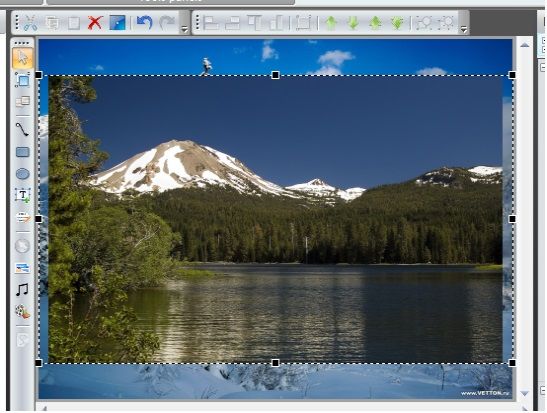
Now we need to set time the way that the first image fades in a bit earlier than the second one fades out. Note that the first object shall be placed under the second one. For this purpose we use timeline and set order of the objects in accordance with the proposed method:
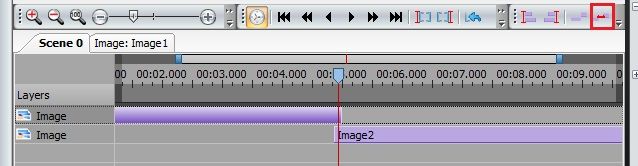
You can set exact difference in time of fading out and fading in by marking both objects on timeline and clicking "Set order with offset". In the open window enter time in milliseconds – this time sets interval of how long the object will intersect one the other (for instance, -1000 milliseconds).
Now let’s open effects add mode of the first object by clicking a tab with its name on timeline:

And we add fade out effect through menu "Video effects->Transparent->Fade out". In the open window we enter effect duration equal to time of object intersection (1000 milliseconds) and click "Ok". Then effect will be added to the image and will smoothly increase its transparence during 1000 milliseconds up to its complete fading out. And the object placed under this object will accordingly fade in.
Note that you can achieve the same target using "Wizard". For more information about this option refer to section "How to create slide-show: make sequential change of videos or images".
Get VSDC Free Video Editor - powerful non-linear editing software with advanced features. Perfect for YouTube creators, social media videos, and professional projects. Learn more about features.