- Hi, I'm Mattea Wharton, a travel videographer from Seattle. For three years I ba...
- published Amy Shao 6/10/25 The wait for something new and unusual is finally...
- This holiday season embraces new beginnings with the latest update of VSDC Video...
- Change is all about improvement, and this process wouldn't be possible without y...
How to export video project from VSDC Free Video Editor and save it in a required format
Once you have finished the work on your project, you will need to save it in one of standard file formats. Open the “Export project” tab on the ribbon command bar to choose one of the available formats and configure necessary parameters.
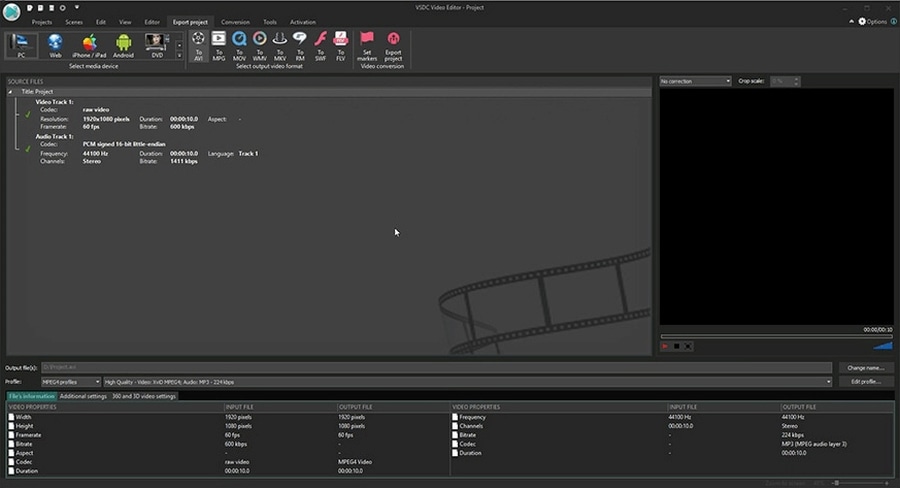
Here you can choose a device on which you plan to play the video, and a format supported by the chosen device.

Click the arrow specified on the image above to see the whole list of supported devices.
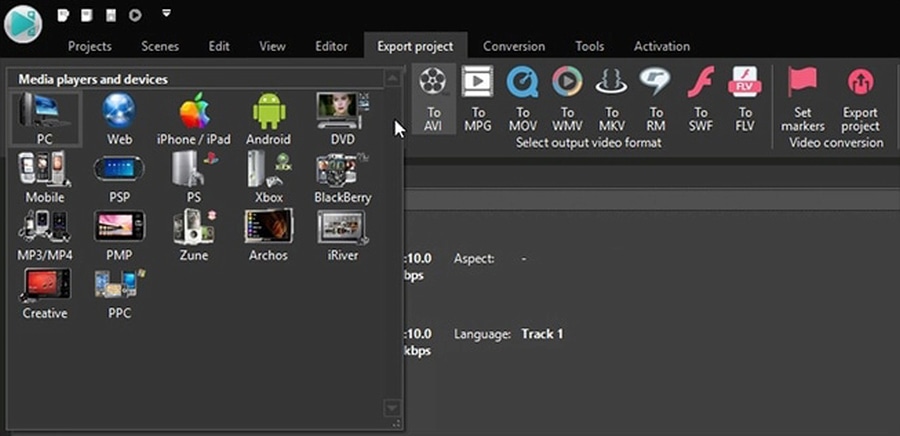
After you have chosen a video format, you need to choose a profile which sets the quality of resulting video. Click the arrow next to the Profile field and select one of the available profiles from the drop-down list.
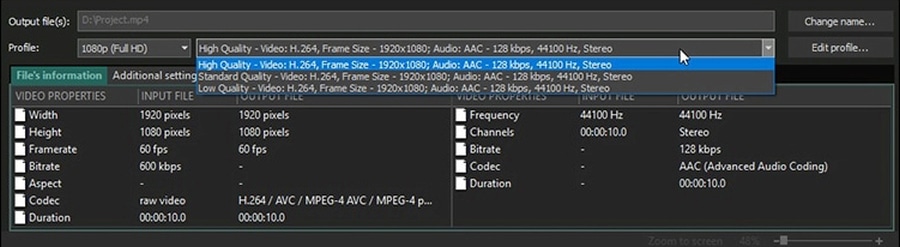
You can configure your own profile by clicking the "Edit profile…" button and setting properties of video and audio codecs. Use the “Apply profile” button to save changes.
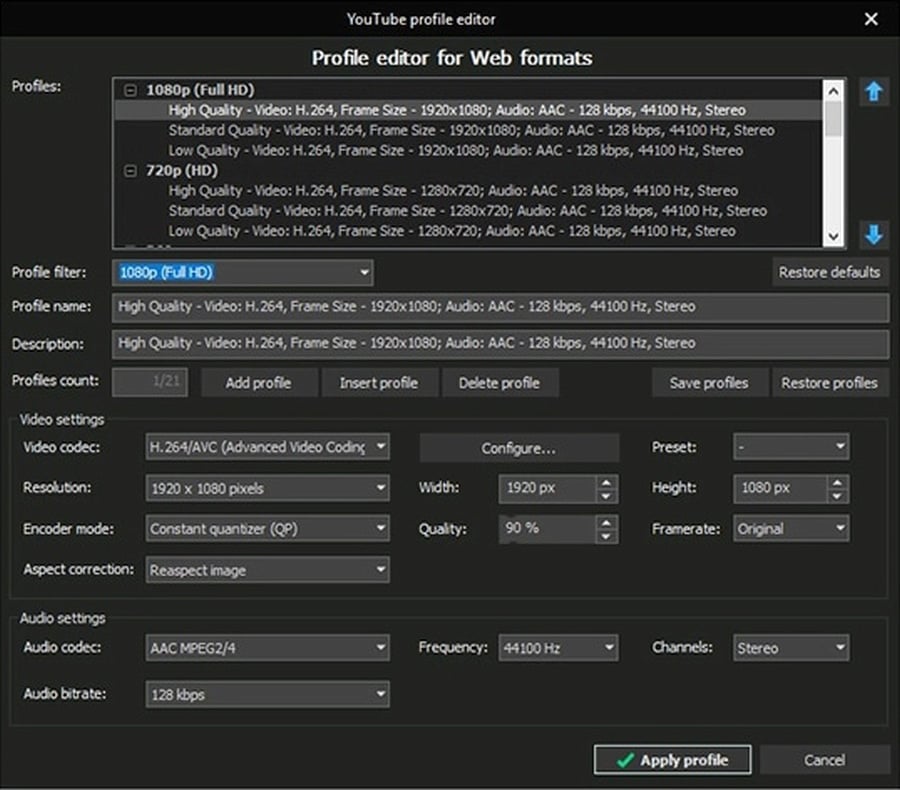
You can also indicate the path to the resulting video on your computer.

Finally, click the “Convert files” button to start the exporting process.

After the conversion is completed, you’ll get a video file of the chosen format and you’ll be able to save it on CD or DVD. Open the “Tools” tab and click the “Disc burner” button. A new window will be open allowing you to burn data to a compact-disc, make multisession discs, edit their content and make DVD video (for this purpose you need to export your video in DVD format).
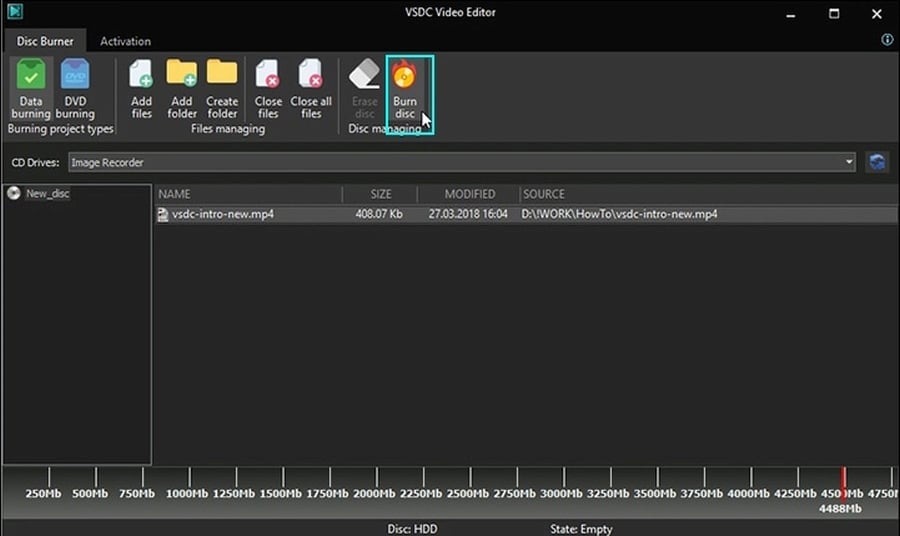
You can get more information about the program on Free Video Editor description page.