- publicado por Amy Shao 19/11/25 Conheça a tão aguardada atualização VSDC 10....
- Olá, eu sou Mattea Wharton, videomaker de viagens de Seattle. Durante três anos ...
- published Amy Shao 6/10/25 A espera por algo novo e incomum finalmente acabou!...
- Nesta temporada de festas, celebramos novos começos com a mais recente atualizaç...
Working with Projects and Scenes
Every project may contain one or more scenes. Each scene is a finished video fragment. When you create a resulting video you can choose how you want to save a scene: as a part of the video, or as a separate video file. The scene sequence specifies the order the scenes appear in the resulting file.

After you have opened or created a project, you can start working with the “Project Explorer” window. You can show or hide this window with the “Projects explorer” option at the “View” tab.
This window displays all opened projects and scenes they contain. You can select any scene for editing here. After a project or a scene is selected, the “Properties window” will display its properties.
You can manage projects and scenes with the right-click menu. Depending on the element it contains project- or scene-related commands.
|
Project management menu |
Scene management menu |
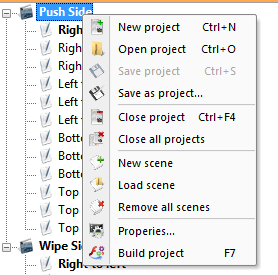 |
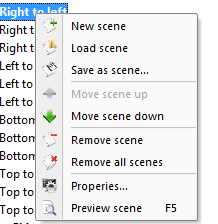 |
You can also manage a project or a scene using the “Projects” and “Scenes” tabs.
The “Projects” tab:
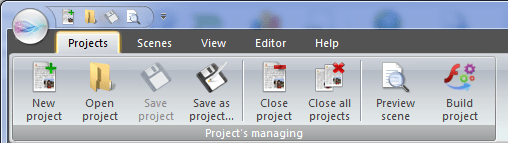
This tab contains all project management controls. You can create a new project, open an existing project, save the current one, close it or close all projects. Additionally, you can run a scene preview here or start building a resulting video file.
The “Scenes” tab:
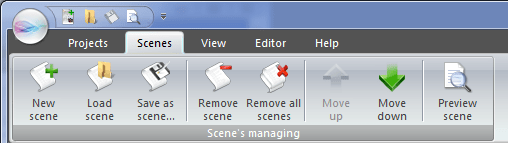
This tab merges all elements needed for managing scenes in the current project. Here you can create a new scene, save or open a scene to/from an external storage device (import or export a scene), delete the current scene from the project, or delete all of them. Additionally, you can run a player to preview the current scene.
This software can be downloaded from Free Video Editor description page.