- publicado por Amy Shao 19/11/25 Conheça a tão aguardada atualização VSDC 10....
- Olá, eu sou Mattea Wharton, videomaker de viagens de Seattle. Durante três anos ...
- published Amy Shao 6/10/25 A espera por algo novo e incomum finalmente acabou!...
- Nesta temporada de festas, celebramos novos começos com a mais recente atualizaç...
Como adicionar uma máscara “Vídeo em texto” com o Video Editor
Neste tutorial, veremos um dos truques de mascaramento mais populares: fazer com que seu vídeo seja visto por meio de um texto.
Ele pode ajudar os títulos dos seus vídeos a parecerem mais elegantes e profissionais ou enriquecer significativamente sua gama de efeitos visuais, se você for um blogueiro de vídeo.
O primeiro método pode ser aplicado usando a versão gratuita do VSDC Video Editor, em particular, a ferramenta “Source in”.
Em primeiro lugar, adicione um texto à cena. A ferramenta de texto está localizada na barra à esquerda da cena.
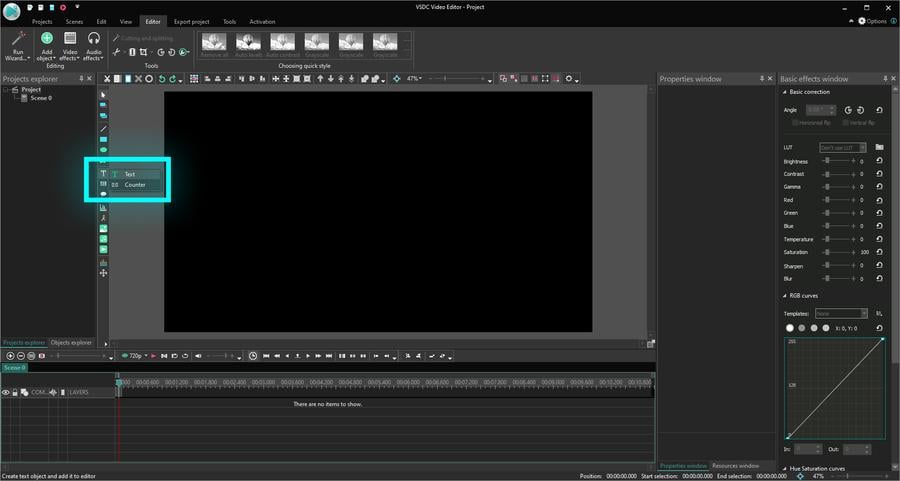
Brinque com as fontes e selecione o tamanho de fonte adequado. Se for necessário, use a fonte em negrito.
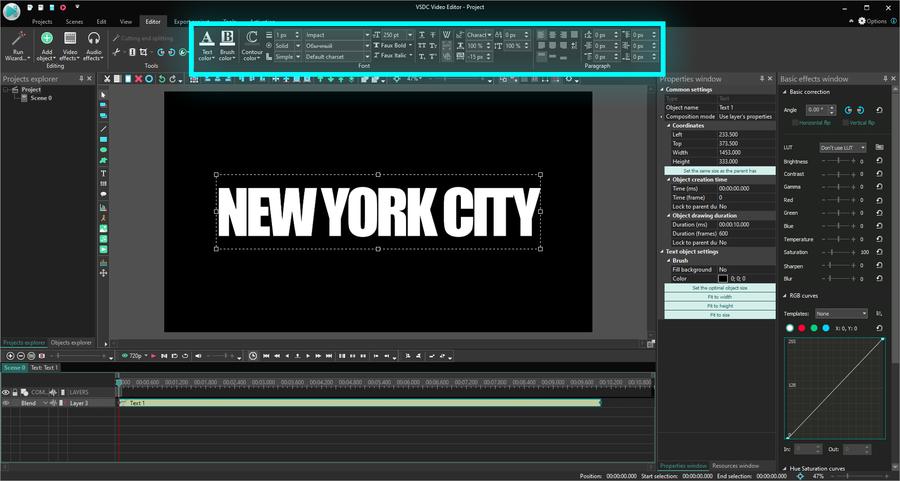
Dê um clique duplo na camada de texto e insira um vídeo.
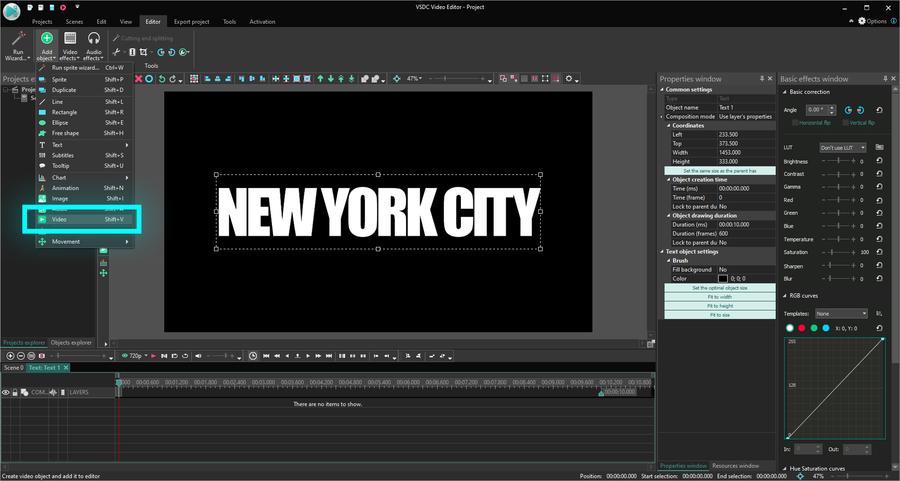
Coloque um vídeo acima do texto de forma que ele cubra todos os caracteres.
Em seguida, selecione “Source in” (Fonte em) entre os modos de composição.
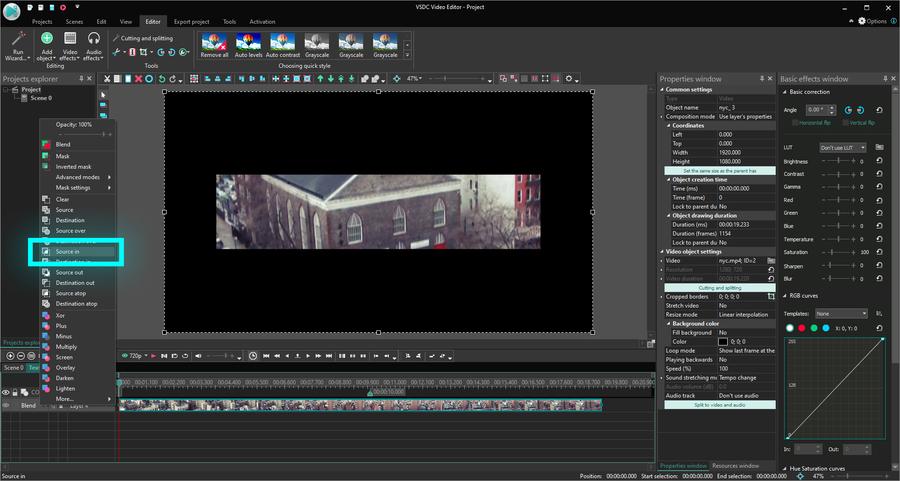
O segundo método permite que você crie uma máscara de “vídeo em texto” somente na versão Pro do VSDC Video Editor.
Primeiro, adicione seu arquivo de vídeo.
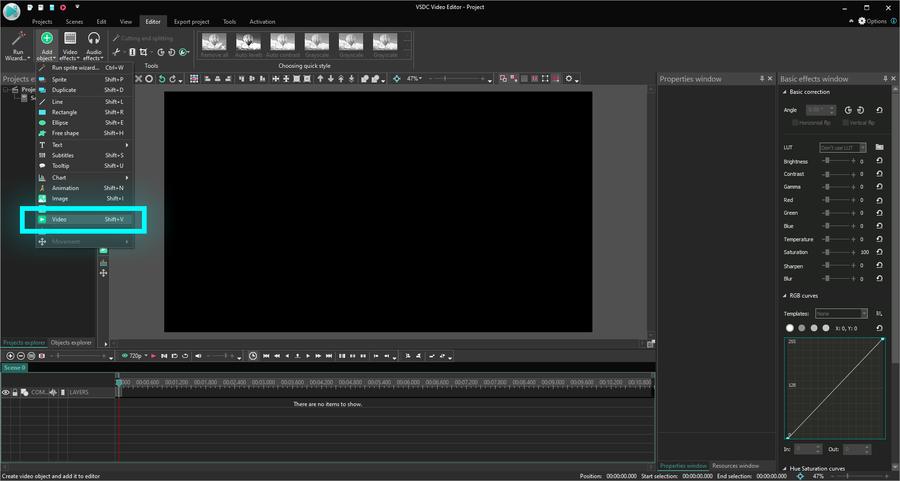
Depois disso, adicione um texto à cena.
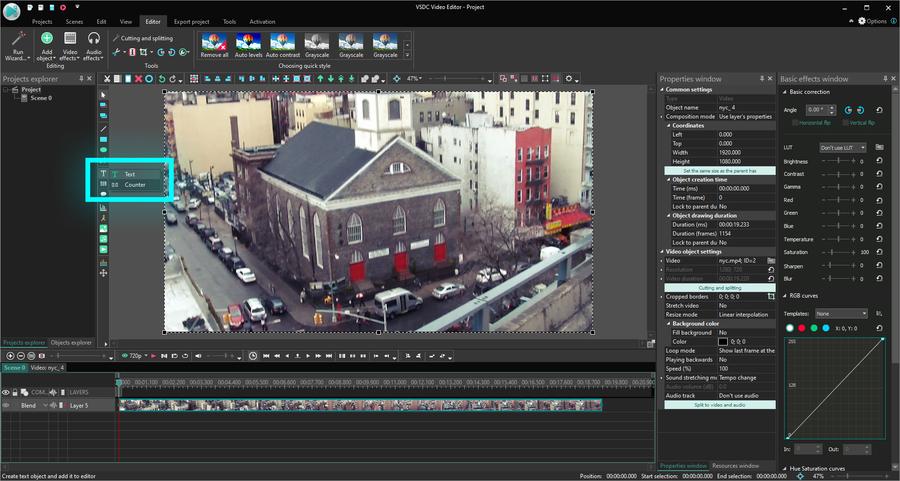
Selecione as configurações de fonte apropriadas.
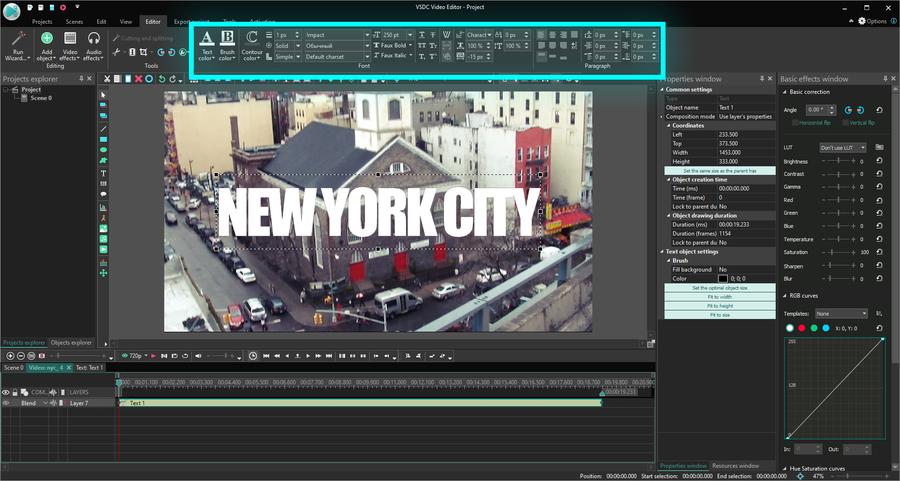
Em seguida, coloque o texto acima do vídeo e pinte-o de preto.
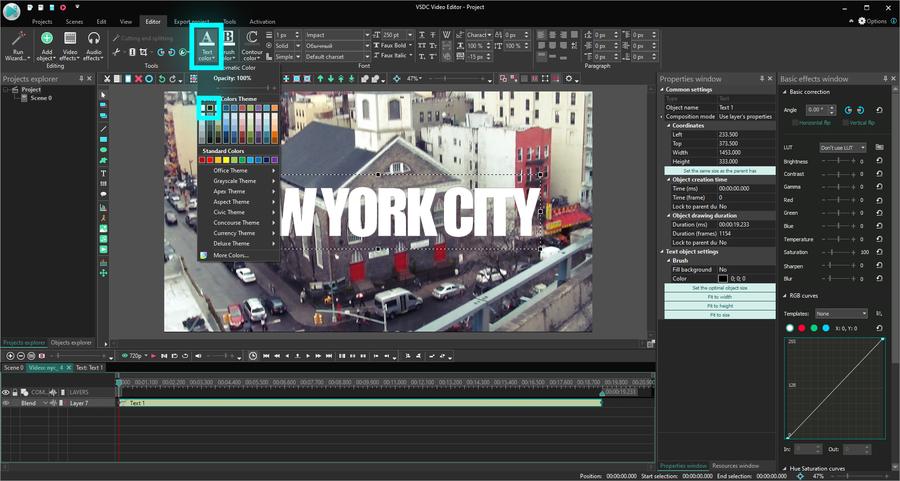
Vá para o modo de composição na linha do tempo e selecione “Inverted mask” (Máscara invertida). Aproveite seu título estiloso.

Para fazer o download do VSDC Free Video Editor, prossiga aqui - www.videosoftdev.com/pt/free-video-editor/download
Encontre mais tutoriais incríveis em nosso canal do YouTube - www.youtube.com/user/FlashIntegro/videos
Você pode obter mais informações sobre o programa na página de descrição do Video Editor.