Editor Video
L'editor video consente di modificare file e creare video di qualsiasi complessità. Potete applicare effetti video e audio effects ad oggetti modificati, trasformarli, applicare filtri e correzioni d'immagini. Tutti i popolari formati video e audio sono supportati (sia lettura che salvataggio).
Convertitore Video
Questo programma serve a convertire video file da un formato ad un altro. Quasi tutti i popolari formati video sono supportati. Inoltre, il programma semplifica drasticamente il compito di convertire video da riprodurre su determinati dispositivi multimedia quali iPhone, Microsoft Zune oppure Archos. Il programma è semplicissimo da usare, dispone di una moderna interfaccia e di tutte le necessarie funzioni per processare i video.
Convertitore Audio
Il convertitore audio vi aiuterà a convertire file audio da un formato ad un altro. Tutti i formati audio e codec chiavi sono supportati. Il programma vi consente inoltre di gestire playlist e meta tags, di estrarre audio dai file video e di salvare queste tracce sul vostro computer in qualsiasi formato.
Animated Intro & Title Templates
Explore the VSDC Template Store with ready-made video templates for intros, animated titles, lower thirds, logo reveals, slideshows, glitch transitions, LUTs, and color grading presets. Drop a template into the VSDC Video Editor timeline, edit text, timing, and colors, and finish professional video projects in minutes.
Choose from 300+ exclusive packs of video transitions, LUT packs, text effects, GPS telemetry widgets, animated elements, and animated backgrounds for VSDC. All templates are fully customizable, support up to 4K resolution in 16:9, and help you build intros, wedding slideshows, travel videos, and tutorials much faster.
VSDC Cloud - Online video management
Keep your work safe, organized and always accessible! Back up your video projects, store media files online and access them from any device. Enjoy collaboration, share project updates and exchange files easily.
Editor Video
Convertitore Video
Convertitore Audio
 Store templates
Store templates Cloud
Cloud

Versatilità
Più strumenti contemporaneamente per elaborare file video e audio in una singola applicazione.

Alta velocità
I nostri programmi
impiegano rapidi algoritmi di alta qualità per processori singoli a multipli.

Accessibilità
I nostri prodotti sono disponibili per essere scaricati gratuitamente su tutti i computer e dispositivi che supportano i sistemi operativi Windows.
- pubblicato da Amy Shao 19/11/25 Ecco l'attesissimo aggiornamento VSDC 10.2: ...
- Ciao, sono Mattea Wharton, una videomaker di viaggi di Seattle. Per tre anni ho ...
- published Amy Shao 6/10/25 L'attesa per qualcosa di nuovo e straordinario è ...
- Questa stagione festiva inaugura nuovi inizi con l'ultimo aggiornamento di VSDC ...
How to clone yourself with VSDC Video Editor
Have you ever seen videos where the same character appears a few times in one frame simultaneously? Of course, you have. That's the famous "clone effect" widely used by Hollywood directors and some creative YouTubers. It can be achieved in most non-linear video editors that have a masking feature. The trick is, most of them may cost you an arm and a leg, while VSDC is the most affordable option you'll ever find.
In this tutorial we'll show you how to reproduce "clone effect" in VSDC. There are two ways to do it: you can use video masking feature available in VSDC PRO, or you can make use of Chroma Key. The latter option is available in the free version of VSDC Video Editor.
Method 1. Using Video Mask Tool
Here is the first tip: make sure to shoot your footage from the same place for each clone - it's very important for post-production. It’s also necessary to keep a distance between the clones when your record your actions in order avoid overlaps.
Moving on to the editing part. Add your footage to VSDC video editor. In this example, we have 3 videos for 3 clones. Once added, they must be adjusted on the timeline.
Use the eye icon to hide one of the layers from the scene, as it's shown on the screenshot below.
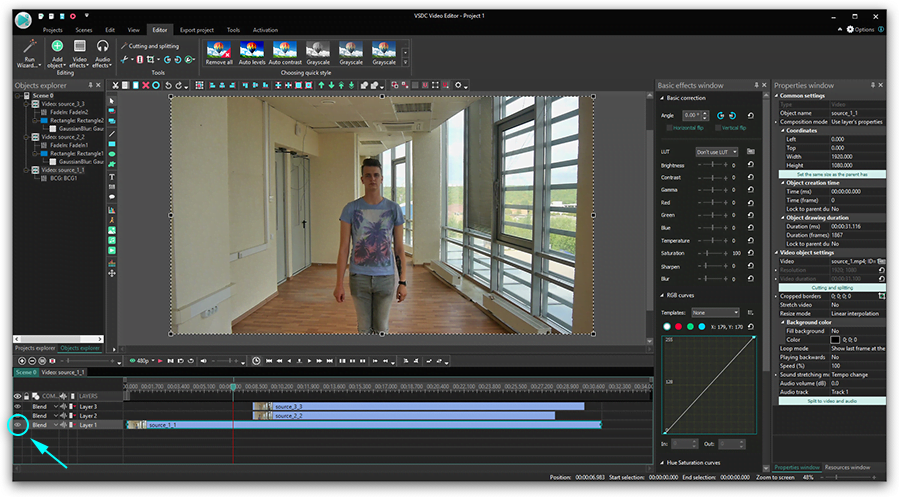
Go to the second video and choose a rectangle style object to cover the area around the "clone".
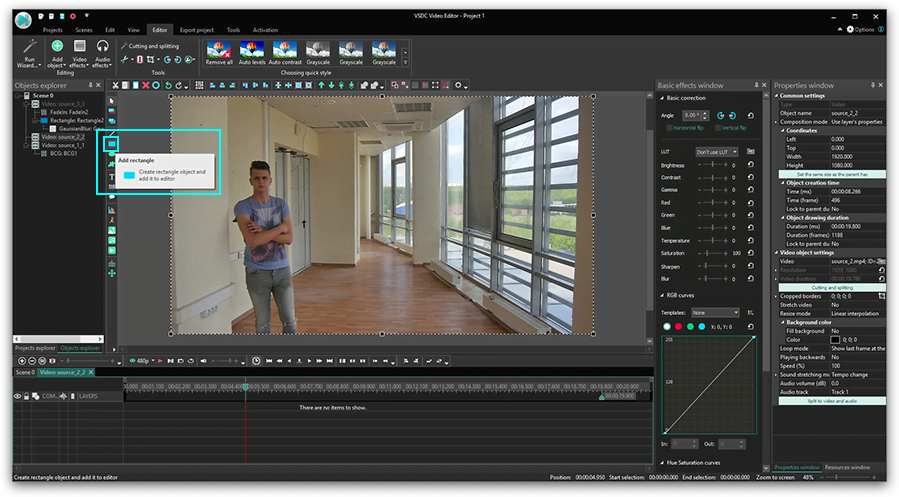
In this case, we use a rectangle without borders. You can select an appropriate type of the shape on the toolbar above the scene.
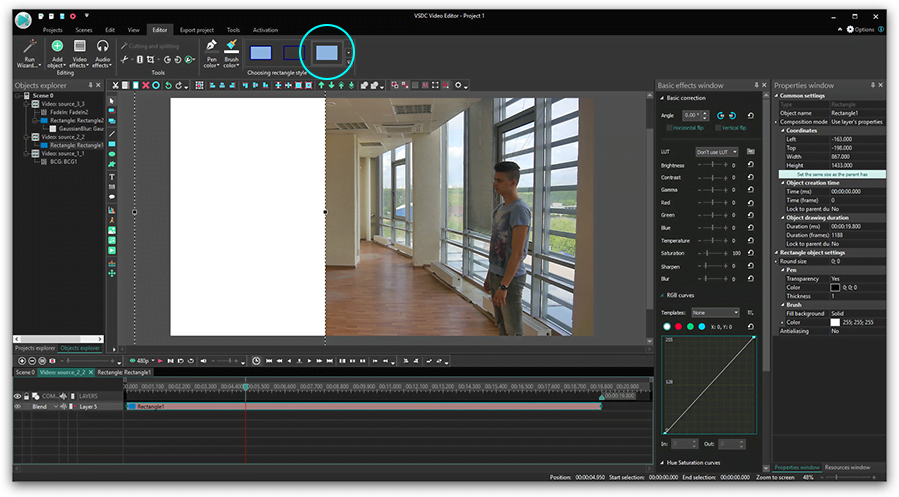
Proceed to “Brush” - “Color” and click the advanced settings button to open the palette.
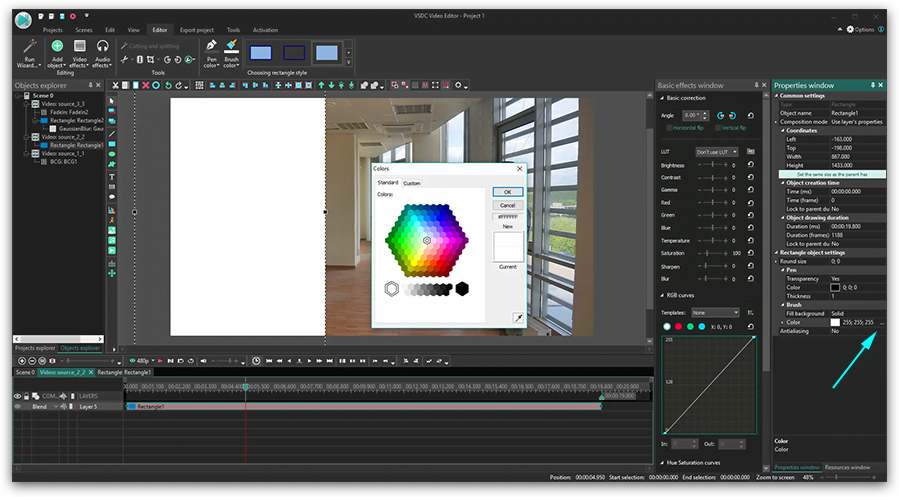
Choose black.
Click “Mask” and select “Inverted Mask” among composition modes on the timeline.
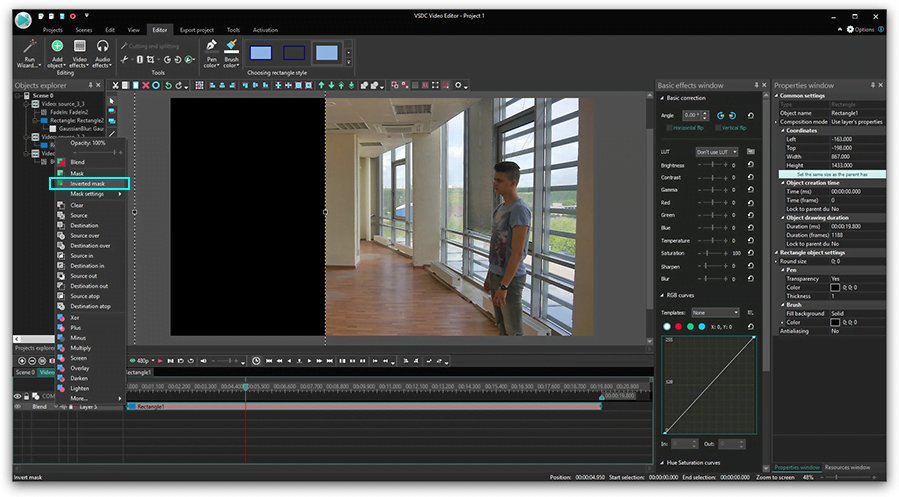
Once it's done, follow these steps:
- Adjust the fragment’s size right on the scene.
- Activate the hidden layer to make it visible again and go to the third video.
- Choose a rectangle to cover this image.
- Open “Composition Mode” on the timeline and select “Inverted Mask”.
If you see some inconsistencies, make required adjustments. For example, if it concerns light or colors, adjust these parameters. Open “Video Effects”- “Adjustments” and apply “Brightness/Contrast/Gamma”.
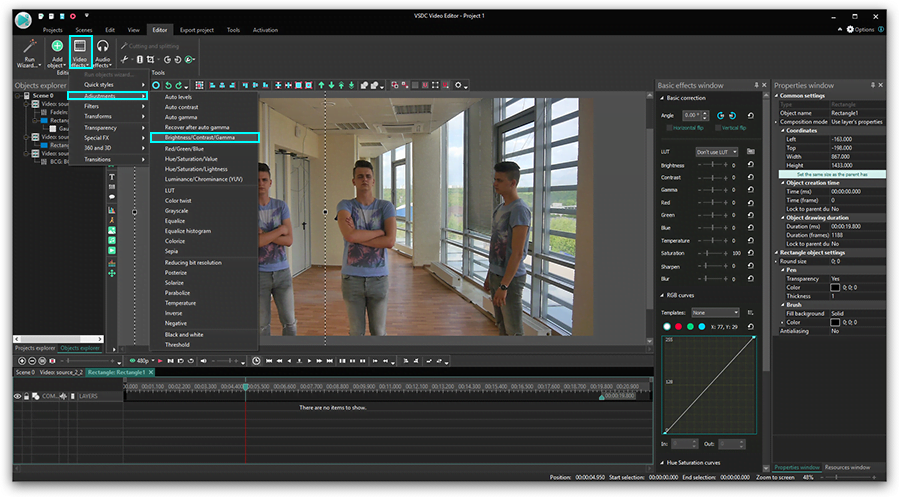
Looking at the preview, modify BCG values to achieve similarity in all the three images.
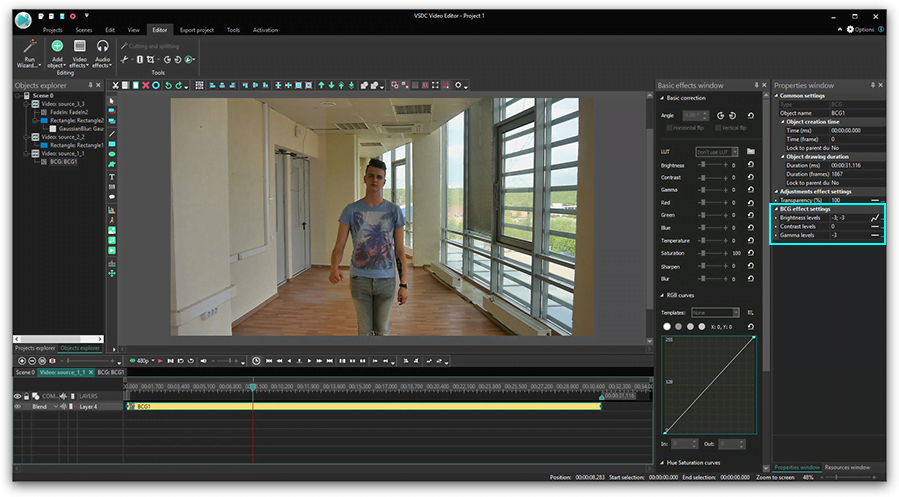
For even better results apply “Gaussian Blur” to each rectangle. Proceed to “Video Effects” - “Filters” and choose “Gaussian Blur”.
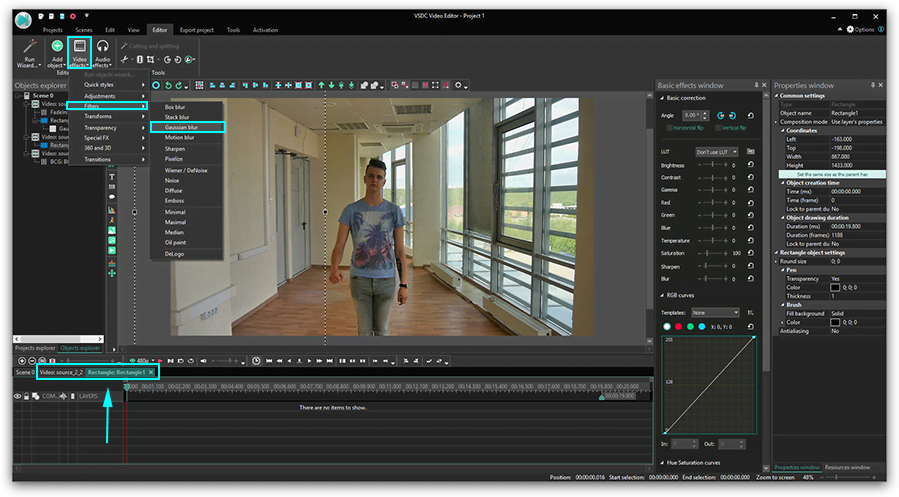
Find a fragment that you’d like to fix.
Click “Blend” to switch off mask tools to work with the area that needs blurring.
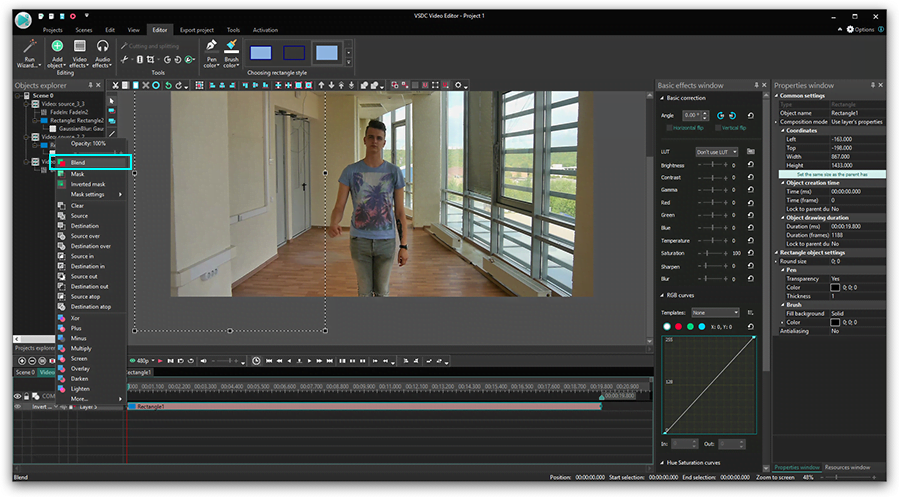
Select “True” in “Extend the boundaries” and increase blur levels.
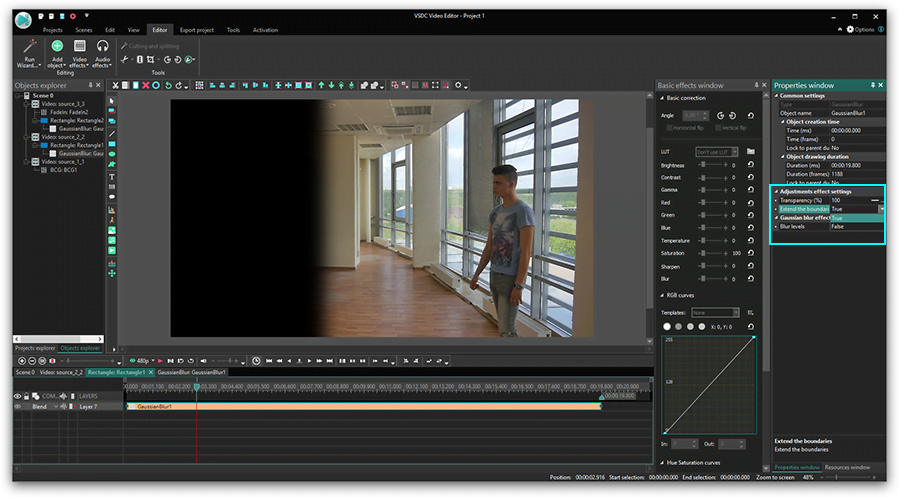
Select ”Inverted Mask” again.
Preview the current result. Repeat the steps with blurring another rectangle, if necessary.
To make transitions between fragments smoother, select “Video Effects” - “Transparency” - “Fade In”.
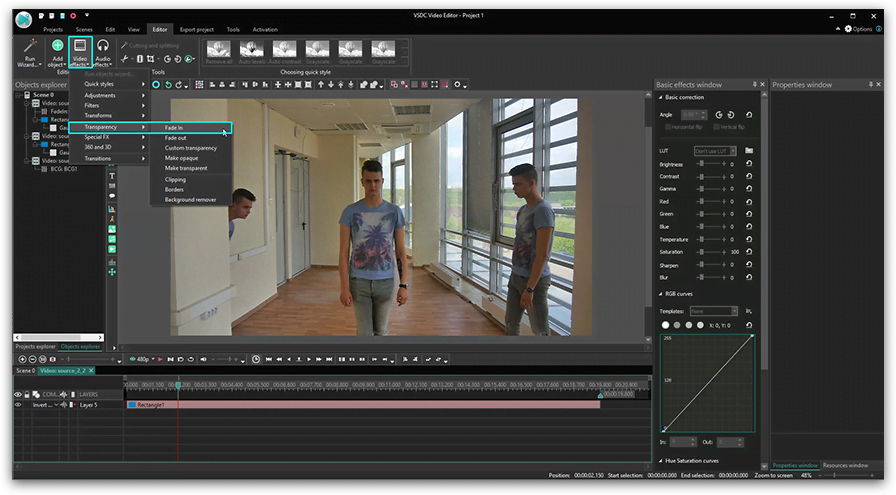
Apply the same steps to the third video and enjoy the results!
Method #2. Using Chroma Key
The second method suits you if you shoot your footage using “Green screen”. In VSDC PRO you can use both background colors for Chroma Key - green and blue.
Here is a brief instruction on how to "clone" yourself on a video using Chroma Key effect.
- Add a new background to the editor.
- Add your "clone" videos shot with green background.
- Apply background remover effect with "Video effects” - “Transparent” - ”Background remover".
- Select the color on the scene using the dropper.
- Follow the same steps with the second and the third videos.
To download VSDC Free Video Editor, please, proceed here - http://www.videosoftdev.com/free-video-editor/download
Find more awesome tutorials on our YouTube channel - https://www.youtube.com/user/FlashIntegro/videos
You can get more information about the program on Free Video Editor' description page.

Con questo programma è possibile registrare i video dal desktop e salvarli sul computer in diversi formati. Insieme al video editor è ideale per creare presentazioni e demo.

Il programma serve per catturare video da dispositivi esterni e e per registrarli sul computer in qualsiasi formato video. Potete salvare il video da sintonizzatori video, webcam, schede di acquisizione e vari dispositivi.
VSDC Video Editor Reviews & Ratings (Trustpilot, Capterra & Media)
VSDC Free Video Editor is rated 4.5/5 by real users on Trustpilot and Capterra. Here are a few reviews and quotes from creators and tech media.
Overall rating:4.5/5based on200+ reviews on Trustpilotand89 reviews on Capterra.
VSDC Free Video Editor is the best free video editor for Windows I’ve used, from color grading to picture-in-picture and cinematic results.
— Ejikeme Eloka Augustine
Source:Trustpilot
Easy-to-use interface and quick export to social media make VSDC a versatile video editing tool for everyday projects.
— Karen C., E-Learning
Source:Capterra
A feature-packed non-linear video editor for Windows that can compete with many paid video editing solutions.
— TechRadar
Source:TechRadar review
The free VSDC editor saved my YouTube channel – a powerful video editing software for chroma key, text effects and picture-in-picture.
— Paul Roberts
Source:Trustpilot
Fast and simple for YouTube videos with green screen, zoom, color tools and creative effects in one app.
— Marie R., Media Production
Source:Capterra
One of the best free video editor options for Windows users, ideal for GoPro, YouTube and family videos.
— VidProMom, YouTube creator
Source:Media reviews
I’ve been using VSDC for years; editing is easy and the final videos look great for my personal and professional projects.
— Long-time VSDC user
Source:Trustpilot
Great value and faster than many other free tools; I quickly create videos for YouTube, Instagram and Facebook with features my audience loves.
— Rabika B., Marketing & Advertising
Source:Capterra
VSDC offers many features you don’t usually find in free editors, including picture-in-picture, stabilization and modern codec support with no watermarks.
— Tech media review
Source:Media reviews