- O momento chegou: estamos felizes em apresentar a você a aguardada atualização d...
- Bem-vindo à mais recente atualização do VSDC, a versão 8.3! Temos trabalhado mui...
- Atualmente, a popularidade do conteúdo de vídeo está ganhando força, e muitos us...
- No mundo digital de hoje, a criatividade reina suprema. Oferece infinitas possib...
How to apply effects to video or image with VSDC Free Video Editor
Add an image or video to the scene.
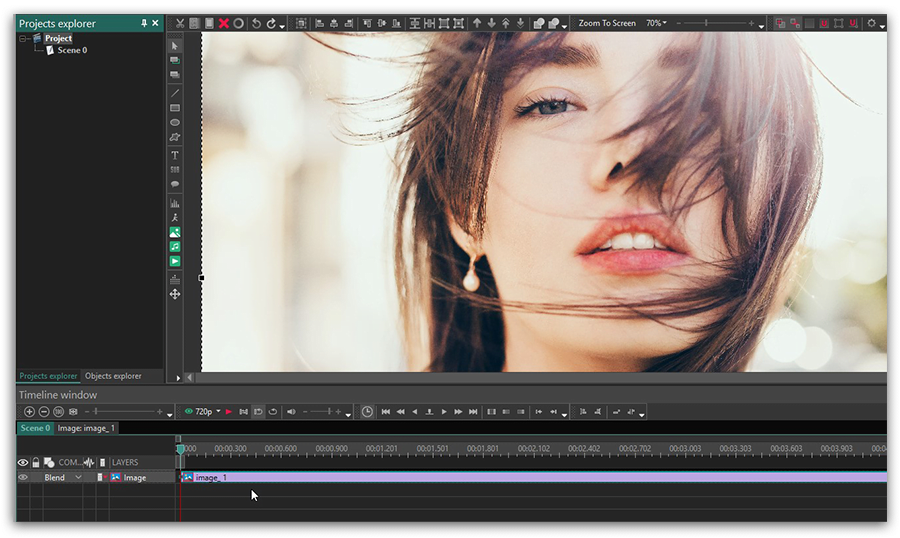
To add an effect you should double click the image on the timeline. A new tab with object name will appear.
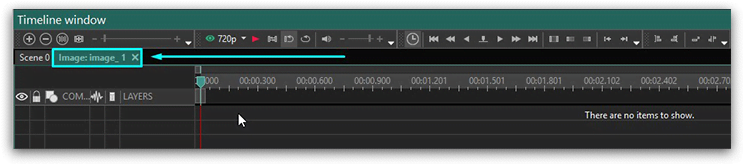
Now open the “Editor” tab on the ribbon command bar and click the “Video effects” (or “Audio effects”) button to see the list of the available effects.
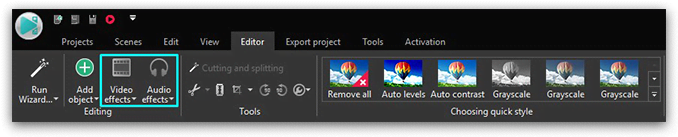
Let’s choose as an example a blur effect "Filters->Blur". A new window is open allowing you to set the object position in time. You can chose the point where the effect should start, its duration and dynamics depending on the parent object duration. The selected effect will appear on the timeline.
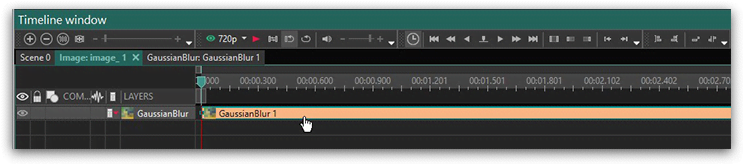
The effect will be immediately applied to the image.
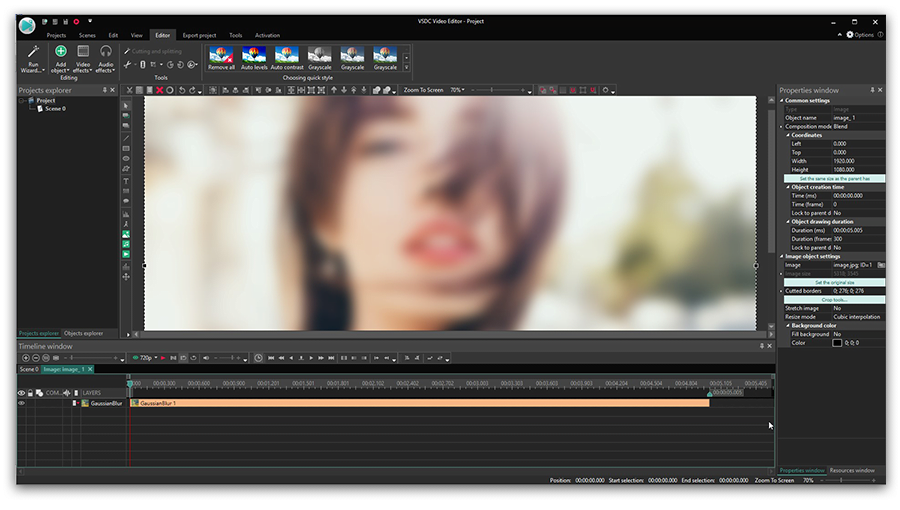
You can configure other effect parameters in the properties window. Click the effect on the timeline and open the “Properties window” tab at the right of the scene area. For the Blur effect, the available parameters are the following: blur intensity, original and final blur levels which enable to make effect of stepless object blur or increasing of stepless contrasting effect.
You can get more information about the program on Free Video Editor' description page.