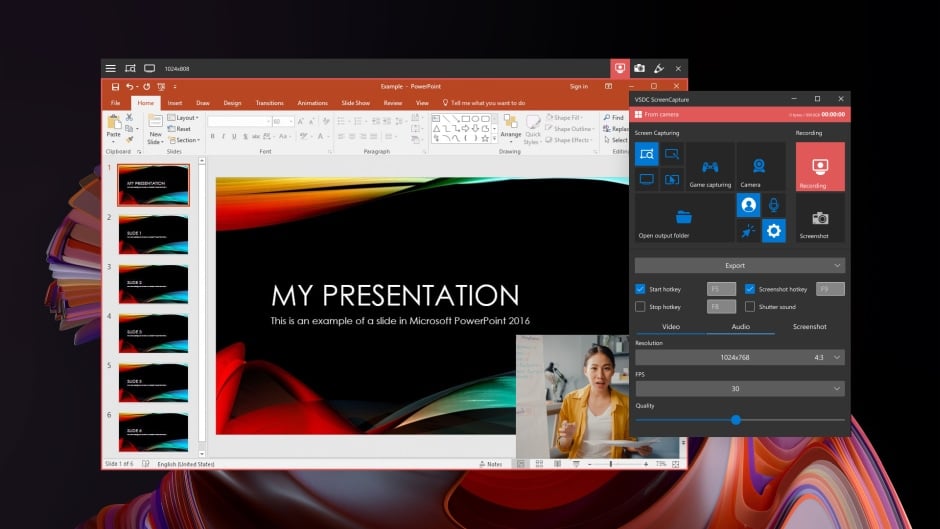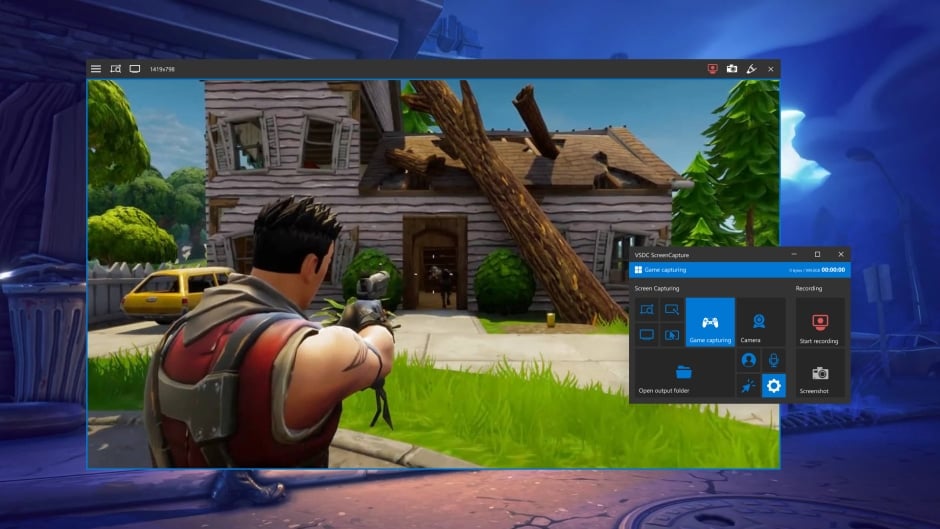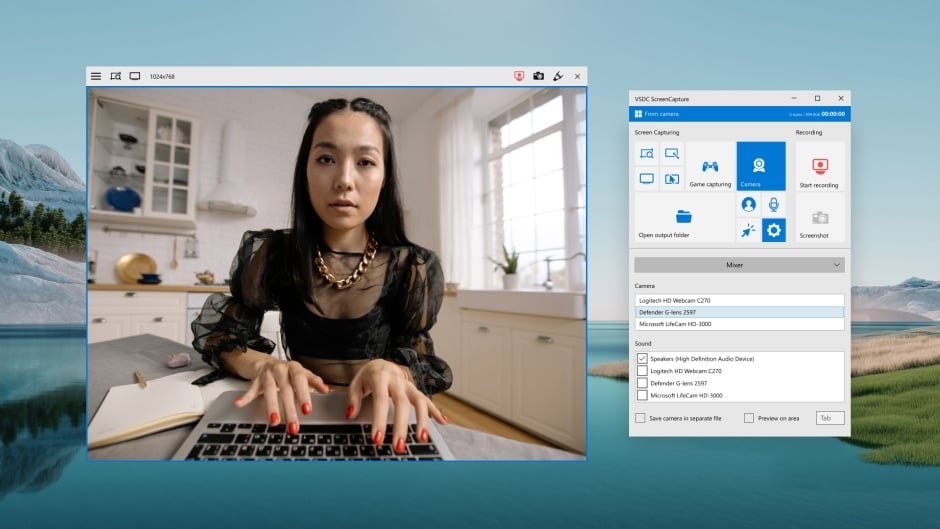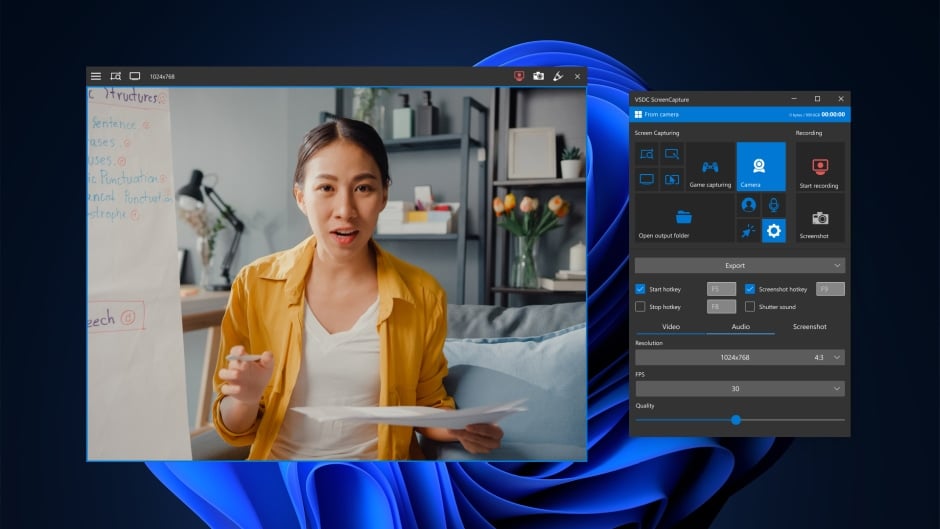
News:
- Welcome to the next level of video editing with VSDC's latest release, Version 9...
- Welcome to the latest VSDC update, Version 8.3! We've been working hard and we’r...
- In today’s digital landscape, the popularity of video content is gaining momentu...
- In today's digital world creativity reigns supreme. It offers endless possibilit...
Easy-to-use desktop screen recorder for all your needs
VSDC
Free Screen Recorder
Works on Microsoft Win 8, Win 8.1, Win 10, and Win 11
VSDC Free Screen Recorder is an easy-to-use lightweight screen recorder software that lets you capture your PC screen and save it in the MP4 format. It lets you capture the entire desktop screen, a selected area or even a videogame window of any resolution. You can also connect inbuilt or external devices — including microphones, webcams, or video capture cards — and use all of them simultaneously. This app makes it possible to record in 4K UHD absolutely for free. VSDC Free Screen Recorder is a perfect tool for creating tutorial videos, game walkthroughs, reaction videos or business presentations.
Capture your desktop

Record a video of your desktop screen, or grab a screenshot and save it as an image
Add audio & video narration

Connect audio & video capturing devices and use them with the screen recorder
Connect multiple devices

Simultaneously record from multiple devices: webcameras, microphones, line-ins
Use drawing tools

Use built-in drawing tools to annotate your screen while recording a video
Record video games

Record 2D & 3D games and save videos in 4K UHD quality with the framerate up to 480fps
Capture external video

Use capture cards (HDMI, DisplayPort) and record output from your TV or console
Join a worldwide community of 100K+ users
Prompt technical support
![]()
You can contact us at This email address is being protected from spambots. You need JavaScript enabled to view it. with any questions and we’ll respond within 48 hours. We’re also present on Facebook, YouTube, Twitter, and Reddit.
Free software updates
![]()
We're constantly improving VSDC Free Screen Recorder and adding new features. When a new version is out, you’ll get a notification and a link to download it.
Knowledge center
![]()
Get started with our detailed video and text guides to using the VSDC Screen Recorder. Your onboarding will be quick and easy with our newbie-friendly instructions!
VSDC Free Screen Recorder
Version
1.3
Size
61.6 Mb
Price
Free
Works on Microsoft Win 8, Win 8.1, Win 10, and Win 11
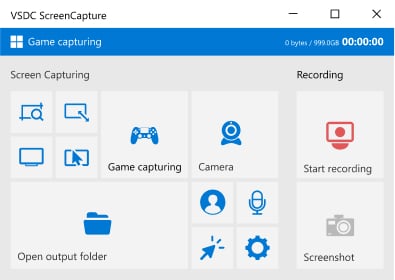
Frequently Asked Questions
Does it work offline?
Yes, the application works offline. You don’t need the Internet connection to record your screen and save the video.
Can I record video games?
Sure! VSDC is perfect for game recording. You can record 2D & 3D games and save videos in 4K UHD quality with the framerate up to 480fps. If you’re using a gaming console, you can screen record an HDMI video output.
Can I connect a webcam?
Yes, you can record videos from a web camera while capturing a desktop screen. More so, you can connect several audio and video recording devices and use them simultaneously.
What are the output formats of the recorded videos and screenshots?
The output format for videos is MP4; the output formats for images are PNG, JPEG and BMP.
Are there any limitations in the free version?
No, there are no limitations in the free version of the screen recorder. All the current features are free. In the future, we’re planning to release premium features for advanced game recording, however, we’ll make an announcement once it happens.
Is VSDC Screen Recorder safe to download?
Yes, VSDC Screen Recorder is safe to download. When releasing new versions of our products, we scan them with all major anti-virus tools to ensure our distributive files are clean and secure.
Recording sound from various external devices
You can record sound and voice from various devices supported by the operating system, such as a microphone (for sound recording) or line in.
Support of drawing during video capture
During video capture, you can switch to the drawing mode at any time and use a pencil to mark an area of the captured video that can be used for creating a tutorial.
How-Tos for learning Screen Recorder
How do I use VSDC Screen Recorder?
If you're lost, we have a handy tutorial on how to use our Screen Recorder that'll help you get started.
How can I crop my screen recording?
You can either select a custom screen capturing frame or crop a screen recording afterwards.
Can I record my screen and my webcam simultaneously?
Of course! VSDC allows you to easily record your webcam and your screen at the same time.
Can I record video from external devices to my PC via HDMI?
Yes, you can! All you need is a video capture card and an HDMI cable. Learn how to do it, step by step.
Can I record videos from YouTube?
Yes, as long as you’re following the rules. Read our brief guide to recording YouTube videos (ethically).
Can I record gameplays?
Yes, whether you're playing on PC or a gaming console, you can record gameplays in high quality. Check out our tutorials for recording Minecraft and World of Tanks as examples.